Anyone who has forgotten a Windows password knows the agony of the experience. If you were proactive enough to create a password reset disk before you needed it, then you are very lucky. Unfortunately, you may come across an error like password reset disk not working. But first, what is a password reset disk, and how do I recover my Windows password using such a disk?
Note: This method is also applied to Windows 8 and Windows 7.
A password reset disk is a bootable media (USB or CD/DVD) that can be used to quickly reset Windows login password in case you forgot it. This feature was shipped in default on Windows 7, Windows 8 and Windows 10. However, less people were aware of it.
Making a password reset disk is very convenient mechanism to protec the computer because you can use it as many times as you want. It works by blanking the current password and set a new password for future login. However, it only works for a specific local Windows account on a specific computer and a specific version of Windows. That's why the disk has to be created on the same computer for it to work properly. Unfortunately, you may come across a password reset disk error because of various factors. Let's see what these factors are.
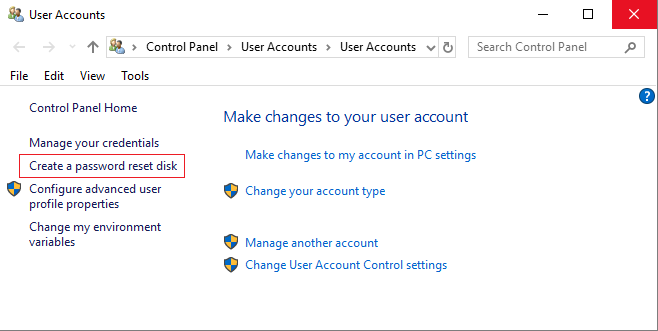
One reason why your password reset disk isn't working is that you may be using a different user account than the one the disk was created for. In other cases, you may have upgraded your Windows OS to a newer version. It's also possible that the boot files in the disk were corrupted for some reason.
Another reason for the password reset disk not working is that the locked account is an admin. Still one more reason is that your computer isn't able to boot from the disk. Instead, it boots from the local Windows installation and takes you directly to the login page. Finally, a disk created on one computer will not work with a different one.
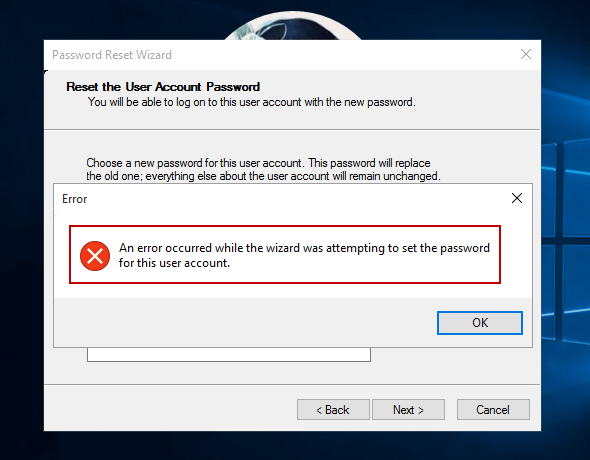
If you are facing any of these potential issues, the best way would be to use a software application such as Androidphonesoft to bypass the login screen. This tool will allow you to reset any type of user account on any machine running Windows XP through Windows 10.
Androidphonesoft Windows Password Recovery is the one of the best choices to create a password reset disk. The password disk can be on your own computer or another computer without any issue. The process is extremely simple and requires no technical expertise. Also, you will notice that no additional software is needed since it already contains all the tools required to create a password reset disk for Windows.
The software is extensively tested on various Windows versions ranging from Win XP to Win 10, and every iteration in between. It has also been beta tested by hundreds of users on more than 80+ top brands of PCs. That's the reason this award-winning software is highly trusted by the Windows community.
On a secondary PC, download the software and install it by following the instructions in the installation wizard.
Insert a DVD/CD or USB flash drive into the second computer and launch the program to create the password reset disk. The storage medium will be detected automatically, and this is what you will see in the software interface. Click on "Burn USB" or "Burn CD/DVD" depending on what storage medium you are using. Your password reset disk will be created in a few minutes. Since this is a bootable disk, you can now remove it from the secondary computer and insert it into your locked PC.
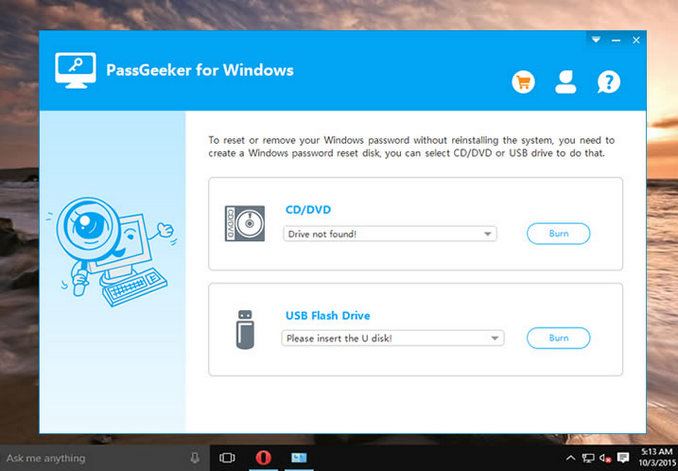
Boot up the locked computer and enter the BIOS setup menu by hitting the F2 or other special key such as Del or Esc. Once there, change the boot priority so the computer resumes boot from the disk you inserted. When the system boots up, you will see the PassGeeker for Windows interface again.
Select the appropriate Windows version and the locked user account, and then click Reset Password. Finally, remove the boot disk and restart your computer. You will now be able to enter without using a password.
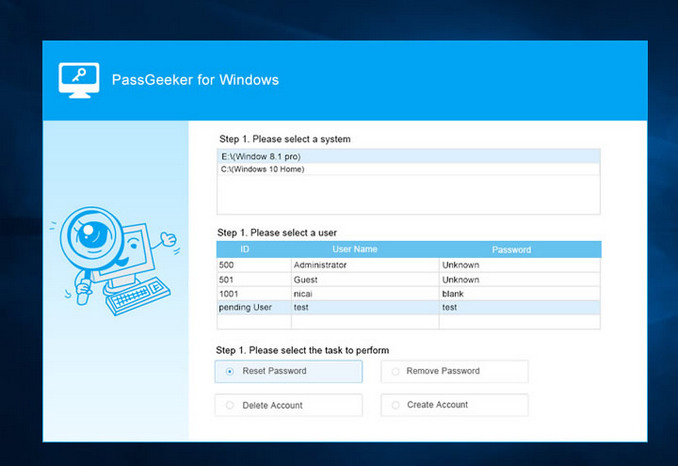
Keep this password reset disk for future use. You can use it as many times as you like on the same computer. However, store it in a secure place since it gives anyone access to your computer even if you set a new password after resetting the old one.
As you can see, Androidphonesoft is the ideal tool for creating a password reset disk in case the traditional method doesn't work for you (password reset disk not working). It's fast and efficient, and it instantly remove your Windows password, which is why millions of Windows users around the world have downloaded this software application. Get it today and never worry about a forgotten Windows password ever again.