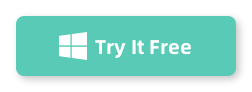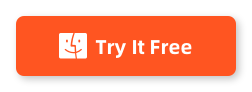Table of Contents
Samsung phones are among the most popular smartphones in the market today, thanks to their advanced features and cutting-edge technology. However, even the best smartphones can’t protect you from accidental deletion of important text messages. If you have accidentally deleted text messages on your Samsung phone and want to retrieve them, you’re not alone. Fortunately, there are several ways to retrieve deleted texts on your Samsung phone.
Understanding How Samsung Phone Stores and Erases Data
Understanding how your Samsung phone stores and erases data can help you better manage and protect your personal information. Here’s a brief overview of how Samsung phones store and erase data:
- Storage: Samsung phones use a type of flash memory called NAND, which is non-volatile, meaning it retains data even when the power is turned off. NAND memory is used to store all your data, including photos, videos, music, documents, and apps.
- Erasure: When you delete a file on your Samsung phone, it’s not actually erased from the NAND memory right away. Instead, the phone marks the space occupied by the file as available for new data. This means that the file is still there until it’s overwritten by new data. However, the file becomes harder to recover the longer you wait after deleting it because the space it occupies may be used by new data.
- Factory Reset: If you perform a factory reset on your Samsung phone, it erases all the data on your phone’s NAND memory. This includes all your photos, videos, music, documents, and apps. Once the factory reset is complete, all your data is permanently erased, and it cannot be recovered unless you have a backup.
- Secure Erase: If you want to securely erase all the data on your Samsung phone, you can use a secure erase tool, such as the one provided by Samsung’s Find My Mobile feature. This tool overwrites all the data on your phone with random characters, making it nearly impossible to recover any deleted data. However, keep in mind that once you perform a secure erase, all your data will be permanently erased, and you won’t be able to recover it.
4 Ways to Retrieve Deleted Text Messages from Samsung Galaxy phone S22/S21/S20
Method 1: Check your Samsung Cloud Backup
Samsung phones have a built-in backup feature called Samsung Cloud. If you have previously enabled this feature, you can check if your text messages were backed up on Samsung Cloud and restore them. Here’s how:
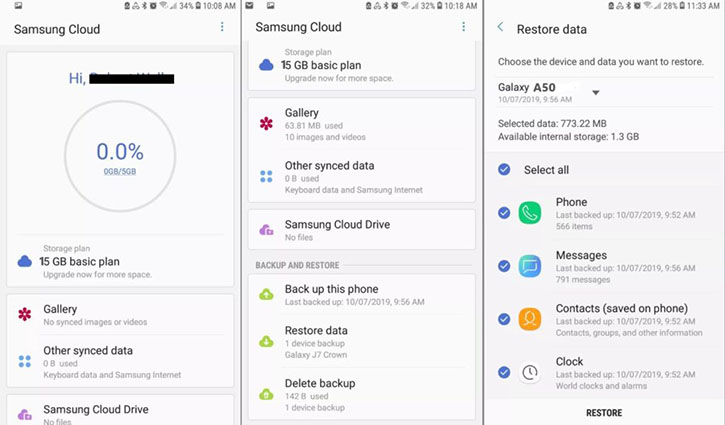
- Go to Settings on your Samsung phone and tap on "Accounts and backup."
- Tap on "Samsung Cloud" and then tap on "Restore."
- Select the "Messages" option and then select the backup that you want to restore.
- Tap on "Restore now" to start the restoration process.
Note: If you haven’t previously enabled Samsung Cloud backup, this method won’t work for you.
Method 2: Use a Samsung data recovery tool
If you have not been successful in retrieving deleted texts using the backup method, you can try using a Samsung data recovery tool like FoneLab. . This software is often used in situations where data has been accidentally deleted, lost due to a software update, device malfunction, or any other reasons. It is a popular data recovery software that can help you retrieve deleted messages from your Samsung Galaxy phone.
Step 1. Download and install FoneLab for Android on your computer. Launch the software and select the "Data Recovery" option from the main interface.
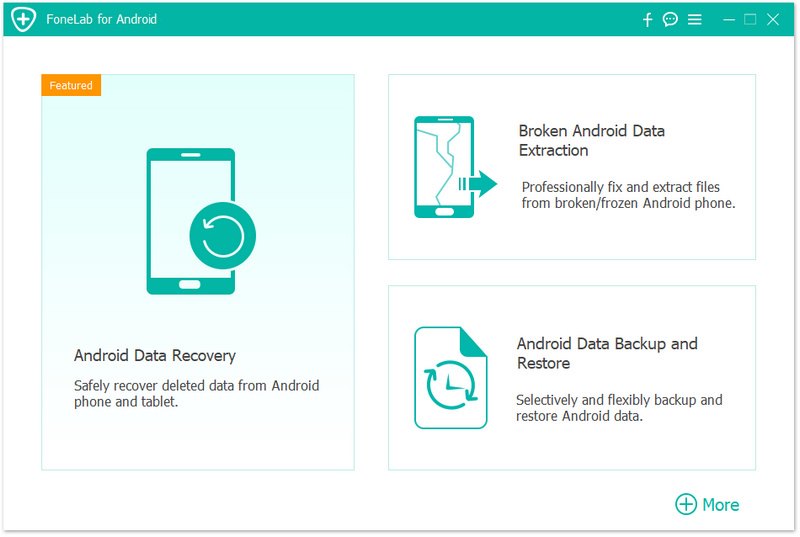
Step 2. Connect your Samsung Galaxy phone to the computer using a USB cable. Make sure to enable USB debugging on your phone by going to "Settings" > "Developer options" > "USB debugging".
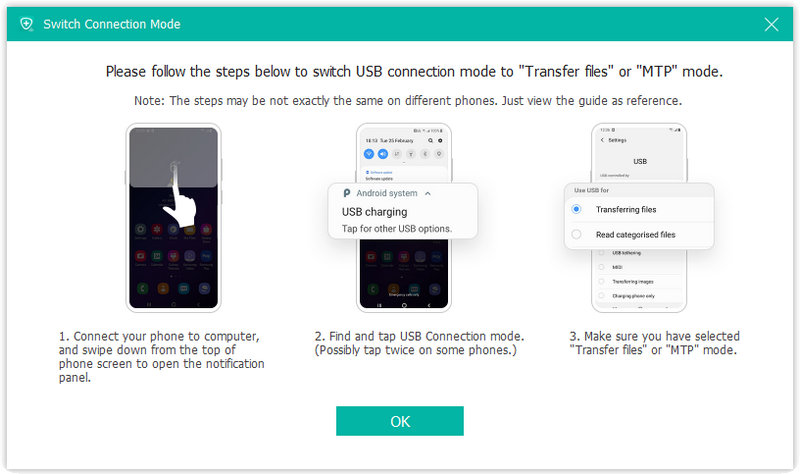
Step 3. FoneLab for Android will detect your phone automatically and display all the supported file types. Select the "Messages" option and click on the "Next" button to start the scanning process.
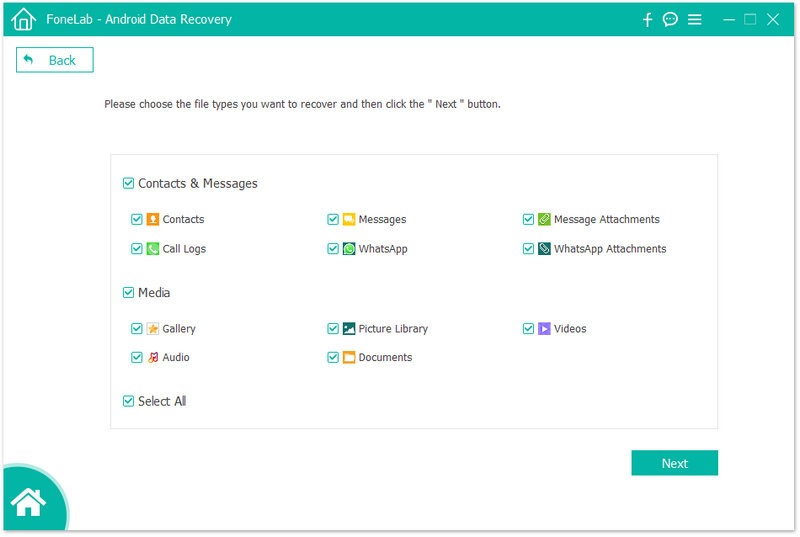
Step 4. FoneLab will scan your phone’s storage for all the deleted messages. Once the scan is complete, you can preview all the messages and select the ones you want to retrieve.
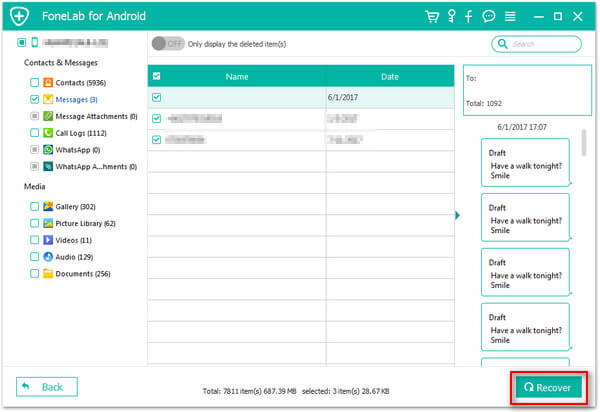
Step 5. After selecting the messages, click on the "Recover" button to save them on your computer.
If you want to retrieve the messages back to your phone, you can transfer them to your phone using a USB cable or any other file transfer method.
That’s it! With FoneLab , you can easily retrieve deleted messages from your Samsung Galaxy phone. It’s important to note that the success rate of data recovery depends on how long ago the messages were deleted and whether or not the phone’s storage has been overwritten with new data. Therefore, it’s best to use FoneLab as soon as possible after you realize that your messages have been deleted.
Method 3: Use a Samsung Smart Switch
Samsung Smart Switch is another option you can use to retrieve deleted messages from your Samsung Galaxy phone. Smart Switch is a free application provided by Samsung that allows you to transfer data from one Samsung device to another or from a non-Samsung device to a Samsung device. Here’s how to use Smart Switch to retrieve deleted messages:
- Download and install Smart Switch on your computer from the Samsung website. Launch the software and connect your Samsung Galaxy phone to your computer using a USB cable.
- Once your phone is connected, click on the "Restore" option in Smart Switch.
- Select "Messages" from the list of data types you can restore, and then click on "Restore Now" to start the process.
- Smart Switch will scan your phone’s storage for all the deleted messages. Once the scan is complete, you can preview all the messages and select the ones you want to restore.
- After selecting the messages, click on the "Restore" button to save them back to your phone.
- If you want to transfer the messages to another Samsung device, you can use Smart Switch to transfer them wirelessly or using a USB cable.
Method 4. Using the Samsung Messages Recycle Bin Feature
If you have deleted text messages on your Samsung Galaxy, you may be able to retrieve them using the Samsung Messages Recycle bin feature. Here’s how you can do it:
- Open the Samsung Messages app on your phone.
- Tap on the three-dot menu icon located in the top-right corner of the screen.
- From the menu, select "Settings".
- Scroll down and select "Recycle bin".
- Here, you will see a list of all deleted messages that are still available in the Recycle bin.
- Tap on the message(s) you want to retrieve.
- Tap on the "Restore" button located in the top-right corner of the screen.
- The message(s) will be restored to their original location in the Messages app.
Note that the Samsung Messages Recycle bin feature is only available on certain Samsung Galaxy devices running Android 10 or later. Additionally, the Recycle bin will only keep deleted messages for a limited period of time before they are permanently deleted, so it’s important to retrieve them as soon as possible.
Can I Recover Deleted Messages from a Samsung Galaxy that Has A Broken Screen?
It may be possible to recover deleted messages from a Samsung Galaxy phone with a broken screen using data recovery software or by connecting the phone to a computer with specialized tools. However, the success of the recovery may depend on the extent of the damage to the phone.
If the phone can still be recognized by a computer and has USB debugging enabled, data recovery software may be able to scan the phone’s storage and recover deleted messages. However, if the phone is completely unresponsive or has severe damage to the internal storage, the data recovery process may be more difficult or impossible.
In some cases, you may need to have the phone repaired by a professional in order to recover deleted messages or other data. It’s always a good idea to back up your data regularly to prevent data loss in case of damage to your phone.
Are Deleted Text Messages on Samsung Gone forever?
When you delete a text message on your phone, the message is usually marked as "deleted" and the space it occupies on the device’s memory is made available for new data. However, the deleted message may still be recoverable with the right tools or methods. Whether or not deleted text messages are gone forever depends on several factors, such as the device you are using and how you deleted the messages.
- On most smartphones, when you delete a text message, it is not immediately erased from the device’s memory. Instead, it is typically marked as deleted and hidden from view, but the data is still stored in the device’s storage until it is overwritten by new data.
- If you act quickly, there are ways to recover deleted text messages on some devices. For example, on Android phones, you can use data recovery software to scan the device’s storage and attempt to recover deleted messages.
However, once the deleted text messages are overwritten by new data, they are typically gone forever and cannot be recovered. The longer you wait to try to recover the deleted messages, the less likely it is that they can be recovered.
How to Protect Your Text Messages from Permanent Deletion
There are a few steps you can take to protect your messages from permanent deletion:
- Regularly backup your messages: Backing up your messages to a cloud storage service or your computer can help ensure that you don’t lose important messages. There are several backup options available for Android devices, including Samsung Cloud, Google Drive, and third-party backup apps.
- Archive important messages: If you have messages that you want to keep but don’t need to access regularly, consider archiving them. This will remove them from your main message list but keep them accessible in an archive folder.
- Use a third-party message recovery tool: There are several third-party message recovery tools available that can help you recover deleted messages from your phone. These tools can be especially useful if you accidentally delete important messages.
- Use a messaging app with a recycle bin feature: As mentioned earlier, Samsung Messages has a recycle bin feature that can help you recover deleted messages. Other messaging apps, such as WhatsApp and Telegram, also have similar features that can help you protect your messages from permanent deletion.
By taking these steps, you can help protect your messages from being permanently deleted and ensure that you have access to important conversations and information.
Conclusion
Losing important text messages can be frustrating, but with these simple steps, you can retrieve deleted texts on your Samsung phone. By using Samsung Cloud backup, a Samsung text message recovery app, or a Samsung data recovery tool, you can recover your deleted texts and restore them to your phone. It’s important to act quickly and not to overwrite any data on your phone to increase your chances of successful recovery.
FAQ
Where is my recycle bin on my Samsung phone?
Can deleted text messages be retrieved from a SIM card?
Deleted text messages are usually not stored on a SIM card, so they cannot be retrieved from the SIM card. However, some phone carriers may store a copy of the text messages on their servers, which may be recoverable.
How long are deleted text messages stored on a Samsung Galaxy phone?
The length of time deleted text messages are stored on a Samsung Galaxy phone varies depending on the phone model, operating system, and settings. In general, deleted messages may be stored on the phone for several days or weeks before being permanently erased.
Can I recover deleted messages from a Samsung Galaxy phone that has been factory reset?
When a Samsung Galaxy phone is factory reset, all data on the device is erased, including deleted text messages. Therefore, it is usually not possible to retrieve deleted messages from a phone that has been factory reset, unless there is a backup or other data recovery method available.
How do I check if my Samsung Galaxy phone has a backup of my text messages?
To check if your Samsung Galaxy phone has a backup of your text messages, you can go to the phone's Settings menu and look for the Backup and Restore or Cloud and Accounts section. From there, you can check if your phone is set to automatically back up text messages and when the last backup was performed.