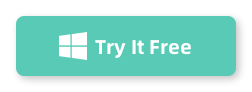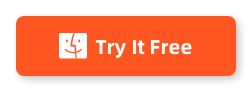Table of Contents
WhatsApp Business has become a staple communication tool for many enterprises, serving as a bridge between companies and their clients. With its user-friendly interface and powerful features tailored for business needs, it’s no wonder that when you switch phones, ensuring the continuity of your WhatsApp Business chats and data is vital. However, transferring WhatsApp Business data from an Android device to an iPhone can be quite a hurdle due to differing operating systems and incompatible backup services. In this blog post, we’ll navigate through this challenge and guide you on how to transfer your WhatsApp Business data from Android to iPhone.
The Challenge of Transferring WhatsApp Business Data
Transferring WhatsApp Business data from Android to iPhone poses several challenges. The primary challenge lies in the difference in operating systems and the way WhatsApp stores data on each platform. WhatsApp for Android devices uses Google Drive for backups, while WhatsApp for iOS devices uses iCloud. This difference in storage platforms creates a barrier when attempting to migrate data from one operating system to another.
Here are some common challenges you may face when transferring WhatsApp Business data from Android to iPhone:
- WhatsApp backups are stored in different cloud services, Google Drive for Android and iCloud for iOS, which causes compatibility issues.
- WhatsApp does not provide a direct method to transfer data between different operating systems.
- Data loss or corruption can occur during the transfer process.
- Transferring media files, such as images, videos, and documents, can be time-consuming and challenging.
Method 1: Using Third-Party Tools
One of the most popular methods to transfer WhatsApp Business data from Android to iPhone is by using third-party tools. These tools provide a seamless transfer process and eliminate the compatibility issues between Google Drive and iCloud backups. Here’s how you can use iMyTrans to transfer your WhatsApp Business data:
iMyTrans iTransor allows users to back up and restore their iOS devices selectively, meaning you can choose specific data types to back up or restore, such as contacts, messages, WhatsApp messages, WeChat messages, etc. This selective approach is one of the key selling points, as iTunes and iCloud do not typically allow for this level of granularity.
1. Download and install iMyTrans iTransor that specializes in WhatsApp data transfer from Android to iPhone.
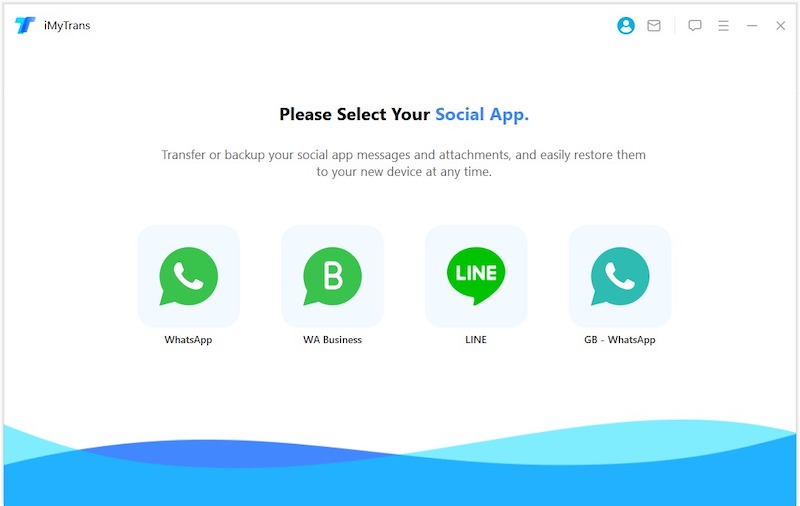
2. Connect your Android device to your computer and launch the iMyTrans iTransor.
3. Follow the on-screen instructions to create a backup of your WhatsApp Business data on your computer.
4. Disconnect your Android device and connect your iPhone to the computer.
5. Launch the iTransor tool again and select the option to transfer the WhatsApp Business data to your iPhone.
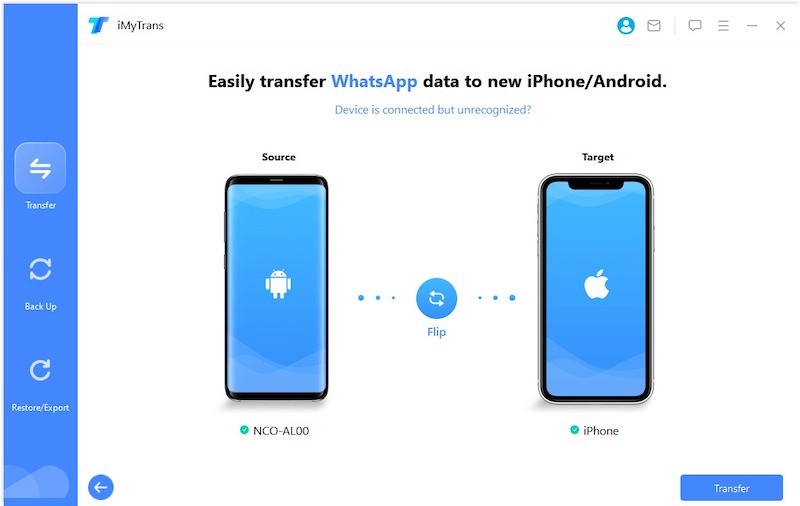
6. Wait for the transfer process to complete, and then disconnect your iPhone from the computer.
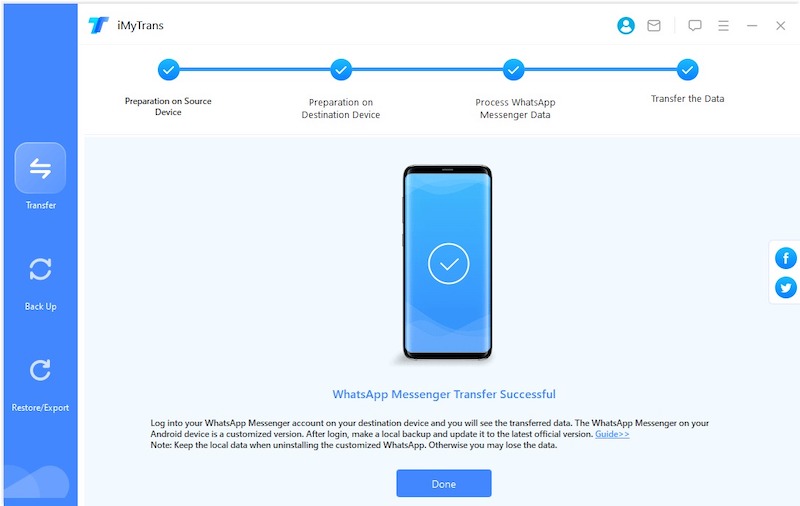
7. Open WhatsApp on your iPhone, verify your phone number, and restore the transferred WhatsApp Business data.
Pros:
1. Provides a convenient and straightforward method to transfer WhatsApp Business data from Android to iPhone.
2. Eliminates compatibility issues between Google Drive and iCloud backups.
3. Allows the transfer of media files, including images, videos, and documents.
Cons:
1. Requires the use of third-party tools, which may have associated costs or limitations.
3. The effectiveness of third-party tools may vary, and not all tools may support the latest WhatsApp versions or operating system updates.
Method 2: Manual Backup and Restore
If you prefer a more hands-on approach, you can manually backup and restore your WhatsApp Business data from Android to iPhone. This method requires a series of steps and can be time-consuming, but it provides more control over the transfer process. Here’s how you can manually backup and restore your WhatsApp Business data:
1. Open WhatsApp on your Android device and go to "Settings."
2. Choose the "Chats" option and select "Chat backup."
3. Tap the "Back up" button to create a local backup of your WhatsApp Business data on your Android device.
4. Connect your Android device to your computer and transfer the WhatsApp backup folder to your computer.
5. Disconnect your Android device and connect your iPhone to the computer.
6. Open iTunes or Finder on your computer and navigate to your iPhone.
7. Go to the "File Sharing" section and select WhatsApp from the list of apps.
8. Drag and drop the WhatsApp backup folder from your computer to the WhatsApp Documents section in iTunes or Finder.
9. Wait for the transfer process to complete, and then disconnect your iPhone from the computer.
10. Install WhatsApp on your iPhone and verify your phone number.
11. During the verification process, WhatsApp will detect the transferred backup and prompt you to restore it.
Pros:
1. Gives you more control over the transfer process.
2. Provides a free method to transfer WhatsApp Business data from Android to iPhone.
3. Allows you to manually select and transfer specific backup files.
Cons:
1. Requires manual backup and restore, which can be time-consuming.
2. There’s a potential risk of data loss or corruption if not done correctly.
3. Does not provide a seamless transfer process like third-party tools.
Method 3: Using WhatsApp Business API
Another method to transfer WhatsApp Business data from Android to iPhone is by using the WhatsApp Business API. This method is suitable for businesses that use the WhatsApp Business API for their communication needs. Here’s how you can use the WhatsApp Business API to transfer your data:
1. Contact the WhatsApp Business API provider and request assistance with the data transfer process.
2. Provide them with the necessary details, such as your existing Android phone number and the desired iPhone phone number.
3. Follow the instructions provided by the WhatsApp Business API provider to transfer your WhatsApp Business data from Android to iPhone.
4. Once the transfer is complete, you can continue using WhatsApp Business on your iPhone with your existing business data.
Pros:
1. Offers a reliable and official method to transfer WhatsApp Business data.
2. Suitable for businesses already using the WhatsApp Business API.
3. Provides professional assistance and guidance throughout the transfer process.
Cons:
1. Limited to businesses that use the WhatsApp Business API.
2. Requires communication and coordination with the WhatsApp Business API provider.
3. May have associated costs or requirements specific to the WhatsApp Business API.
Method 4: Manual Transfer Via Email
If you have a relatively small amount of WhatsApp Business data to transfer, you can manually transfer the data via email. Here are the steps:
1. Open WhatsApp on your Android device and go to Settings > Chats > Chat History > Export Chat.
2. Select the WhatsApp Business chats that you want to transfer and choose the option to export with media or without media.
3. Choose the email application on your Android device and enter your email address as the recipient.
4. Wait for the email with the exported chat history to be sent to your email address.
5. Open the email on your iPhone, download the chat history attachment, and save it to your device.
6. Install WhatsApp on your iPhone and complete the setup process.
7. During the setup process, you will be prompted to restore your chat history. Select the option to restore from the downloaded chat history file.
8. Wait for the restoration process to complete, and you will have your WhatsApp Business data on your iPhone.
| Pros | Cons |
|---|---|
| 1. Simple and straightforward method without the need for third-party software. | 1. Time-consuming if you have a large amount of data to transfer. |
| 2. Can be done directly from the WhatsApp application on your Android device. | 2. Limited to transferring text chats and media files, not entire conversations. |
| 3. No risk of data loss as the chat history is emailed to your own address. | 3. Requires a stable internet connection for sending and downloading the email. |
Alternatives: What to Do If You Can’t Transfer WhatsApp Business Data
If you encounter any difficulties during the transfer process or if none of the above methods work for you, there are alternative solutions to consider. Here are three alternative solutions you can try:
1. Export Important Data: Export your important WhatsApp Business conversations, contacts, and media files from your Android device and save them as separate files. This way, even if you can’t transfer the data directly, you can still access and refer to the exported files on your new iPhone.
2. Sync Data through Third-Party Apps: Explore third-party apps that offer data syncing between Android and iOS devices. These apps enable you to sync your contacts, calendars, and media files between your old Android device and new iPhone.
3. Manual Data Transfer: Transfer your important WhatsApp Business data manually by copying and pasting chat messages, contacts, and media files from your Android device to your iPhone. Although this method can be time-consuming, it allows for a more selective transfer of specific data.
Bonus Tips
Here are three bonus tips to ensure a successful transfer of your WhatsApp Business data from Android to iPhone:
1. Backup Your Data: Before attempting any transfer method, ensure that you have a recent backup of your WhatsApp Business data. This backup acts as a safety net in case anything goes wrong during the transfer process.
2. Stable Internet Connection: To ensure a smooth transfer process, make sure you have a stable and reliable internet connection on both your Android device and iPhone. Uninterrupted connectivity minimizes the risk of data loss or corruption.
3. Follow Official Guidelines: If you choose to use official solutions provided by WhatsApp or any other software, make sure to follow the official guidelines and instructions provided. This ensures that you’re using the recommended methods and reduces the chances of encountering compatibility issues.
5 FAQs about Transferring WhatsApp Business Data from Android to iPhone
Q1: Is it possible to transfer WhatsApp Business data directly from Android to iPhone without any third-party tools?
A1: WhatsApp does not provide a direct method to transfer data between different operating systems. However, you can use unofficial methods or third-party tools to achieve the transfer.
Q2: Can I use WhatsApp Business API to transfer my data from Android to iPhone?
A2: WhatsApp Business API offers a reliable and official method for businesses using their services. If your business is already using the WhatsApp Business API, you can contact the provider for assistance with the data transfer process.
Q3: Are there any risks involved in transferring WhatsApp Business data?
A3: There’s a potential risk of data loss or corruption during the transfer process, especially when using unofficial or third-party methods. It’s crucial to have a backup of your data before attempting any transfer.
Q4: Can I transfer media files, such as images and videos, along with my WhatsApp Business data?
A4: Yes, most transfer methods allow the transfer of media files along with your WhatsApp Business data. However, the speed and efficiency of transferring media files may vary depending on the method you choose.
Q5: What do I do if none of the transfer methods work for me?
A5: If you encounter difficulties with the transfer process or if none of the methods work for you, consider using alternative solutions, such as exporting important data, syncing through third-party apps, or manually transferring data.
In Conclusion
Transferring WhatsApp Business data from an Android device to an iPhone can be a complex task due to the differences in operating systems and backup storage platforms. Various methods, including using third-party tools, manual backup and restore, WhatsApp Business API, and official solutions, can help you overcome the challenges and achieve a successful transfer. However, it’s crucial to have a backup of your data and follow the recommended guidelines to minimize the risk of data loss or corruption. Consider alternative solutions if the transfer methods don’t work for you, and explore bonus tips to enhance your transfer process.