Table of Contents
Navigating the digital age, we frequently encounter various notifications or alerts, especially when it comes to location services. Two such notifications that might perplex users are "No Location Found" and "Location Not Available." At first glance, they might seem synonymous, but there are nuances in meaning that separate the two. This article will demystify these terms and explain their differences.
What Does Location Not Available Mean?
"Location Not Available" is a notification or alert that users might encounter on their devices, especially when utilizing location services or GPS-based applications. The message itself is fairly self-explanatory, but delving into the deeper implications can provide clarity on why it appears and how to address it.
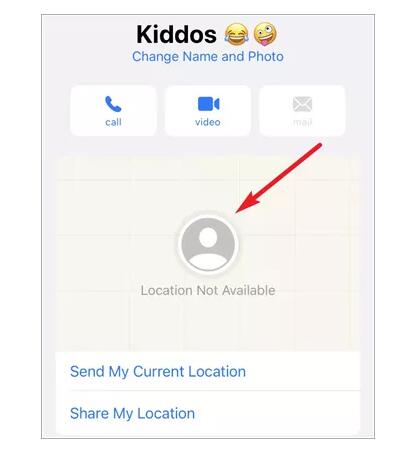
Meaning and Implications:
"Location Not Available" generally signifies that a device or application cannot access or retrieve location data at that particular moment. This can happen for various reasons:
- Location Services Disabled: The most common reason is that the location services on the device might be turned off. Without these services enabled, applications cannot determine your geographical position.
- Internet Connectivity Issues: Many location services, especially those that produce maps or directions, rely on an active internet connection. If you’re not connected to Wi-Fi or mobile data, or if the connection is unstable, you might receive this alert.
- Weak or No GPS Signal: Sometimes, the device might be in a place where the GPS signal is weak or completely blocked. This is common in enclosed spaces like basements, tunnels, or certain indoor environments.
- Hardware Issues: Less commonly, a faulty GPS chip or antenna can cause the device to be unable to determine its location.
What Does No Location Found Mean?
"No Location Found" is a notification or message that users might encounter when using digital services, applications, or platforms that involve location-based queries. While it’s a simple phrase, its implications are important in the context of digital interactions.
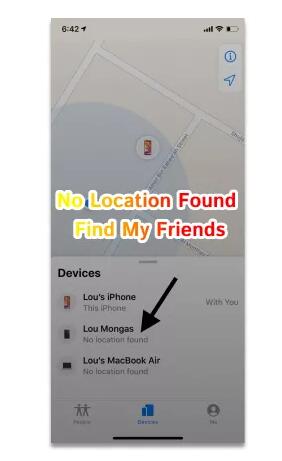
"No Location Found" typically indicates that while a system or application attempted to retrieve or identify a location based on the provided data or query, it couldn’t find any relevant or matching location data. Here’s what this means in different contexts:
- Search Queries: In mapping or navigation apps, if you enter an address or location name that the system doesn’t recognize or can’t match with its database, it might display this message.
- Database Limitations: Every location-based system, whether it’s a mapping tool, a property search platform, or a retail store locator, relies on a database. If the location you’re seeking isn’t in that database, the system will likely return a "No Location Found" alert.
- Vagueness: Sometimes, the provided information might be too ambiguous or vague for the system to pinpoint a specific location.
- Temporary Glitches: Digital platforms aren’t infallible. Occasional errors, bugs, or glitches might result in this message, even if the location does exist in the database.
Does no location found mean they stopped sharing?
On Apple’s iPhone, particularly in the context of the "Find My" app, if you see a "No Location Found" message for someone who previously shared their location with you, it can have several implications:
- Stopped Sharing: It’s possible that the person decided to stop sharing their location with you. When a user stops location sharing, the app won’t be able to show their current location.
- Device Offline: The person’s iPhone might be powered off, or they might be in an area with no cellular or Wi-Fi connection. When the device can’t communicate with Apple’s servers, the "Find My" app will be unable to update or display the current location.
- Location Services Disabled: If the individual turned off the location services (either entirely or just for the "Find My" app), the location will not be available.
- Airplane Mode or Do Not Disturb: If the person activates Airplane Mode or certain settings in Do Not Disturb mode, it could prevent the device from updating its location.
To ascertain the exact reason for the "No Location Found" message:
- Check Last Location: The "Find My" app will sometimes show when the location was last updated, giving a hint. If it was updated recently, it’s more likely a temporary issue.
- Communicate: It’s always a good idea to directly ask the person. This can immediately clarify whether it’s a technical issue or a deliberate action.
Remember, location-sharing is a sensitive aspect of privacy. Whether you’re sharing your location or receiving someone else’s, it’s crucial to ensure that all parties involved are comfortable and that the feature is used responsibly and consensually.
What Does Your Location Say When Your Phone Is Off?
When your phone is off, location services are also disabled, meaning your phone is not sending its location data to any servers or apps. If someone tries to access your location, through location-sharing apps or features, typically one of the following scenarios will occur:
- Location Not Available: Most location-sharing apps or services will display a message such as "Location Not Available" or "Location Cannot Be Determined."
- Shows Last Known Location: Some services, like Apple’s "Find My" or Google’s "Location Sharing" in Maps, might show the last known location of the device before it was turned off. Depending on the platform, it might also indicate when the location data was last updated.
- No Timestamp: Even if the last known location is shown, there might not be any real-time timestamp, indicating the device is not actively transmitting its location.
It’s important to note that if a phone is simply in Airplane Mode, similar results might occur. Additionally, if the device’s battery dies, you’ll also see similar messages or the last known location before the battery ran out.
For privacy reasons, it’s always recommended to be aware of which apps have permission to access your location and when they can do so. Always manage these settings according to your comfort and needs.
How to Pause Your Location on Find My iPhone without Them Knowing?
Here’s how you can pause or stop sharing your location in the "Find My" app:
- Open the "Find My" App: This is a default app on iPhones, so you should find it easily on your home screen or in your app library.
- Click on ‘Share My Location’: This option is typically at the bottom of the screen.
- Choose the Person: Find the person’s name with whom you’re currently sharing your location.
- Swipe Left on Their Name: This will reveal the "Remove" option. Click on it. By doing this, you’re stopping the sharing of your location with that specific person.
- Alternatively, you can click on their name and then choose "Stop Sharing My Location" for a more detailed view and option.
Remember:
- If you stop sharing your location with someone, you can always start again by sending them a new location-sharing request.
- If you’re part of a Family Sharing group, all members of the family group might have access to your location by default, depending on your settings.
- Disabling "Share My Location" entirely from the main settings will stop sharing with everyone, not just one person. This can be accessed in the iPhone settings under your Apple ID, then "Find My," followed by "Share My Location."
Always consider privacy and safety implications when adjusting these settings. While there’s no direct notification sent when you stop sharing, observant users might notice the change in your location status, especially if they frequently check the app.
Final Thoughts:
Both messages essentially imply that the app cannot provide a real-time location for the device in question. However, "No Location Found" leans more towards the fact that there hasn’t been a location established or shared in the first place, while "Location Not Available" suggests that although there’s usually a location available, it’s momentarily inaccessible.
When you encounter these messages, it’s typically best to communicate with the person to understand the exact reason, especially if location sharing is being used for safety or coordination purposes.