Table of Contents
Have you ever been locked out of your Windows 10 administrator account and unable to access your computer? It can be a frustrating experience, especially if you don’t have a password reset disk or another administrator account to help you regain access. But worry not, as in this blog post, we will explore the challenge of resetting the administrator password in Windows 10 from the guest account. We will discuss the things you should prepare for, a detailed method to reset the password, alternative fixes if you can’t reset the password, and some bonus tips to enhance your Windows 10 experience.
Video Tutorial:
The Challenge of Resetting Administrator Password in Windows 10 From Guest Account
- By default, Windows 10 doesn’t allow users to change or reset the administrator password from a guest account.
- Windows 10’s security features make it difficult to bypass or reset the administrator password without proper authorization.
- Resetting the administrator password from a guest account requires advanced technical knowledge and access to certain tools.
Things You Should Prepare for
Before we dive into the method of resetting the administrator password, there are a few things you should prepare for to ensure a smooth process:
- A working computer with internet access to download the necessary tools.
- A USB flash drive or a blank DVD to create a bootable disk.
- Basic knowledge of your computer’s hardware specifications, such as the BIOS or UEFI version.
How to Reset Administrator Password in Windows 10 From Guest Account
Resetting the administrator password in Windows 10 from a guest account can be a complex process, but by following these steps carefully, you can regain access to the administrator account:
Method: Using Windows Password Reset Tool
1. Start by downloading a Windows password reset tool on another working computer. There are several options available, such as "Windows Password Reset," "iSeePassword Windows Password Recovery Pro," or "Offline NT Password & Registry Editor."
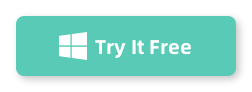
2. Once downloaded, insert a USB flash drive or insert a blank DVD into the computer.
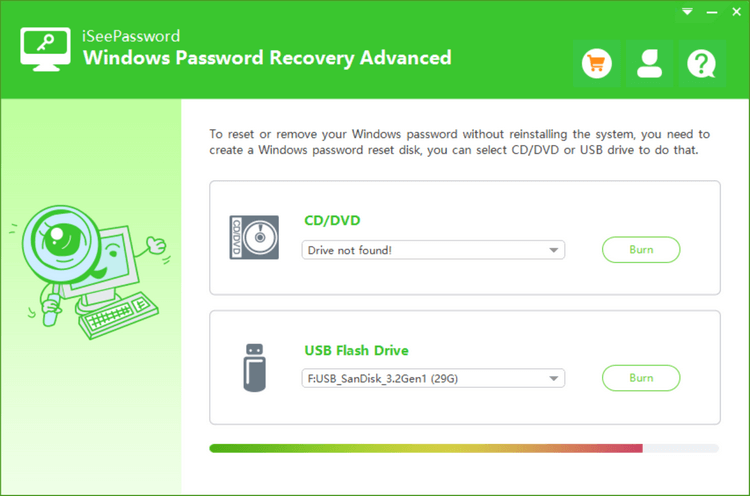
3. Launch the password reset tool and follow the on-screen instructions to create a bootable disk. Make sure to select the appropriate device (USB or DVD) as the destination for the bootable disk.
4. After creating the bootable disk, insert it into the locked Windows 10 computer.
5. Restart the computer and access the BIOS or UEFI settings. The specific key to access these settings may vary depending on your computer’s manufacturer. Usually, it is the F2, DEL, or ESC key.
6. In the BIOS or UEFI settings, change the boot order to prioritize the USB or DVD drive. Save the changes and exit the settings.
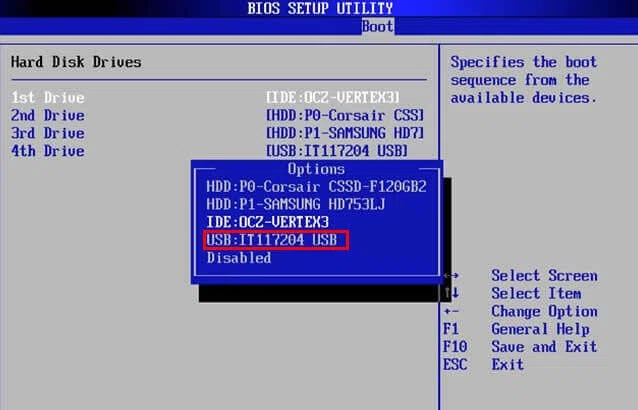
7. The locked Windows 10 computer will now boot from the password reset tool on the USB or DVD drive.
8. Follow the on-screen instructions provided by the password reset tool to reset the administrator password. Each tool may have a slightly different interface, but the general steps involve selecting the targeted administrator account and resetting the password.
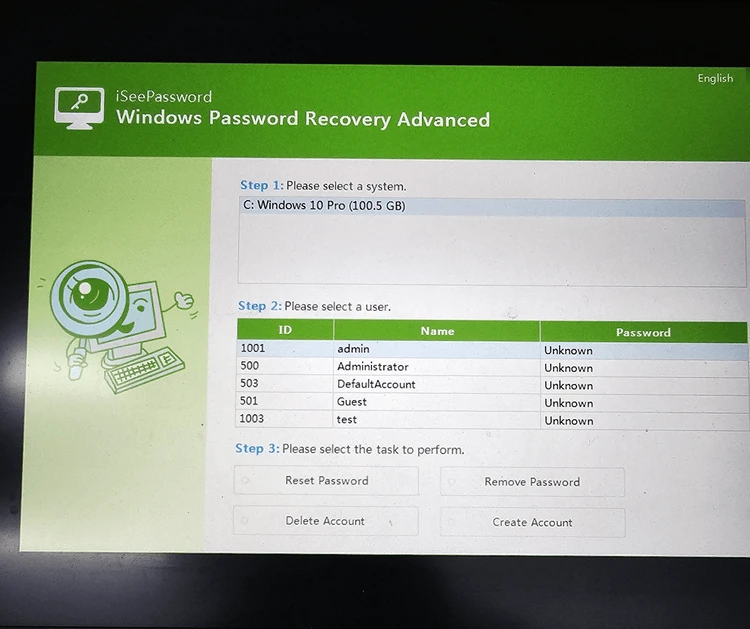
9. Once the password has been reset successfully, remove the bootable disk from the computer and restart Windows 10.
10. You should now be able to access the administrator account using the newly reset password.
Video Tutorial:
Pros:
- Quick and efficient way to reset the administrator password.
- No technical knowledge required.
- Compatible with all versions of Windows 10.
Cons:
- Requires access to another working computer to create a bootable disk.
- May not be free to use for all software.
Alternatives: What to Do If You Can’t Reset Administrator Password
If you find yourself unable to reset the administrator password using the above method, don’t panic. There are a few alternative fixes you can try:
– Use a Microsoft Account: If you have previously linked your Windows 10 administrator account to a Microsoft account, you can try resetting the password through the Microsoft account recovery options. Visit the Microsoft account recovery page and follow the instructions provided.
– System Restore: If you have a system restore point created before you were locked out of the administrator account, you can try restoring your system to a previous state. This will revert your computer settings, including the administrator password, to a previous version.
– Reinstall Windows 10: If all else fails, reinstalling Windows 10 is an extreme but effective solution. This will erase all data on your computer, so make sure to back up any important files before proceeding. Use a Windows 10 installation media (USB or DVD) to reinstall the operating system.
Bonus Tips
Here are some bonus tips to enhance your Windows 10 experience:
1. Enable Two-Factor Authentication: Adding an extra layer of security to your Windows 10 account can help prevent unauthorized access. Enable two-factor authentication using a mobile app or a physical security key.
2. Regularly Update Your System: Keeping your Windows 10 operating system up to date ensures that you have the latest security patches and bug fixes.
3. Use Strong Passwords: Create complex and unique passwords for all your accounts, including the Windows 10 administrator account. Use a password manager to securely store and generate passwords.
5 FAQs about Resetting Administrator Password in Windows 10 From Guest Account
Q1: Is it legal to reset the administrator password on someone else’s Windows 10 computer?
A: Resetting the administrator password on someone else’s computer without proper authorization is generally considered unauthorized access and is illegal. Make sure you have the legal rights to reset the password before proceeding.
Q2: Can I reset the administrator password using Command Prompt?
A: While it is possible to reset the administrator password using Command Prompt in some cases, it requires advanced technical knowledge and access to the Windows 10 installation media. It is not recommended for novice users.
Q3: Will resetting the administrator password delete my files?
A: Resetting the administrator password should not delete your files. However, it is always recommended to back up your important files before attempting any password reset methods, as unforeseen issues may occur.
Q4: Can I use a password reset disk to reset the administrator password?
A: If you have previously created a password reset disk for your Windows 10 administrator account, you can use it to reset the password. However, this method requires that you have created the password reset disk before getting locked out.
Q5: Can I reset the administrator password remotely?
A: Resetting the administrator password remotely is not possible without proper authorization and administrative access. Physical access to the computer is necessary to perform a password reset.
In Conclusion
Resetting the administrator password in Windows 10 from the guest account can be a daunting task, but with the right tools and knowledge, it is possible to regain access to the administrator account. Remember to use this information responsibly and only perform password resets on computers that you have the legal rights to access. It’s always essential to have a backup plan, such as creating a password reset disk, to avoid being locked out of your Windows 10 account in the future.