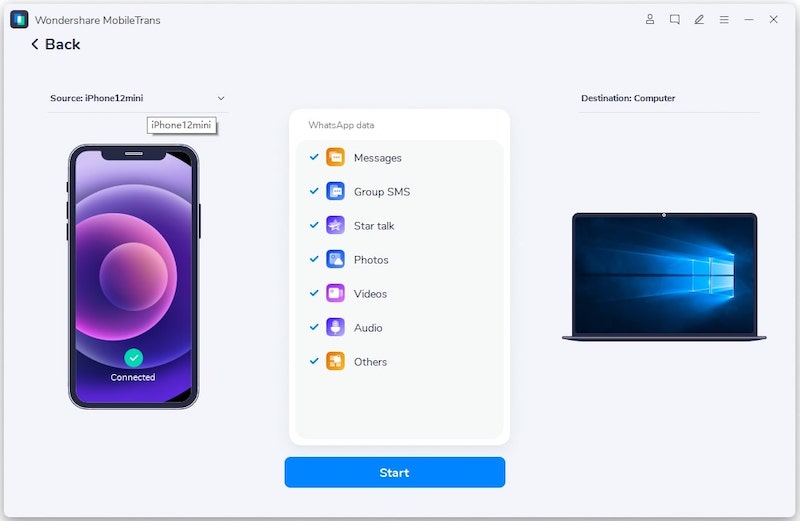Table of Contents
In today’s digital era, the need to maintain a seamless flow of communication in business is as crucial as ever. The advent of messaging platforms like WhatsApp Business has made it easier for businesses to communicate, share files, interact with customers, and even make sales in real time.
This specialized version of WhatsApp is designed to help small businesses interact with their customers efficiently. It allows businesses to set up professional profiles, automate messages, sort contacts, and do so much more. As one switches devices, one of the most critical concerns is the transfer of data, especially WhatsApp Business data. While it may seem like a complex task to transfer WhatsApp Business from iPhone to Android, this article will guide you step-by-step on how to accomplish this.
Can I Transfer WhatsApp Business from iPhone to Android?
Absolutely, yes! WhatsApp Business allows you to move app data from one phone to another, regardless of the operating system. This is because the data is associated with your WhatsApp Business account, which is linked to your phone number, not the phone itself. However, the process is not straightforward due to differences in data formats and storage mechanisms between iPhone (iOS) and Android.
Method 1: Direct Transfer WhatsApp Business from iPhone to Android
Switching devices in the modern digital era is a regular practice, but moving critical data from one platform to another can be a daunting task. This is especially true for businesses that rely on applications like WhatsApp Business to maintain their customer relationships and operational efficiency. One such challenge is transferring your WhatsApp Business account from an iPhone to an Android device.
This guide will focus on a comprehensive yet straightforward solution to this problem by using a third-party tool, iMyTrans, which is designed to facilitate such cross-platform data transfers.
Step 1: Install iMyTrans on a PC or Mac
The first step is to download and install iMyTrans on a computer. It can be a Windows PC or Mac.
Step 2: Connect iPhone and Android Phone to Computer
Plug in the iPhone and Android with the USB cable and make sure you can see both device names from the computer. This means the connection is well established. Open iMyTrans software, select the "WA Business" from the home screen. You will be directed to a new Window.
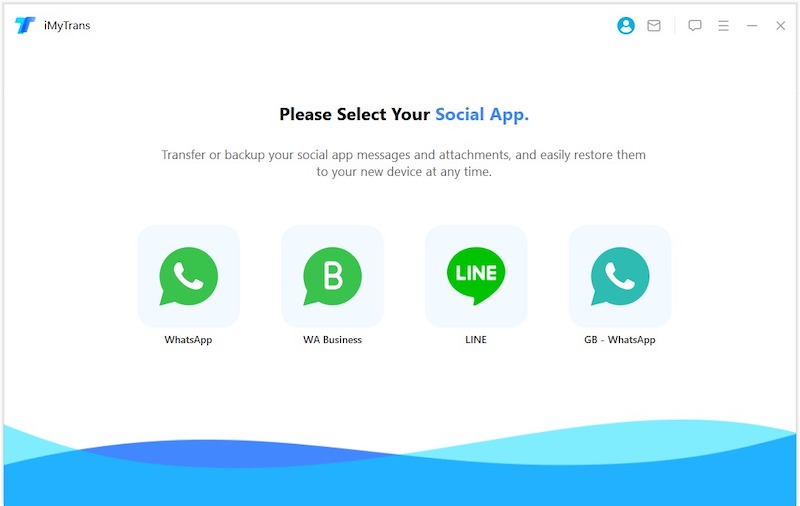
Step 3: Transfer WhatsApp Business from iPhone to Android
Wait a few seconds and you will see the phone name under "Source" and "Target". The source phone should be the iPhone and the target phone should be Android in our case. If the position were wrong, please click the "Flip" button at the center to switch the position. This mean you can also transfer WhatsApp chats from Android to iPhone with this tool.
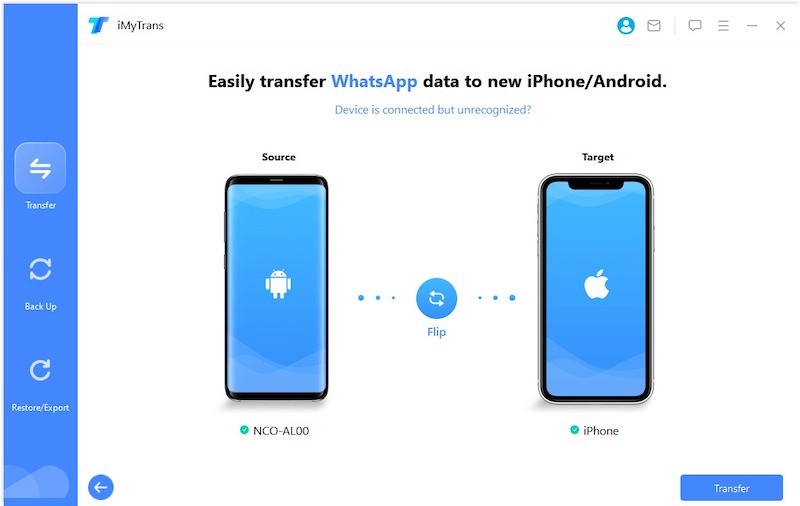
Finally, click the "Transfer" button to start transfer WhatApp Business from iPhone to Android phone.
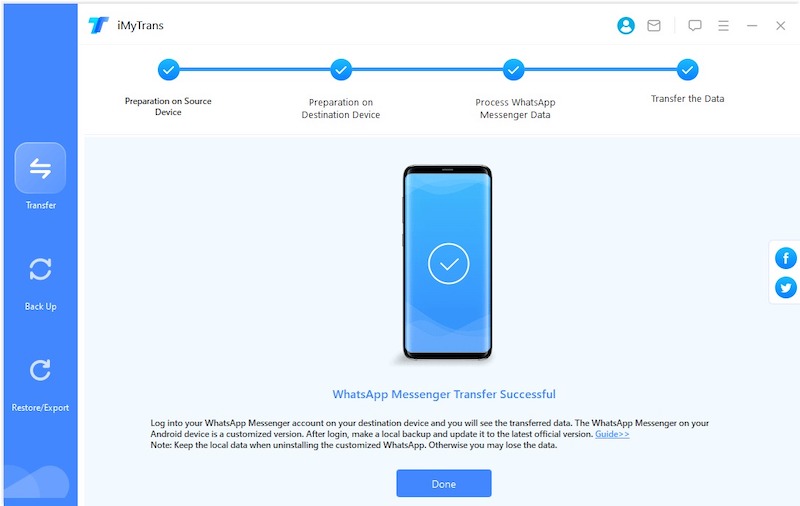
Once these steps are completed, your WhatsApp Business data should be successfully transferred to the new Android device.
Pros:
- Simplicity: iMyTrans offers a user-friendly interface and straightforward process, making it suitable even for non-tech-savvy users.
- Reliability: The software ensures that your data is transferred with integrity, reducing the risk of data loss during the transition.
- Cross-Platform Compatibility: iMyTrans can handle the transfer between iOS and Android, overcoming the data format differences between these two platforms.
Cons:
- Not Free: While iMyTrans offers a trial version, you may need to purchase the full version for complete access to all features and larger data transfers.
- Device Compatibility: Some users might face compatibility issues depending on their device model or OS version. Ensure your devices meet the software’s system requirements.
In fact, transferring WhatsApp Business data from iPhone to Android may seem complex, tools like iMyTrans simplify the process significantly. By following the steps above, you can ensure a smooth and successful data transfer, enabling you to continue your business operations without missing a beat.
Method 2: Backup WhatsApp Business to Google Drive and Restore to Android
Backing up WhatsApp Business data to Google Drive and restoring it on an Android phone is a straightforward process. Here’s a step-by-step guide:
Step 1: Backup WhatsApp Business Data to Google Drive
- Open WhatsApp Business on iPhone.
- Tap the "More options" button (three vertical dots) at the top right corner.
- Tap "Settings."
- Tap "Chats," then "Chat Backup."
- You can tap "BACK UP" to create an immediate backup, or you can schedule automatic backups by tapping on "Back up to Google Drive" and selecting a frequency (Daily, Weekly, Monthly).
- Select the Google account you want to back up your chat history to. If you don’t have a Google account, tap "Add account" and enter your details.
- Finally, tap on "Back Up Over" to choose the network you wish to use for backup. You can choose to backup over Wi-Fi only to save mobile data.
Step 2: Restore WhatsApp Business Data on Android
- Install WhatsApp Business on the new Android phone.
- Open the app and verify your phone number.
- Once verified, the app will automatically search for a backup in Google Drive. When the prompt "Message Backup Found" appears, tap "RESTORE."
- Your chats will be displayed once the restoration process is finished.
Pros:
- Cloud-Based: As Google Drive is a cloud-based service, it can be accessed from any device with an internet connection. You can perform the restore operation from anywhere, anytime.
- Automatic Backup: Google Drive offers an automatic backup feature, allowing you to schedule regular backups, ensuring that your latest data is always saved.
- Large Storage Space: Google Drive provides 15GB of free storage space, which is usually sufficient for storing WhatsApp Business backups, including chat history, documents, and media files.
- Simple to Use: The process of backing up and restoring WhatsApp Business from Google Drive is straightforward and user-friendly.
Cons:
- Requires Google Account: You need to have a Google account to use Google Drive. For businesses that don’t already use Google services, this could be an extra step.
- Internet Dependent: You need a stable internet connection to backup and restore data. This can be a disadvantage if you are in an area with poor network coverage or if your data plan is limited.
- Data Security: As with any cloud-based service, there are potential risks involved with data privacy and security. Google uses strong encryption and security measures, but no system is completely immune to security breaches.
While restoring WhatsApp Business from Google Drive has significant advantages, such as ease of use and automatic backup, it also comes with certain limitations, like platform compatibility and the dependence on a stable internet connection. It’s important to weigh these factors based on your specific needs and circumstances.
Method 3: Restore WhatsApp Business to Android from a Local Backup
Transferring data between these two platforms can be complicated and can present a challenge. Actually, there are many tools available to help you backup and restore data from WhatsApp Business. MobileTrans is a good example. One of the standout features of MobileTrans is its comprehensive backup and restore capability. Whether you’re upgrading to a new phone or need to secure your data due to unexpected issues like data loss or damage, MobileTrans makes the backup and restoration process a breeze.
The backup feature allows you to create a full copy of your data from your phone to your computer, safeguarding your valuable information. On the other hand, the restore feature ensures that you can retrieve your backed-up data when needed.
This guide will walk you through how to transfer WhatsApp Business from an iPhone to an Android device using a local backup and a powerful third-party tool, Wondershare MobileTrans.
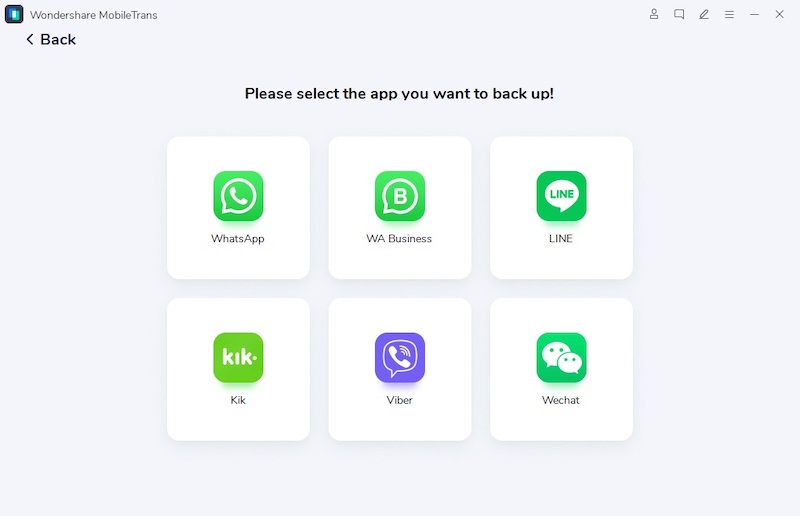
Step 1: Backup WhatsApp Business Data on iPhone with MobileTrans
- Download and install MobileTrans on your computer. You can get the software from the official Wondershare MobileTrans website.
- Connect your iPhone to your computer using a USB cable.
- Open the MobileTrans software, and from the main screen, select "Backup & Restore."
- From the list of data types, select "WhatsApp Business," then click "Backup."
- The software will start backing up your WhatsApp Business data from your iPhone. Wait for the process to complete. The duration depends on the amount of data you have.
- Once completed, you can view the backup by clicking on "View it."
Step 2: Restore the Backup to Your Android Device
- Now, connect your Android device to your computer using a USB cable.
- Open MobileTrans, and from the main screen, select "Backup & Restore."
- Click on "Restore to Device."
- From the list on the left, select the backup file you just created (it should be under the "WhatsApp Business" section).
- Ensure "WhatsApp Business" is selected in the middle panel, then click "Start."
- Wait for the software to restore the backup to your Android device. This could take a few minutes.
- Once completed, you will see a "Restore Completed" message.
And voila! You have successfully backed up your WhatsApp Business data from your iPhone and restored it to your Android device using MobileTrans. Now you can open WhatsApp Business on your Android device and access all your previous messages and data. Remember, this process requires both devices to maintain a steady connection with the computer throughout the process.
Pros:
- User-Friendly: Wondershare MobileTrans provides a straightforward and easy-to-understand interface, making it accessible for users of all skill levels.
- Speedy Transfers: The software transfers data quickly, minimizing the downtime you might experience when switching devices.
- Comprehensive Data Transfer: MobileTrans ensures all WhatsApp Business data, including messages, attachments, and media, are transferred.
Cons:
- Need a License for Activation: While Wondershare MobileTrans offers a free trial, it has limited functionality, and you’ll likely need to purchase the full version to complete the transfer.
- Third-Party Software Risks: As with all third-party software, there is a risk involved, such as data loss or privacy issues. It’s important to download the software from a trusted source and read the privacy policy.
Transferring WhatsApp Business data from iPhone to Android using a local backup and Wondershare MobileTrans offers a reliable way to ensure your important business messages and media are not lost when changing devices. Despite the potential risks, such tools provide an invaluable service in making the transition smooth and hassle-free, allowing you to continue with your business communications uninterrupted.
FAQs about WhatsApp Business Migration
Where is WhatsApp Business backup stored?
WhatsApp Business backup is stored differently depending on the operating system of your device. If you’re using an iPhone, your WhatsApp Business backup is stored on iCloud, Apple’s cloud-based storage system. On Android devices, the backup is stored on Google Drive, Google’s cloud storage platform.
Can I restore WhatsApp backup to WhatsApp Business?
Yes, you can restore a regular WhatsApp backup to WhatsApp Business. During the initial setup of WhatsApp Business, you will be prompted to restore your chat history. Just tap "RESTORE" and your regular WhatsApp chats should be imported into your WhatsApp Business account.
How do I backup my WhatsApp Business to my new phone?
First, you need to create a backup of your WhatsApp Business account on your old phone. For iPhones, this is done through iCloud, and for Android devices, through Google Drive. Once the backup is created, install WhatsApp Business on your new phone and verify the same number. You will then be prompted to restore your chat history from the backup during the initial setup.
How to transfer WhatsApp Business messages to new phone without backup?
Transferring WhatsApp Business messages to a new phone without a backup can be challenging, especially cross-platform (between iOS and Android). This usually requires a specialized third-party tool such as MobileTrans or Dr.Fone. These tools can directly transfer your WhatsApp Business data from your old phone to your new phone when connected to a computer.
How do I download WhatsApp Business backup from Google Drive?
You don’t manually download the WhatsApp Business backup from Google Drive. Instead, during the initial setup of WhatsApp Business on your new device, you’ll be prompted to restore your chat history. Ensure that you’re signed into the same Google account that was used for the backup. Upon selecting "RESTORE", WhatsApp will automatically find and download the backup from Google Drive.
The Final Words
It could be a simple task in 2023 for transferring your WhatsApp Business data from an iPhone to an Android device. While not a straightforward task, is absolutely achievable. The key is to use the correct methods and tools. Remember that patience and meticulousness are critical in ensuring that all data is transferred correctly, and none is lost in the process.
The power of WhatsApp Business lies in its ability to help businesses seamlessly connect with their customers, irrespective of the device used. Thus, the process of transitioning between devices should not be a barrier to its utility. By following these steps, you can ensure that you continue your professional communication without any hindrances.