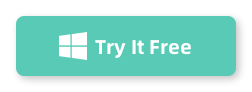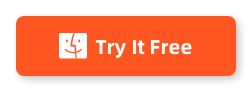Table of Contents
Recovering deleted photos from your Android internal storage can be a daunting task, especially if you don’t have a backup. Accidental deletion, formatting, or a system crash can result in the loss of precious memories captured in your photos. However, with the right methods and tools, you can still retrieve those deleted photos and restore them back to your Android device.
In this blog post, we will explore several methods that can help you recover deleted photos from your Android internal storage. Whether you are a tech-savvy user or a beginner, there is a method suitable for you. We will also discuss some common fixes if the recovery process encounters any issues. So, let’s dive in and learn how to recover deleted photos from Android internal storage.
Method 1: Using Android Data Recovery Software – FoneLab
Fonelab for Android software is a powerful tool designed specifically to recover lost or deleted data from Android devices. It can scan your Android internal storage and retrieve deleted photos, contacts, messages, videos, and more. Follow the steps below to use FoneLab software:
Step 1: Download and install FoneLab software on your computer.
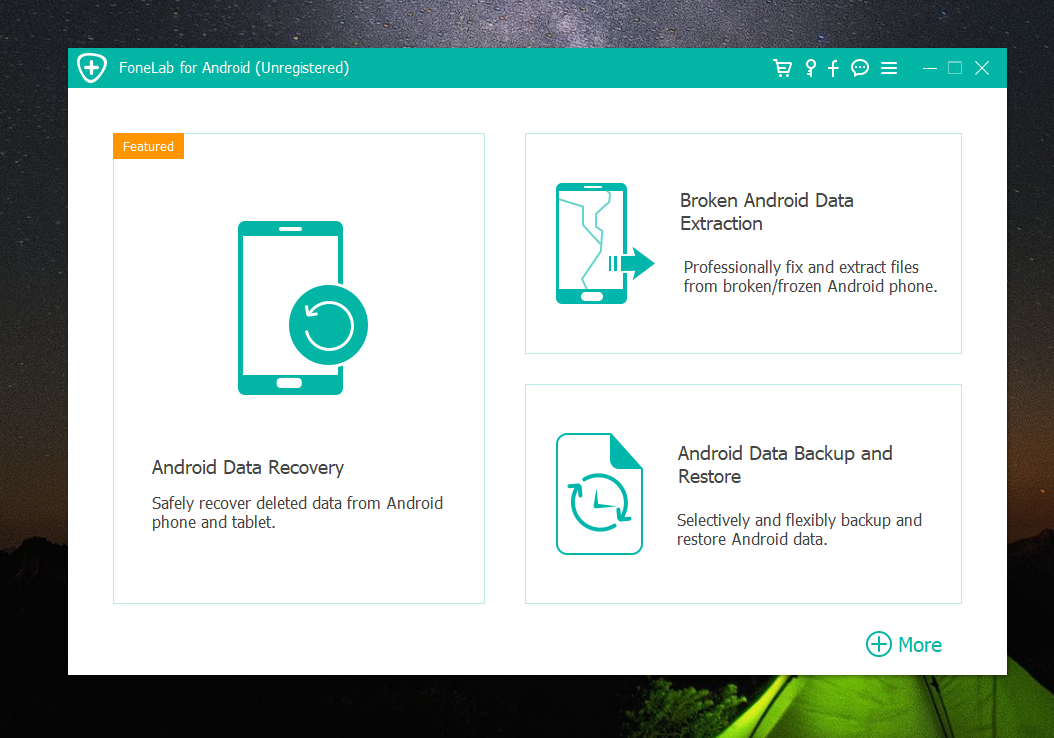
Step 2: Connect your Android device to the computer using a USB cable.
Step 3: Enable USB debugging on your Android device. If you haven’t enabled it before, you can follow the on-screen instructions provided by the software.
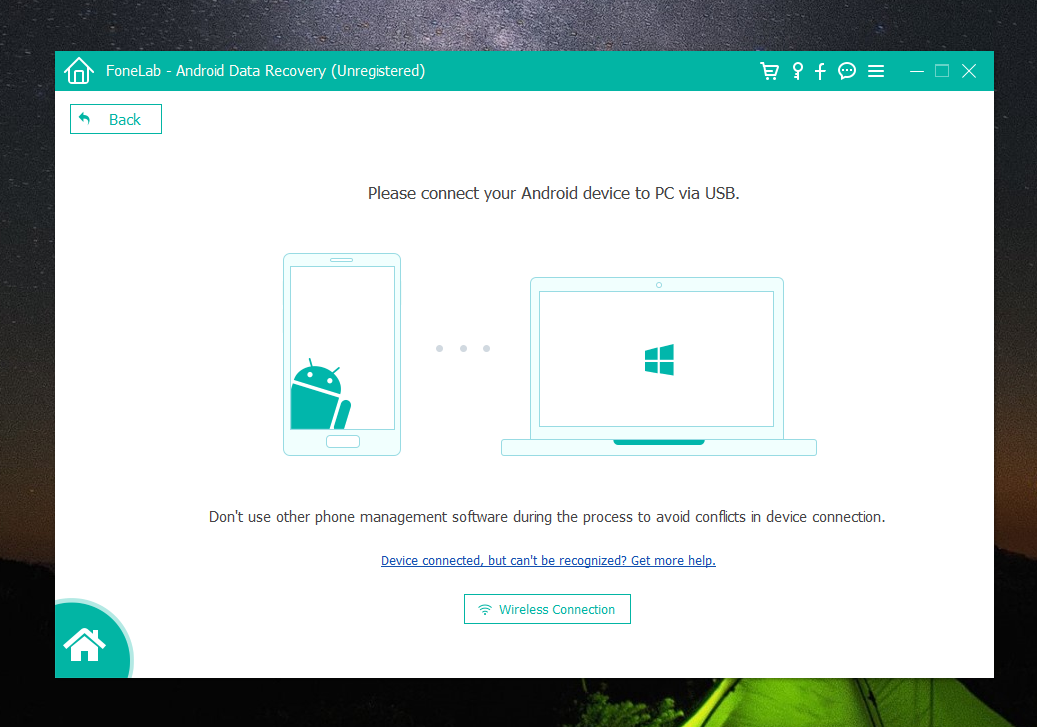
Step 4: Once the software detects your device, select the file types you want to recover. In this case, select "Photos" and any other relevant file types.
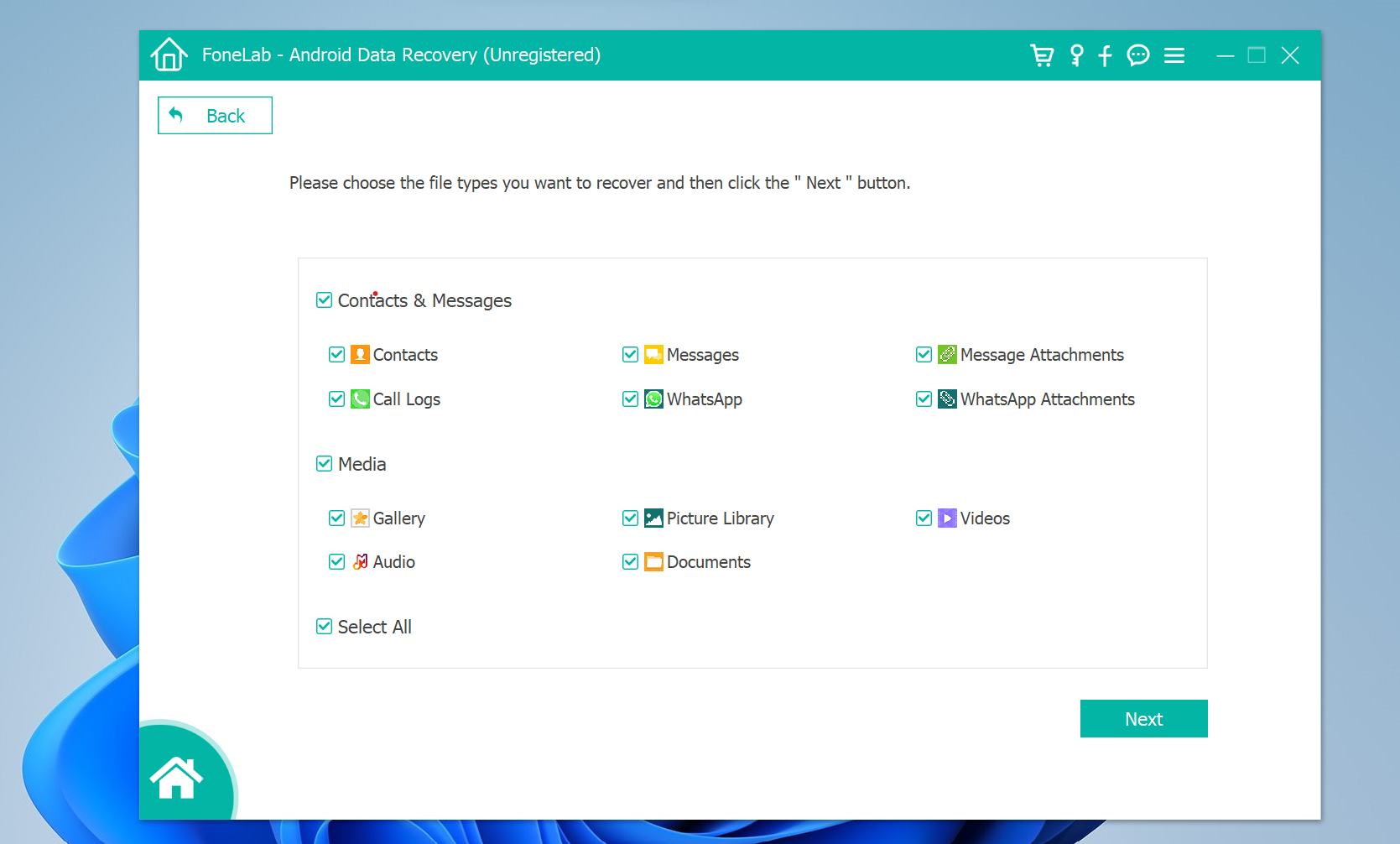
Step 5: Click on the "Scan" button to initiate the scanning process.
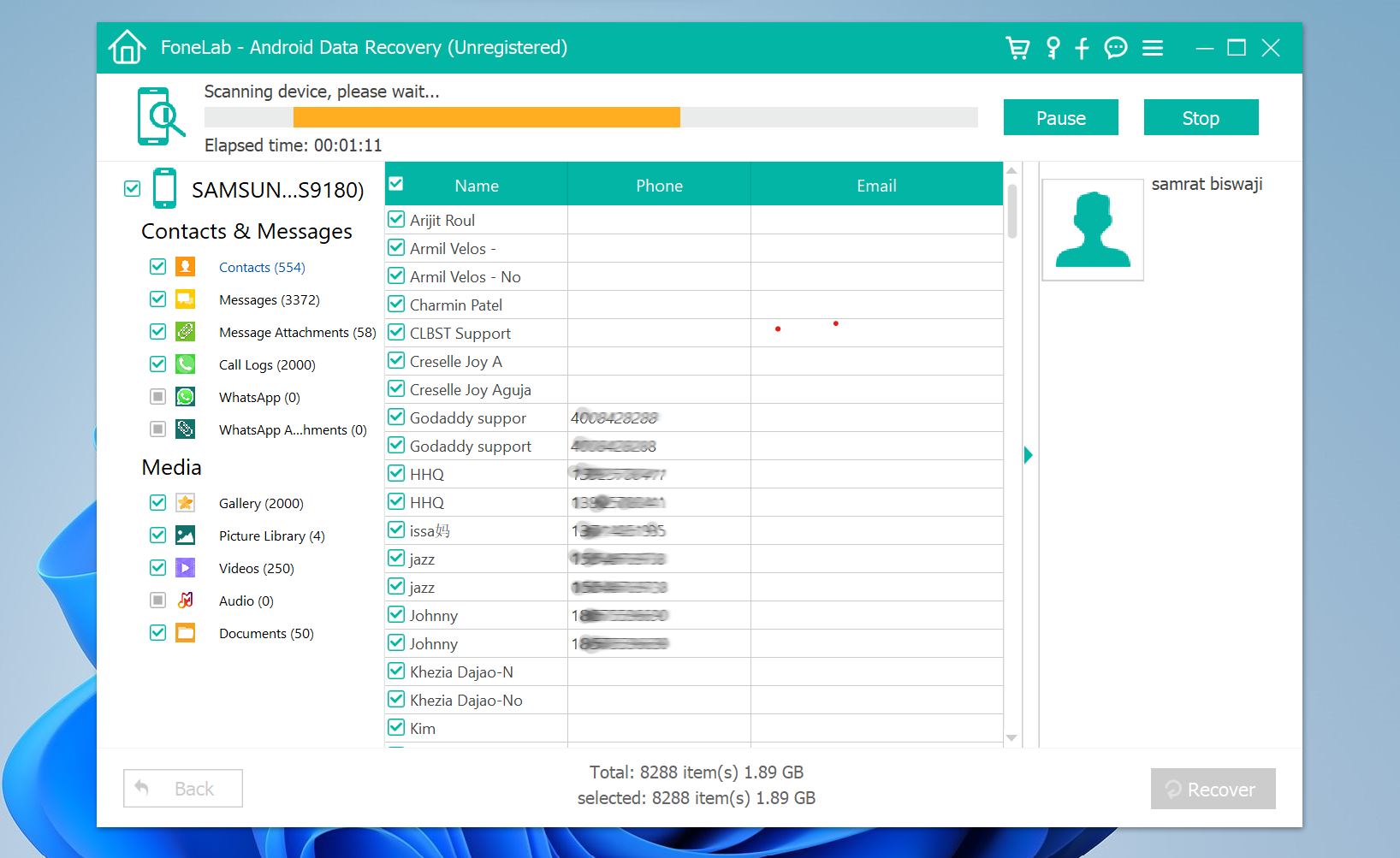
Step 6: Once the scan is complete, you will be presented with a list of recoverable files. Preview the photos and select the ones you want to recover.
Step 7: Click on the "Recover" button to save the selected photos to your computer or directly back to your Android device.
| Pros | Cons |
|---|---|
| 1. Easy to use, even for beginners. | 1. Limited trial version may have restrictions on the number of photos that can be recovered. |
| 2. Allows selective recovery, so you can choose only the photos you want to restore. | 2. Requires a computer for the recovery process. |
| 3. Supports various Android devices from different manufacturers. |
Method 2: Via Google Photos
If you have previously backed up your photos to Google Photos, you can easily recover deleted photos from your Android internal storage using the app. Follow the steps below to recover deleted photos via Google Photos:
Step 1: Open the Google Photos app on your Android device.
Step 2: Tap on the three horizontal lines at the top-left corner to open the menu.
Step 3: Select "Trash" from the menu.
Step 4: Browse through the deleted photos and select the ones you want to recover.
Step 5: Tap on the "Restore" button to restore the selected photos back to your device’s gallery.
| Pros | Cons |
|---|---|
| 1. Convenient if you already have a backup on Google Photos. | 1. Requires an internet connection to access and recover photos. |
| 2. No need for additional software or tools. | 2. Limited to photos backed up on Google Photos, may not recover all deleted photos. |
| 3. Allows you to select and restore specific photos. | 3. Photos deleted before the backup was created cannot be recovered. |
Method 3: Using EaseUS MobiSaver for Android
EaseUS MobiSaver for Android is a comprehensive recovery software that can help you retrieve deleted photos and other data from your Android internal storage. This software is user-friendly and allows you to select specific file types for recovery. Follow the steps below to use EaseUS MobiSaver for Android:
Step 1: Download and install EaseUS MobiSaver for Android on your computer.
Step 2: Connect your Android device to the computer using a USB cable.
Step 3: Launch the software and let it detect your device.
Step 4: Choose the file types you want to recover. Select "Gallery" or "Photos" for deleted photos.
Step 5: Click on the "Scan" button to start the scanning process.
Step 6: Once the scan is complete, you will see a list of recoverable photos. Preview and select the ones you want to recover.
Step 7: Click on the "Recover" button to save the selected photos to your computer.
| Pros | Cons |
|---|---|
| 1. Provides a free trial version with limited features. | 1. Requires a computer for the recovery process. |
| 2. Allows selective recovery, so you can choose only the photos you want to restore. | 2. The free trial version may have restrictions on the number of photos that can be recovered. |
| 3. Supports various Android devices and file types. | 3. Not all deleted photos may be recoverable, especially if they have been overwritten by new data. |
What to Do If You Can’t Recover Deleted Photos from Android Internal Storage
If the above methods fail to recover your deleted photos from Android internal storage, don’t panic. Here are some additional things you can try:
1. Check for a backup: If you regularly back up your Android device using apps like Google Drive or a third-party backup tool, you may be able to restore your deleted photos from the backup.
2. Consult a professional: If the photos are of utmost importance and cannot be recovered through conventional methods, consider seeking professional help from data recovery experts. They have specialized tools and techniques to recover data from complex scenarios.
3. Prevent further data loss: Stop using your Android device immediately after realizing that your photos are deleted. Continuing to use the device may overwrite the deleted photos, making them irretrievable.
Bonus Tips
1. Regularly back up your Android device: Creating backups of your photos and other important data can save you from the stress of data loss. Use cloud storage services or local backups to ensure your data is protected.
2. Enable Google Photos sync: By enabling automatic sync in the Google Photos app, your photos will be backed up regularly, reducing the risk of permanent loss.
3. Use photo recovery apps directly on your Android device: There are several photo recovery apps available on the Google Play Store that can directly scan and recover deleted photos from your device.
5 FAQs (Frequently Asked Questions)
Q1: Can I recover photos if my Android device is not rooted?
A: Yes, you can still recover deleted photos using methods like Android Data Recovery software or Google Photos. However, some apps or recovery methods may require root access for more advanced recovery options.
Q2: How long does the photo recovery process take?
A: The time taken for photo recovery depends on various factors such as the size of your device’s internal storage, the number of files to be recovered, and the selected recovery method. It can range from a few minutes to several hours.
Q3: Can I recover photos that were deleted a long time ago?
A: It is possible to recover photos that were deleted a long time ago, as long as the data has not been overwritten by new files. However, the chances of successful recovery decrease with time.
Q4: What should I do to prevent accidental deletion of photos in the future?
A: To prevent accidental deletion of photos, you can enable the "Recycle Bin" feature in some photo gallery apps or use apps that require additional confirmation before deleting files.
Q5: Is it safe to use third-party recovery software?
A: Most reputable third-party recovery software is safe to use. However, it is advisable to download software from trusted sources and read reviews before installation.
Final Thoughts
Losing precious photos can be a heart-wrenching experience, but with the right methods and tools, you can still recover deleted photos from your Android internal storage. Remember to act quickly, stop using your device, and try different recovery methods until you find success. Additionally, implementing regular backups and preventive measures can go a long way in safeguarding your valuable memories.