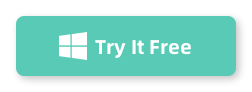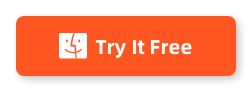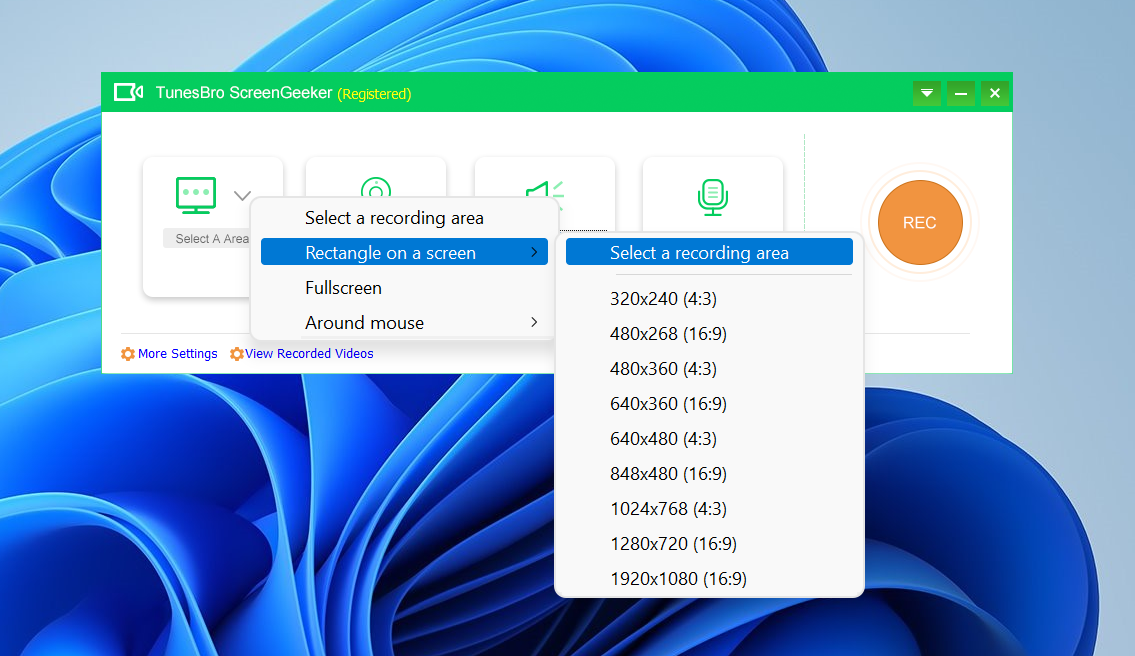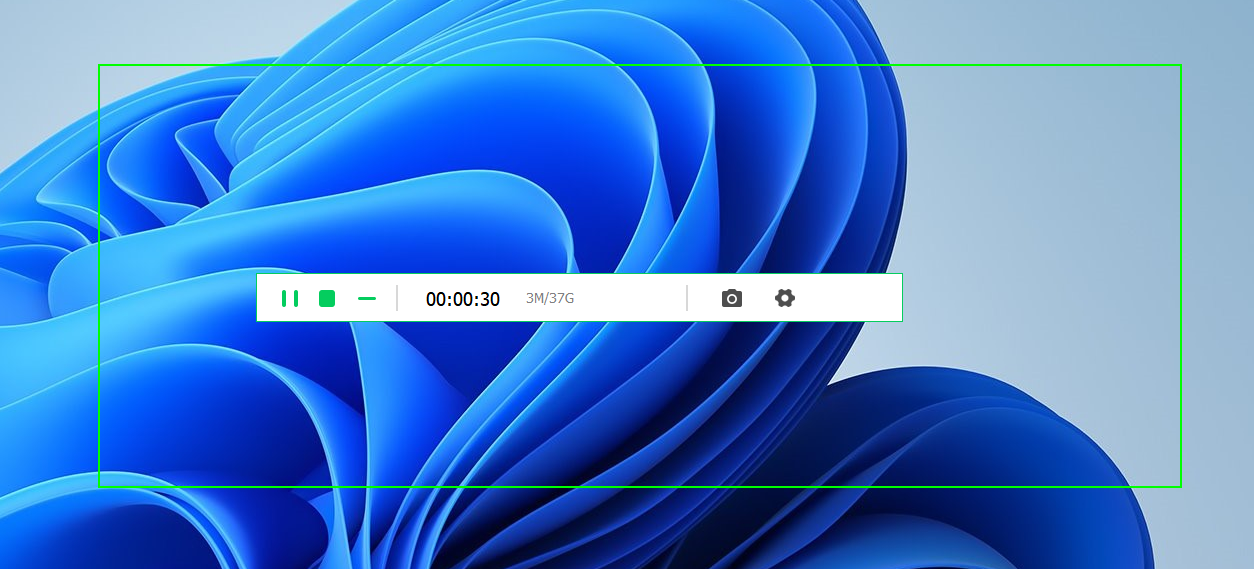Table of Contents
Whether you are a content creator, gamer, educator, or someone who needs to demonstrate software applications, having a reliable screen recorder for Windows is essential. Screen recording software allows you to capture your screen activities, create tutorials, record gameplay, or even conduct presentations with ease. The ability to record your screen in high quality with additional features like audio recording and annotation tools can significantly enhance your productivity and communication skills. In this blog post, we will explore the best screen recorders for Windows that cater to different needs and preferences.
What Can Screen Recorder for Windows Do?
1. Record Screen Activities: Screen recorders for Windows allow you to capture your screen in real-time, enabling you to create video tutorials, demonstrations, gameplay recordings, and more.
2. Audio Recording: Most screen recording software also supports recording system audio, microphone input, or both, giving you the flexibility to add voiceovers, commentary, or background music to your recordings.
3. Editing and Annotation Tools: Many screen recorders come with built-in editing features such as trimming, cutting, adding text, images, arrows, shapes, and highlights to enhance your videos before sharing them.
Best 7 Screen Recorder for Windows 11/10 Recommendations in 2024
1. Aiseesoft Screen Recorder
Aiseesoft Screen Recorder is a professional screen capture software designed for recording any screen activity on a computer. It allows users to capture both video and audio from their desktops, making it a versatile tool for creating tutorials, recording webinars, capturing streaming videos, and more. The software is known for its high-quality output and ease of use, providing a range of features that cater to both novice and advanced users. Here are some of its core features and benefits:
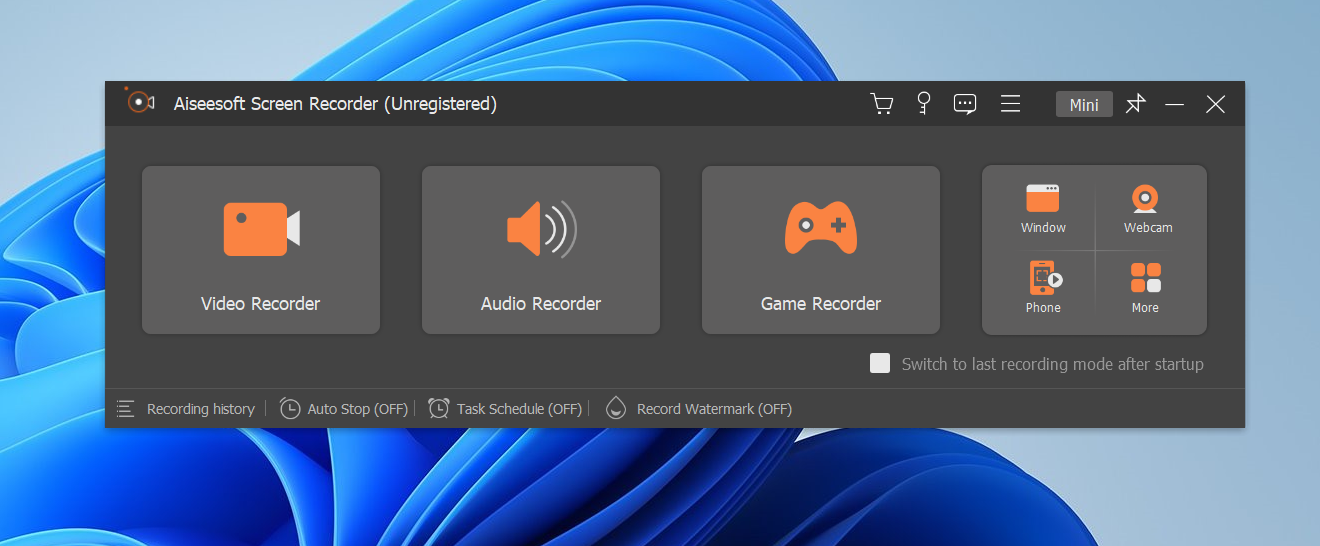
Aiseesoft Screen Recorder is engineered to capture screen activities in up to 4K resolution, ensuring that your videos are clear and detailed, making it ideal for professional presentations and high-definition content creation.
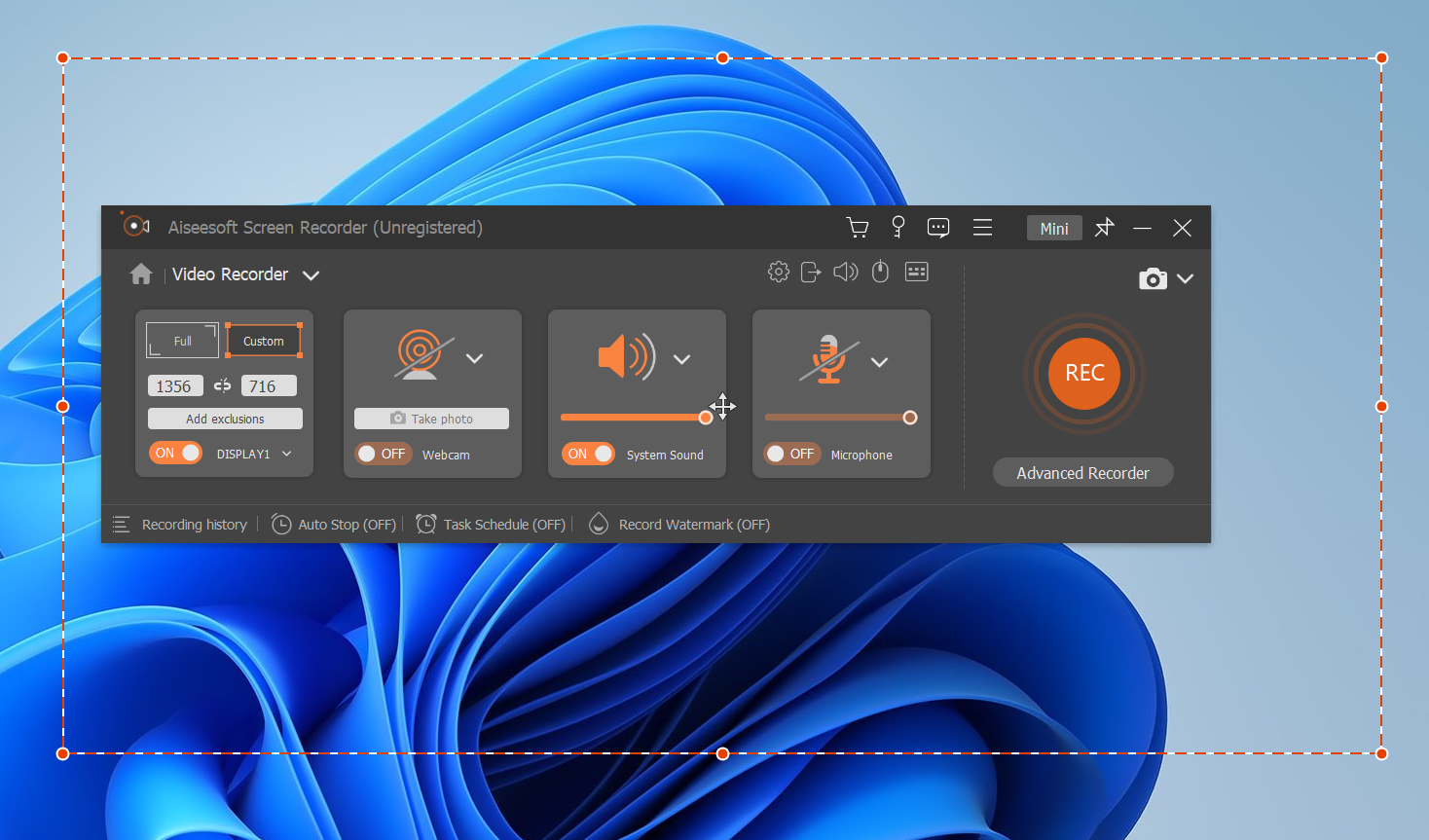
Editing Features: Aiseesoft Screen Recorder includes basic editing features, allowing users to trim recordings and add annotations (texts, arrows, highlights) during the recording process, enhancing the informative value of the videos.
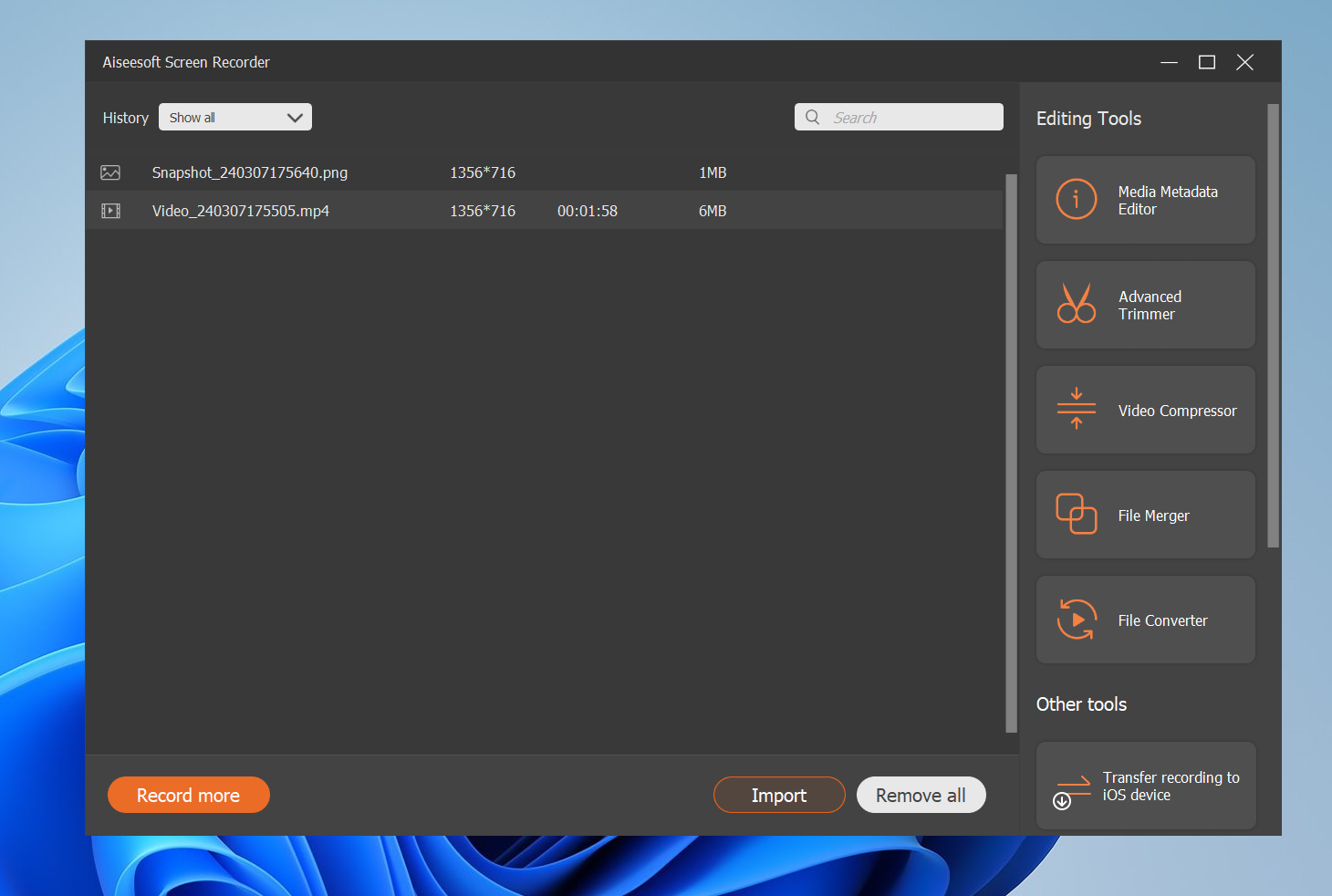
Aiseesoft Screen Recorder is suitable for a wide range of applications, from educational content creators looking to make tutorials and online courses, to businesses aiming to record webinars and video conferences for later review. Gamers can also benefit from its high-quality video capture capabilities to record and share their gaming sessions. Moreover, its ability to record video calls makes it a great tool for preserving personal conversations or business meetings.
Core Features:
- High-Quality Recording: It captures the screen in high resolution, ensuring that the video output is clear and of high quality, which is particularly important for professional presentations and tutorials.
- Audio Recording: Besides video, Aiseesoft Screen Recorder can record audio from the computer system sound, microphone, or both simultaneously. This is useful for creating videos that require narration or want to capture sound from video streams.
- Flexible Screen Capture: Users can choose to record their entire screen, a specific window, or a custom-selected area, giving flexibility based on the recording needs.
- Various Output Formats: Recorded videos can be saved in multiple formats, including MP4, MOV, AVI, and more, offering compatibility with a wide range of devices and media players.
- Screenshot Tool: It also provides a convenient way to take quick screenshots of your desktop, which can be saved in various image formats.
2. TunesBro ScreenGeeker
TunesBro ScreenGeeker is a comprehensive and free screen recording software for Windows, designed to enhance communication by allowing users to capture various types of screen activities. It is particularly useful for creating recordings that include screen grabs, webcam recordings, desktop activity, and audio.
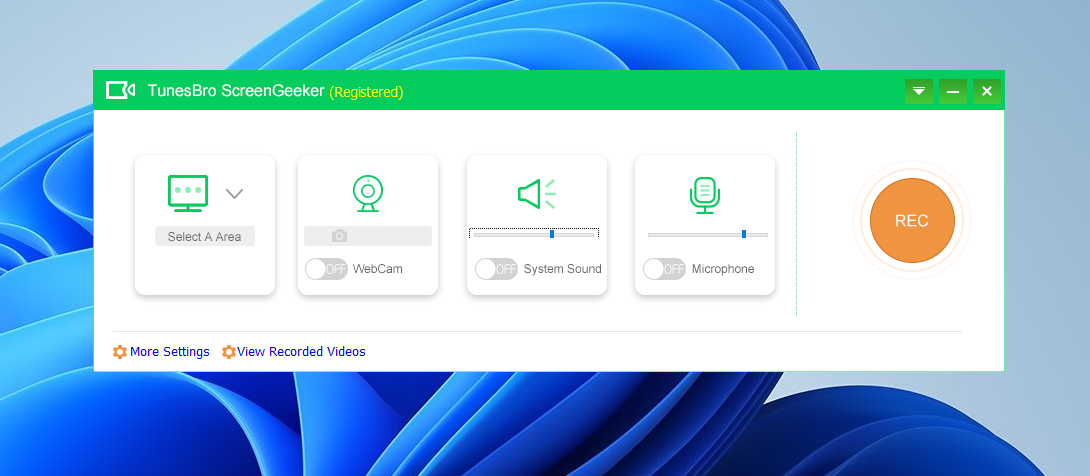
3. Bandicam
Bandicam is a highly regarded screen recording software that enables users to capture their computer screen, game, and webcam footage with high compression ratio and quality. It is designed to record a variety of activities on a PC screen, including applications, videos, and games that use DirectX/OpenGL/Vulkan graphics technologies. Bandicam is popular among gamers, educators, and professionals who need to create video content or tutorials. Its key features and benefits include:
Pros: Lightweight, high compression ratio, real-time drawing.
Cons: Limited editing tools compared to other software.
4. Icecream Screen Recorder
Icecream Screen Recorder is a user-friendly software application designed for capturing screen activities and taking screenshots on your computer. It’s versatile and widely used for various purposes, such as recording webinars, live streams, tutorials, and video calls. Icecream Screen Recorder offers a balance between functionality and ease of use, making it accessible for both novice users and those with more experience in screen recording. Here are the key features and aspects of Icecream Screen Recorder:
Pros: User-friendly interface, audio recording, webcam overlay.
Cons: Limited editing capabilities compared to other options.
5. ScreenFlow
ScreenFlow is a powerful screen recording and video editing software designed for Mac users but also available on Windows. It offers high-quality screen and audio recording, multiple video and audio tracks, animations, and built-in stock media libraries. **Strong**: High-quality recording, Advanced editing features, Built-in stock media. **Weak**: Limited Windows version.
Pros: High-quality recording, advanced editing tools, built-in stock media libraries.
Cons: Limited features on Windows compared to Mac version.
6. Filmora Scrn
Filmora Scrn is a user-friendly screen recording software that offers high-quality recording, editing tools, custom cursor effects, annotations, and support for 4K video. **Strong**: User-friendly, High-quality recording, Custom cursor effects. **Weak**: Limited advanced editing features.
Pros: User-friendly interface, high-quality recording, custom cursor effects.
Cons: Limited advanced editing features compared to other software.
Our Thoughts on Screen Recorder for Windows
Choosing the best screen recorder for Windows depends on your specific requirements and preferences. Whether you prioritize ease of use, advanced editing features, or budget-friendly options, there is a screen recorder listed above that will meet your needs. Consider the features, pricing, and user-friendliness of each software before making your decision.
FAQs about Screen Recorder for Windows
Q1: Can I record audio along with my screen recording?
A: Yes, most screen recording software for Windows allows you to record system audio, microphone input, or both, giving you the option to add audio commentary to your recordings.
Q2: Are there any free screen recorders for Windows?
A: Yes, software like OBS Studio and Filmora Scrn offer free versions with basic features, while others may have limited free trials that allow you to test out their capabilities.
Q3: Can I schedule screen recordings in advance?
A: Yes, some screen recorders such as Bandicam and Icecream Screen Recorder offer the option to schedule recordings in advance, making it convenient for capturing specific activities or events.
Q4: Is it possible to add annotations and text to my screen recordings?
A: Absolutely, most screen recording software provides annotation tools that allow you to add text, shapes, arrows, highlights, and other visual elements to your videos to make them more informative and engaging.
Q5: Can I record only a specific area of my screen instead of the entire display?
A: Yes, screen recorders like Camtasia and Snagit offer the ability to select and record a specific region of your screen, minimizing distractions and focusing on the relevant content.
In Conclusion
In conclusion, choosing the best screen recorder for Windows boils down to your specific needs, preferences, and budget. Whether you require advanced editing features, ease of use, or high-quality recording capabilities, there are plenty of options available to cater to different requirements. Make sure to explore the features, pros, and cons of each software mentioned in this blog post to find the one that suits you best. Happy recording!