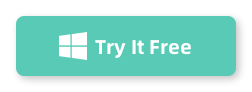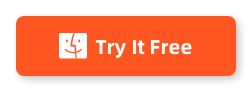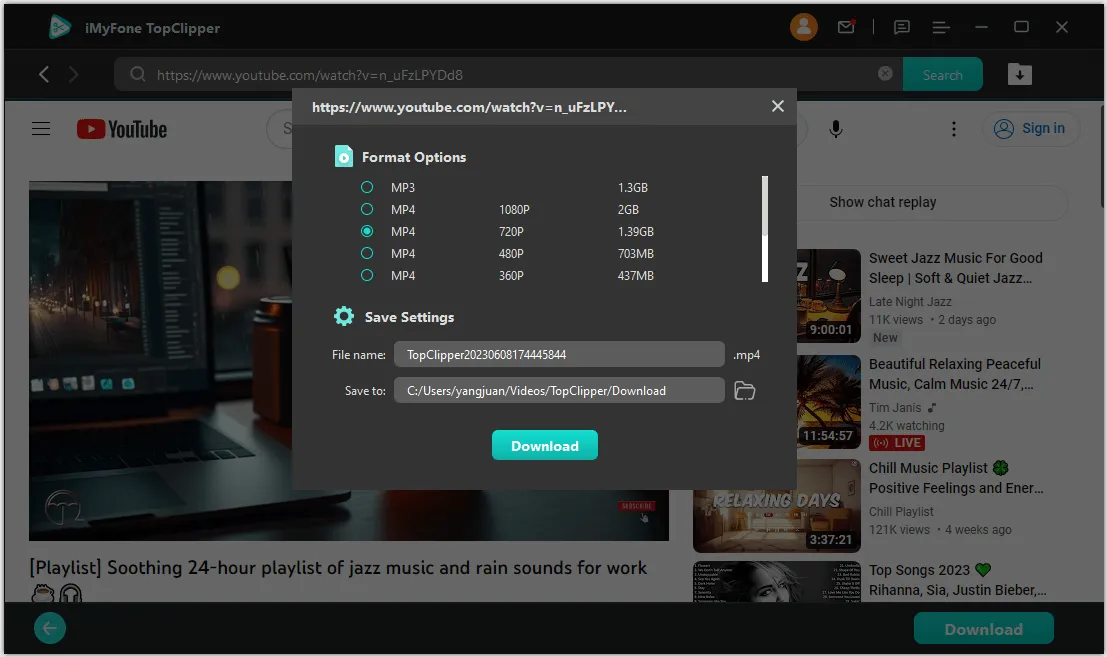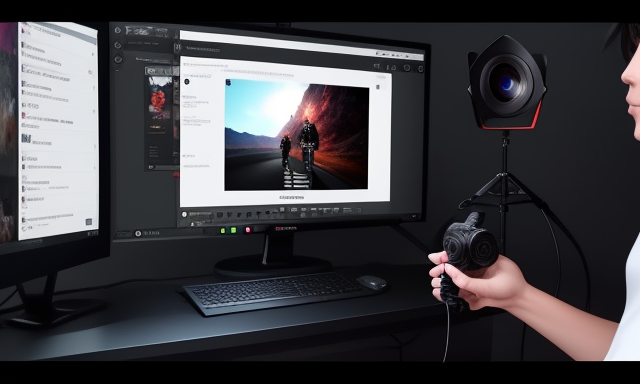Table of Contents
YouTube is undoubtedly one of the largest video-sharing platforms in the world, hosting millions of videos on various topics. While streaming videos online is convenient, there are times when you may want to download videos from YouTube to your computer for offline viewing or other purposes. However, YouTube does not provide a built-in option to download videos directly. This limitation poses a challenge for many users who wish to save their favorite videos from YouTube.
In this blog post, we will explore four different methods through which you can download videos from YouTube to your computer. Each method has its own set of steps and considerations, so read on to find the one that suits your needs.
The Challenge of Downloading Videos from YouTube to Computer
YouTube stands as one of the most popular platforms for video consumption. While streaming videos on the platform is convenient, there are occasions when you might want to download YouTube videos to your computer for offline viewing or archiving purposes. However, this seemingly straightforward task comes with its own set of challenges and considerations.
- Copyright and Legal Issues: Downloading videos from YouTube without proper authorization may infringe upon copyright laws. YouTube’s terms of service explicitly prohibit downloading videos unless a download button or link is provided by YouTube for that purpose, or unless you have the explicit permission of the content creator. Engaging in unauthorized downloads could result in legal consequences.
- YouTube Policies: YouTube continually updates its policies and algorithms to prevent video downloading. This means that many of the tools and methods that once worked may no longer be effective. Users often need to stay informed about the latest YouTube policies and adapt their downloading techniques accordingly.
- Data and Storage Considerations: Downloading videos consumes storage space on your computer. High-definition or 4K videos, in particular, can take up a significant amount of space. Users must ensure they have sufficient storage available before initiating downloads.
- Privacy Concerns: Some YouTube video downloaders may require users to log in with their YouTube credentials. This raises privacy concerns, as your login information could be compromised if you use an untrustworthy tool.
Method 1. How to Use TopClipper YouTube Video Downloaders
If you do not have a YouTube Premium subscription or prefer not to subscribe, there are third-party video downloaders available that allow you to download videos from YouTube. These tools are usually available as desktop software or online services. Here we recommend using TopClipper tool.
TopClipper is a popular software application designed to simplify the process of downloading videos from various online platforms. TopClipper is not limited to just YouTube; it can also download videos from many other websites such as Vimeo, Facebook, Dailymotion, and more. This versatile video downloader allows users to save videos to their local storage for offline viewing or archival purposes.
Here are the steps to use a TopClipper YouTube video downloader:
Step 1. Download TopClipper YouTube video downloader. There are many options available, so choose one that suits your requirements.
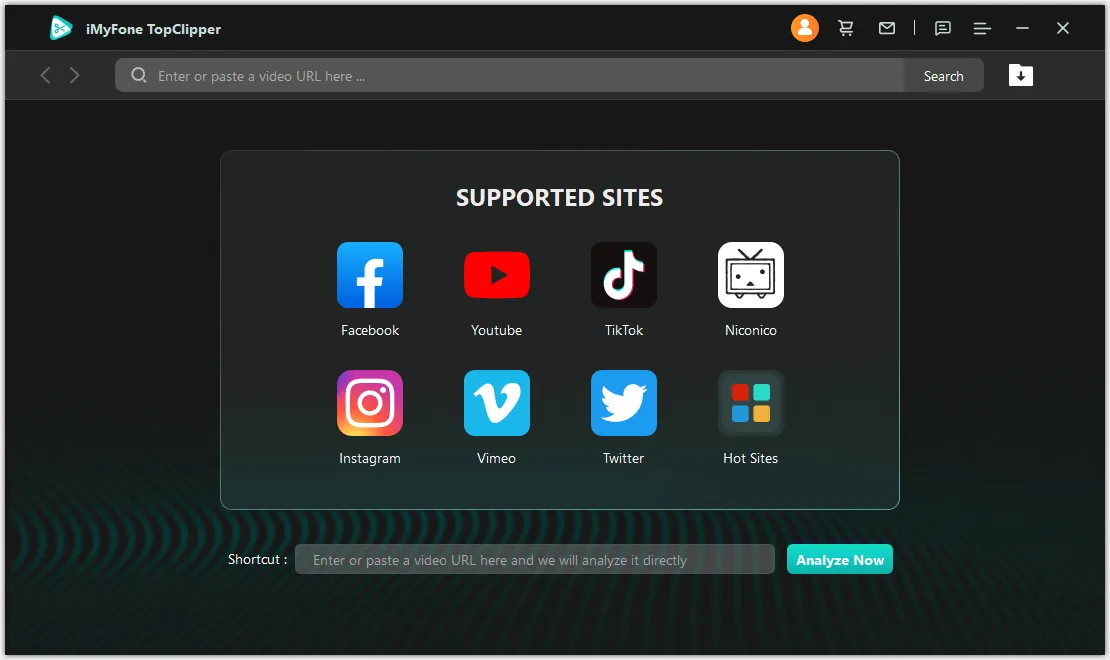
Step 2. Copy the URL of the YouTube video you want to download.
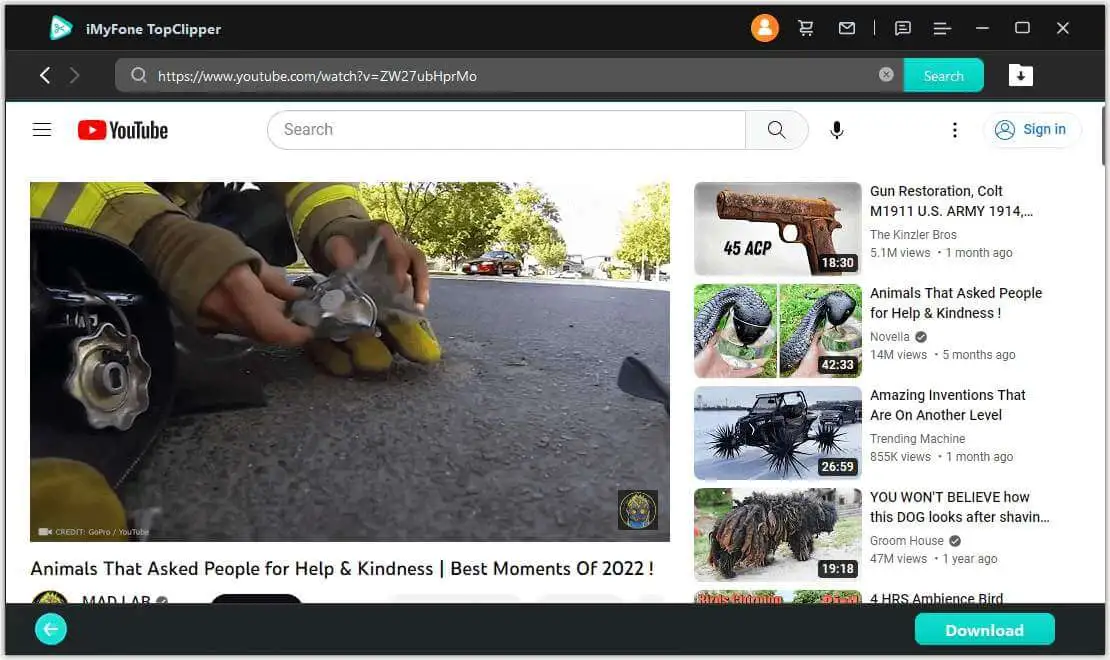
Step 3. Open the third-party YouTube video downloader and paste the copied URL into the provided field.
Step 5. TopClipper efficiently downloads videos at high speeds, typically completing the process within a few minutes. Kindly remain patient during this short wait.
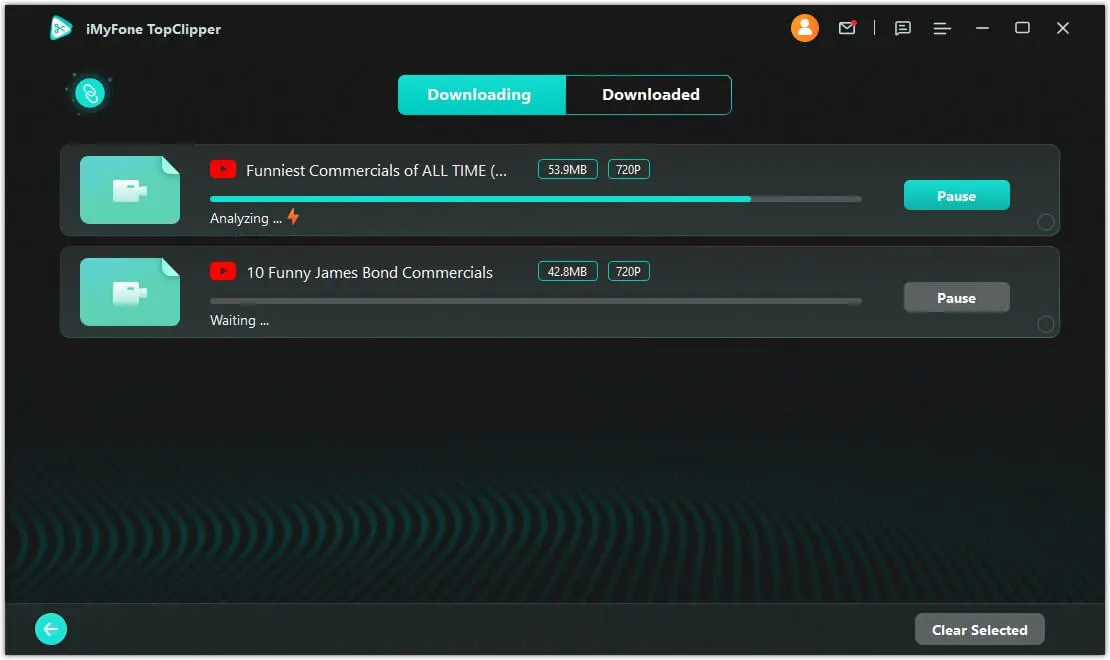
| Pros | Cons |
|---|---|
| 1. Provides access to download videos without a YouTube Premium subscription. | 1. Requires installation of third-party software or reliance on online services. |
| 2. Offers a wide range of video quality and format options. | 2. Some third-party video downloaders may inject ads or be accompanied by potential security risks. |
| 3. Can be used on various devices, including desktops and laptops. | 3. The availability and reliability of third-party downloaders may vary. |
Method 2. How to Use YouTube Premium
If you are a YouTube Premium subscriber, downloading videos from YouTube is a breeze. YouTube Premium is a subscription service that offers an ad-free experience, background play, and the ability to download videos for offline viewing. Here are the steps to download videos using YouTube Premium:
- Open the YouTube app on your device or go to the YouTube website. Ensure that you are signed in with your YouTube Premium account.
- Find the video you want to download and open it.
- Below the video player, you will see a download icon (a downward-pointing arrow) if the video is available for download.
- Click or tap on the download icon to save the video to your device. You may be prompted to select the download quality.
- Once the download is complete, you can access the video from the Downloads section of the YouTube app or the designated folder on your device.
| Pros | Cons |
|---|---|
| 1. Convenient and easy for YouTube Premium subscribers. | 1. Requires a YouTube Premium subscription. |
| 2. Offers high-quality downloads with options to select the desired quality. | 2. Limited to the videos available for download, not all videos on YouTube can be downloaded. |
| 3. Downloads can be accessed and managed within the YouTube app. | 3. Only available on mobile devices with the YouTube app. |
Method 3. How to Use Browser Extensions
If you prefer a more integrated solution, browser extensions can simplify the process of downloading YouTube videos. These extensions are add-ons that can be installed in your web browser, enabling you to download videos directly from the YouTube website. Here are the steps to use a browser extension:
- Search for a YouTube video downloader extension compatible with your web browser. There are several popular options available, such as "Video Downloader Professional" for Google Chrome and "Easy Youtube Video Downloader Express" for Mozilla Firefox.
- Install the chosen extension by following the instructions provided by your browser. You may need to restart your browser after installation.
- Open the YouTube website and find the video you want to download.
- Below the video player, you will find the download button provided by the installed extension.
- Click on the download button to start the download. The video will be saved to your computer’s default download folder.
| Pros | Cons |
|---|---|
| 1. Offers a seamless integration within your web browser. | 1. Requires installation and configuration of browser extensions. |
| 2. Allows direct downloading from the YouTube website. | 2. The availability and reliability of browser extensions may vary across different browsers. |
| 3. Provides quick and easy access to download videos without leaving the YouTube page. | 3. Some browser extensions may have limited video quality and format options. |
Method 4. How to Use Online Download Services
Another option to download videos from YouTube is to utilize online download services. These services usually require you to paste the URL of the YouTube video into their website and then provide you with a download link. Here are the steps to use an online download service:
- Search for an online YouTube video downloader service. There are numerous options available, such as "SaveFrom.net" and "Y2Mate".
- Open the YouTube website and find the video you want to download.
- Copy the URL of the YouTube video.
- Go to the website of the chosen online download service and paste the copied URL into the provided field.
- Select the desired video quality or format for the download.
- Click on the download button to initiate the download. The video will be saved to your computer’s designated download folder.
| Pros | Cons |
|---|---|
| 1. No installation or configuration required. | 1. Relies on the availability and reliability of online download services. |
| 2. Works on various devices and operating systems. | 2. Some online download services may have limitations on maximum video duration or file size. |
| 3. Provides a straightforward and easy-to-use process. | 3. The video quality and format options may be limited compared to other methods. |
Alternatives: What to Do If You Can’t Download Videos from YouTube to Computer
While these methods should work for most users, there can be situations where none of the above solutions are feasible or successful. In such cases, here are three alternative approaches to consider:
- Use YouTube’s offline feature: YouTube offers an offline feature within the YouTube mobile app for selected videos. This feature allows you to save videos for offline viewing within the app itself, without resorting to downloading.
- Screen recording: If all else fails, you can resort to screen recording software or apps to capture the video playback on your screen. This method allows you to record the video as it plays and save it as a video file on your computer.
- Explore legal alternatives: Consider exploring legal alternatives to download or stream videos, such as purchasing or renting content from platforms like Google Play Movies & TV, Apple iTunes, or Amazon Prime Video.
Bonus Tips
Here are three bonus tips to enhance your video downloading experience:
- Check the video’s copyright: Before downloading any video, ensure that you have the necessary rights to do so. Downloading copyrighted content without permission is illegal and can result in legal consequences.
- Be cautious of malware: When using third-party video downloaders or online services, be wary of potential malware or malicious content. Only download from trusted sources and use reputable software or services.
- Consider the video’s resolution: Before downloading a video, consider the resolution and quality that best suits your needs. Higher resolution videos may require more storage space on your computer.
5 FAQs about Downloading Videos from YouTube to Computer
Q1: Is it legal to download videos from YouTube?
A1: Downloading videos from YouTube can infringe on the copyright of the content creators. It is important to obtain the necessary rights or permissions before downloading any video from YouTube.
Q2: Can I download any video from YouTube?
A2: No, not all videos on YouTube can be downloaded. It depends on the uploader’s settings and the platform’s policies. Some videos may have restricted downloading options.
Q3: Are there any limitations on downloaded YouTube videos?
A3: Depending on the method used, downloaded YouTube videos may have limitations. For example, videos downloaded using YouTube Premium can only be accessed within the YouTube app.
Q4: Can I edit or modify downloaded YouTube videos?
A4: Yes, once you have downloaded a YouTube video, you can edit or modify it using video editing software to suit your needs. However, ensure that you comply with copyright laws and any restrictions imposed by the content creator.
Q5: What should I do if none of the methods work for me?
A5: If you encounter difficulties or none of the methods work for you, consider exploring alternative legal methods or consult with professionals knowledgeable in copyright and digital rights.
In Conclusion
Downloading videos from YouTube to your computer may seem challenging at first due to the platform’s limitations. However, with the right methods and tools, you can easily download your favorite videos for offline viewing or other purposes. Whether you have a YouTube Premium subscription, use third-party tools, browser extensions, or online download services, there are options available to suit your needs.
Remember to always respect copyright laws and obtain necessary permissions before downloading any videos from YouTube. Additionally, be cautious of potential malware or security risks when using third-party tools or online services. By following these guidelines, you can enjoy your downloaded videos hassle-free.