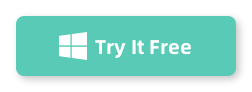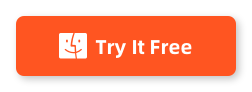Table of Contents
Data loss can be a distressing experience, especially when the missing information involves crucial text messages on your iPhone. And things could get worse if you’ve not maintained a backup on iCloud or iTunes. However, it’s still possible to retrieve deleted text messages on your iPhone 14/13/12 without a backup, although the process isn’t straightforward.
This guide aims to educate iPhone users about the available techniques, tools, and step-by-step instructions to recover those precious text messages. The solutions we’ll explore are both practical and effective, enabling you to navigate your way through what can initially seem like a digital maze.
Reminder: The following tactics are applied to iPhone 14, iPhone 13, iPhone 12, iPhone 11 and iPhone X.
Can You Recover Deleted Texts on iPhone without Backup?
Yes, for sure! Retrieving deleted texts on an iPhone without a backup is highly possible though it is not a simple task. Apple prioritizes data privacy and security, making its difficult to recover deleted data from iPhone.
In fact, there are third-party tools available in the market that claim to be able to recover deleted text messages on iPhones without a backup. These tools work by trying to scan and retrieve the deleted data before it’s overwritten. It’s important to note that the success rate of these tools varies greatly depending on factors like the specific iOS version, how much time has passed since the deletion, and how much new data has been written on the device after the deletion.
Where Do Deleted Messages Go on iPhone?
When you delete a message, photo, or conversation on your iPhone, it is immediately removed from your device’s user-accessible areas. But that doesn’t mean the data is completely and instantly wiped away. Instead, it is de-indexed and marked as available space to be overwritten by new data. In essence, the deleted messages are stored in the device’s internal memory, but you can’t access them directly.
The reason you can sometimes retrieve deleted messages (often via backups or third-party software) is that until the device overwrites that space with new data, the original message data is technically still present. However, the longer the time after deletion, the higher the chance that the data will be overwritten, especially if you continue to use the device to create new data (e.g., by taking photos, downloading apps, or receiving new messages).
Method 1: Check SIM Card to Find Deleted Messages on iPhone
The SIM card in your iPhone is primarily used to store information related to the mobile network, such as phone number, text messages, and network provider details. Text messages, especially on modern smartphones like iPhones, are typically stored on the SIM card.
Please connect the SIM card to another phone and check if the deleted text messages are still on the SIM Card or not.
Method 2: Retrieve Text Messages from Recently Deleted Folder (iOS 16 Only)
Apple added a new feature called Recently Deleted in iOS 16. It is a useful function to help you restore deleted text messages from iPhone up to 30 days after deletion. However, this is iOS 16 only feature. If your iPhone has iOS 16, then follow the steps in below to recover deleted texts on iPhone from Recently Deleted folder.
Step 1: Open Messages on iPhone and tap the Edit icon at the top right corner.
Step 2: From the pop-up menu, choose ‘Show Recently Deleted’ option.
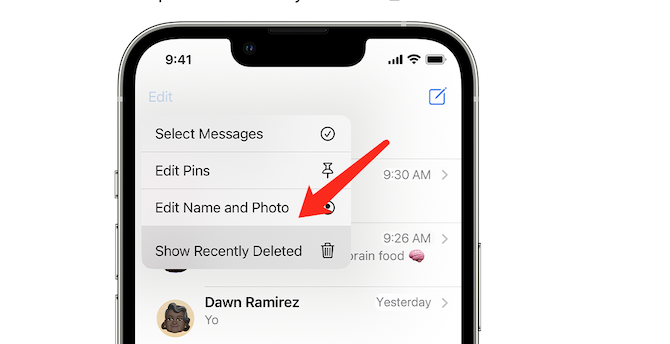
Step 3: You will see all deleted text conversion from there.
Step 4: Pick up the text messages you want to recover. That’s!
Method 3: How to Retrieve Deleted Text Messages on iPhone without Backup
Aiseesoft FoneLab is a popular third-party software tool that is designed to help you recover lost or deleted data from your iPhone, even when you don’t have a backup. This tool claims to be able to see deleted text messages by scanning and retrieving data from your iPhone. Here are the steps to use Aiseesoft FoneLab for this purpose:
Step 1: You need to download Aiseesoft FoneLab from the official website onto your computer. Install the program following the instructions provided.
Step 2: Connect your iPhone to your computer using a USB cable. Make sure your device is unlocked and tap "Trust" on your iPhone screen if it’s the first time you’re connecting the device to that computer.
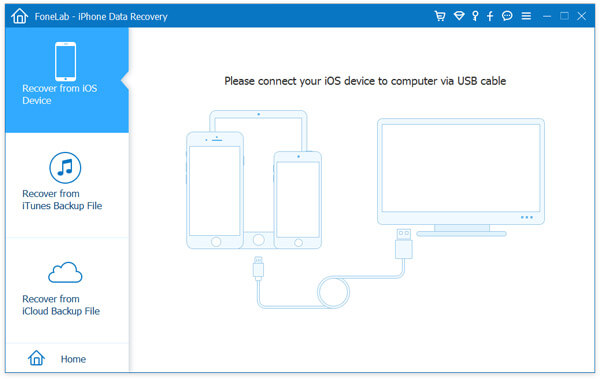
Step 3: Open FoneLab and choose the "iPhone Data Recovery" feature from the main interface.
Step 4: There are three recovery modes in FoneLab: "Recover from iOS Device", "Recover from iTunes Backup File", and "Recover from iCloud Backup File". Since you don’t have a backup, you need to choose "Recover from iOS Device".
Step 5: Click the "Start Scan" button for FoneLab to start scanning your iPhone for lost or deleted data. This may take a few minutes.
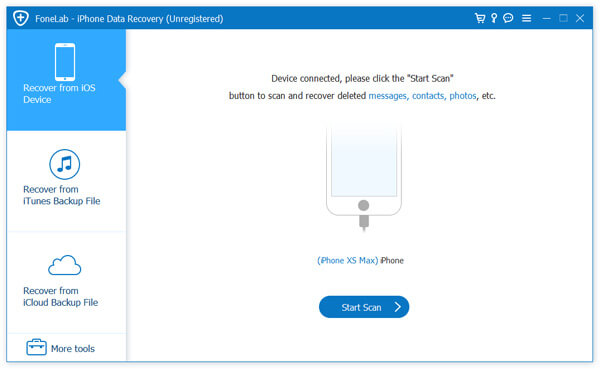
Step 6: After the scan, all the data types will be listed in the interface. Click on "Messages" and "Message Attachments" to preview all the found text messages one by one. Check the boxes for the ones you want to recover and click "Recover". The software will then recover the messages and save them to your computer.
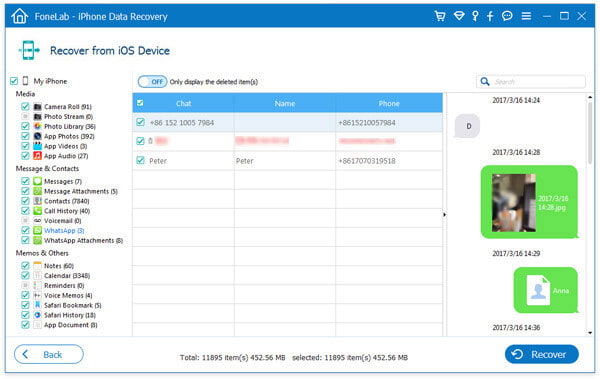
Please remember that the effectiveness of recovery can depend on how long ago the messages were deleted and whether they have been overwritten by new data.
Method 4: How to Retrieve Deleted Text Messages on iPhone from iCloud Backup
If you’ve backed up your iPhone to iCloud before you deleted the text messages, you might be able to recover your deleted messages by restoring your device from that iCloud backup. Here’s a step-by-step guide on how to do it:
Step 1: Before you can restore from a backup, you’ll need to erase all content and settings from your iPhone. Go to "Settings," then "General," then "Reset," and choose "Erase All Content and Settings." Note that this will remove all current data and settings from your phone, so ensure any vital data is backed up separately before proceeding.
Step 2: After the reset process is completed, your iPhone will restart. You’ll see a "Hello" screen and then be guided through the setup process. When you reach the "Apps & Data" screen, choose "Restore from iCloud Backup." Sign into your iCloud account if prompted.
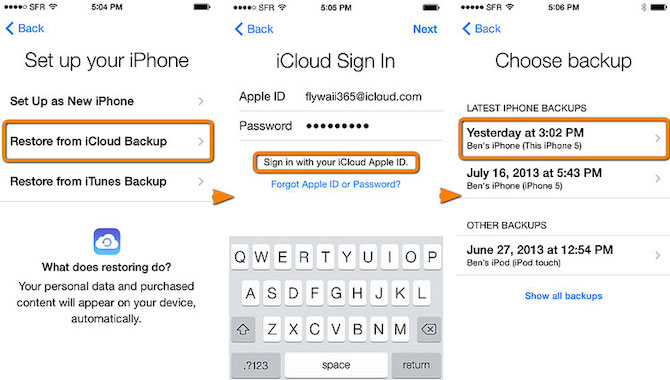
Step 3: Select the backup that contains the deleted messages from the list of available backups in iCloud.
Step 4: After you choose a backup, the transfer starts. If prompted, enter your Apple ID and password to restore your apps and purchases. Stay connected and wait for the progress bar to complete. Depending on the size of the backup and the network speed, the progress time can vary.
After the restoration process is finished, your deleted messages should be back on your iPhone. Remember, restoring your iPhone from a backup file will replace the current data on your device with the data in the backup file. Always ensure you have an up-to-date backup of your important data before doing a restore.
Method 5: How to Retrieve Deleted Text Messages on iPhone from iTunes Backup
Our last suggestion is to restore the whole iPhone from an iTunes backup to retrieve the deleted text messages. Please note that this will overwrite the entire device to the state it was in when the backup was made and replace all current data on your device. Here are the steps:
Step 1: Open iTunes on your computer. Make sure you have the latest version installed. If not, update it before proceeding.
Step 2: Using a USB cable, connect your iPhone to the computer. Enter your device passcode or confirm "Trust This Computer" if asked.
Step 3: Once your iPhone is connected, it should appear as an icon in the upper-left corner of the iTunes window. Click on this icon to select your device.
Step 4: Under the "Backups" section in the "Summary" screen, click on "Restore Backup."
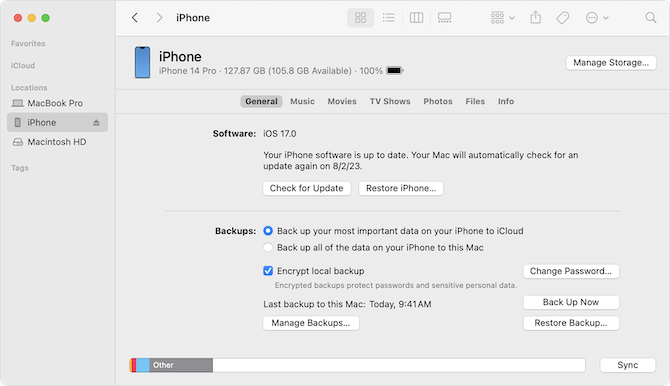
Step 5: Look at the date and size of each backup and select the most relevant one, likely the most recent backup before the messages were deleted.
Step 6: Click "Restore" and wait for the restore process to finish. If asked, enter the password for your encrypted backup. Keep your device connected after it restarts and wait for it to sync with your computer.
When the iTunes restore process is complete, your deleted messages should be back on your iPhone. Please remember that this process replaces the current data on your device with the data in the backup file. Always make sure you have an up-to-date backup of your important data before starting a restore.
Video Tutorial: How to Recover Deleted/Lost iPhone SMS
Frequently Asked Question about iPhone Message Recovery
Q1: Are deleted text messages gone forever on iPhone?
When you delete a text message on an iPhone, it is immediately de-indexed and marked as overwritable space. So, it’s not immediately erased from the memory. If new data hasn’t overwritten it, there’s a chance it can be recovered using professional recovery tools or from a backup if one exists.
Q2: Can you recover deleted texts on iPhone with iOS 16?
Yes. The best way to do this is from Recently Deleted folder, where stores the deleted messages in last 30 days.
Q3: How to retrieve deleted text messages on iPhone 13 without a computer?
You can either retrieve deleted texts from iCloud backup or Recently Deleted folder if the iPhone 13 is upgraded to iOS 16 or later.
Q4: How far back can text messages be retrieved on iPhone?
The ability to retrieve text messages on an iPhone typically depends on whether a backup was made while the messages were still on the device. If a backup was made, then it’s possible to retrieve messages from as far back as when that backup occurred. Without a backup, it’s very challenging to recover deleted messages, especially if they were removed a long time ago.
Q5: How long do messages stay in deleted on iPhone?
When you delete a message from your iPhone, it is immediately de-indexed, which means it’s not accessible through the device’s user interface, and is marked as free space ready to be overwritten by new data. So, technically, there isn’t a fixed time period that messages stay in a "deleted" state. It depends on when the device overwrites that space with new data.
The Final Words
Retrieving deleted text messages on an iPhone without a backup can be challenging due to Apple’s robust data privacy and security measures. While there are no guarantees, some third-party software tools, like Aiseesoft FoneLab, claim to be able to recover deleted texts by scanning and retrieving the de-indexed data on your device before it’s overwritten.
However, the effectiveness of these tools can vary greatly depending on factors like how much time has passed since the deletion, how much new data has been written on the device since then, and the specific version of iOS you’re using. Always be sure to verify the legitimacy and safety of any third-party tools before using them.
The best practice for preventing data loss is to regularly back up your iPhone using iCloud or iTunes. This way, if you ever lose important data like text messages, you can restore your device from a backup that contains the data.
Remember to consult Apple support or a certified technician for the most accurate, up-to-date information and assistance. While technology can sometimes allow us to recover from a mishap like deleting important messages, it’s also our responsibility to use these tools wisely and ensure we’re taking appropriate steps to protect our data.