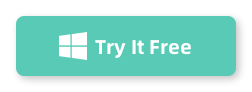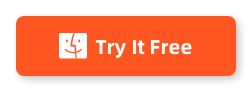Table of Contents
Transferring text messages from your iPhone to a computer can be incredibly useful, especially if you need to save messages for legal reasons, back up sentimental conversations, or simply free up space on your device. Over time, I’ve tried several methods but have found two particularly reliable ways to achieve this transfer. Here’s a step-by-step guide on how each method works based on my experience.
1. Using iCloud
One of the simplest ways to transfer messages from your iPhone to your computer is through iCloud. This method works seamlessly since iCloud can automatically back up your messages if you have the feature enabled.
Steps:
- Enable Messages in iCloud: First, make sure you have enabled Messages in your iCloud settings. Go to Settings on your iPhone, tap on your name at the top, then go to iCloud, and toggle on Messages.
- Backup Your Messages: Ensure that your iPhone is connected to Wi-Fi. Go back to the main Settings menu, tap on your name, then select iCloud, and tap iCloud Backup. Hit ‘Back Up Now’ and wait for the process to complete.
- Access on Your Computer: On your computer, open a web browser and go to iCloud.com. Log in with your Apple ID and password. Once logged in, click on Text Messages (if it’s not there, your messages haven’t been backed up). Here, you can view all your messages and manually copy them or take screenshots if you need a physical copy.
In my experience, this method is incredibly straightforward and doesn’t require any third-party software. However, it depends heavily on having enough iCloud storage available, which might require a subscription if your storage needs exceed the free 5 GB limit.
2. Using iMyFone D-Back
If you’re looking for a third- party tool to transfer text messages from your iPhone to your computer, iMyFone D-Back offers a comprehensive tool that can handle this task efficiently. This software is particularly useful for those who need to recover lost or deleted messages, but it also works excellently for transferring existing messages. Here’s how I used iMyFone D-Back to transfer my messages based on personal experience:
iMyFone D-Back is a robust data recovery software that not only helps in recovering lost data from your iPhone but also facilitates the transfer of messages to your computer. It supports various data types, including messages, and can be a lifesaver if you’re dealing with accidental deletions or device issues.
Steps:
Download and Install iMyFone D-Back: First. Make sure to download the correct version for your operating system, as it’s available for both Windows and Mac.
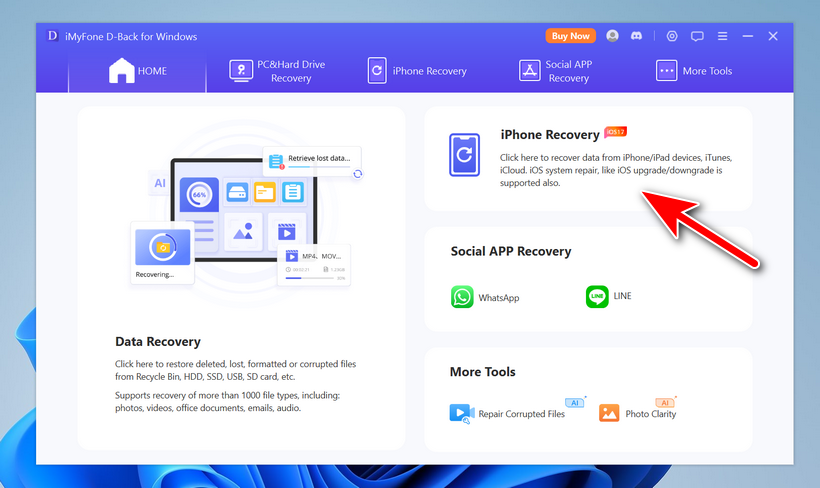
Connect Your iPhone to Your Computer: After installing iMyFone D-Back, launch the program and connect your iPhone to the computer using a USB cable. Wait for the software to recognize your device.
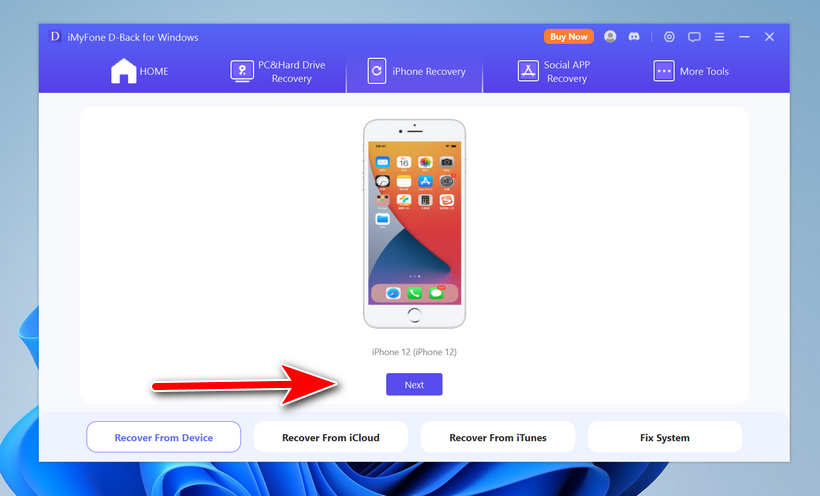
Click on ‘Start’ to proceed. This feature is ideal for directly scanning your iPhone to export messages.
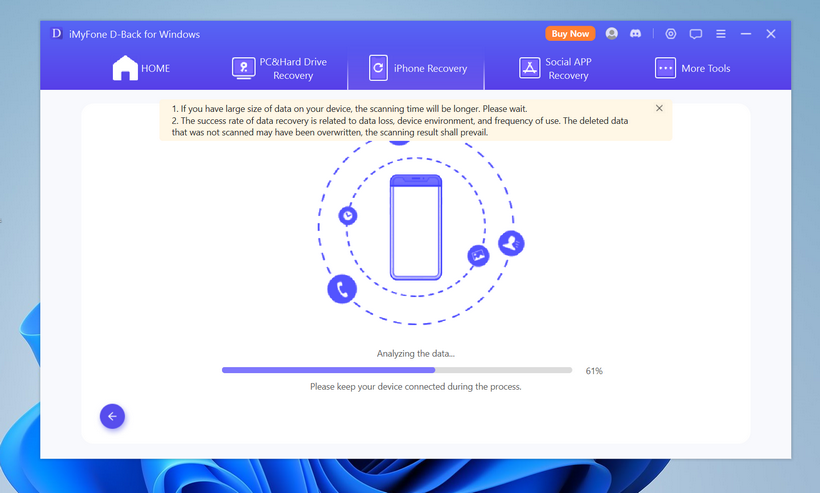
Choose Message Data Type: You will be prompted to select the type of data you want to recover. Since we are focusing on messages, tick the box next to ‘Messages’ and then click ‘Next’. The software will start scanning your device for all messages.
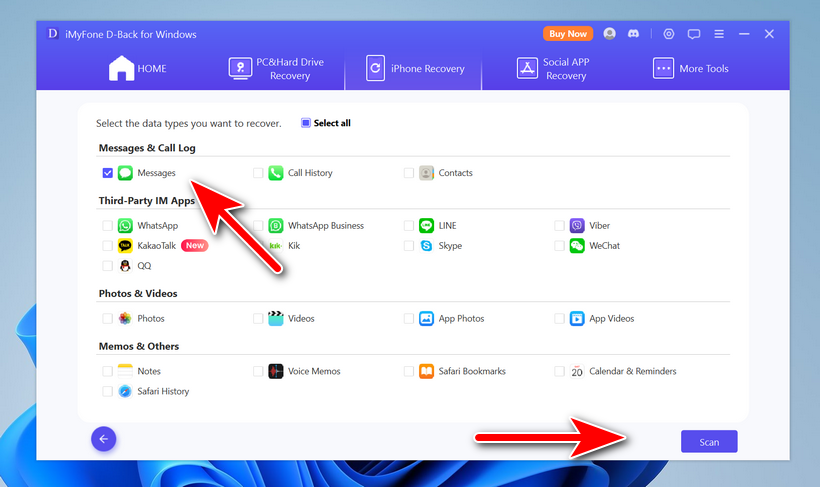
Preview and Select Messages: After the scan is complete, you can preview all the messages retrieved by the software. This step is very helpful as it allows you to selectively choose which messages to transfer instead of exporting everything blindly.
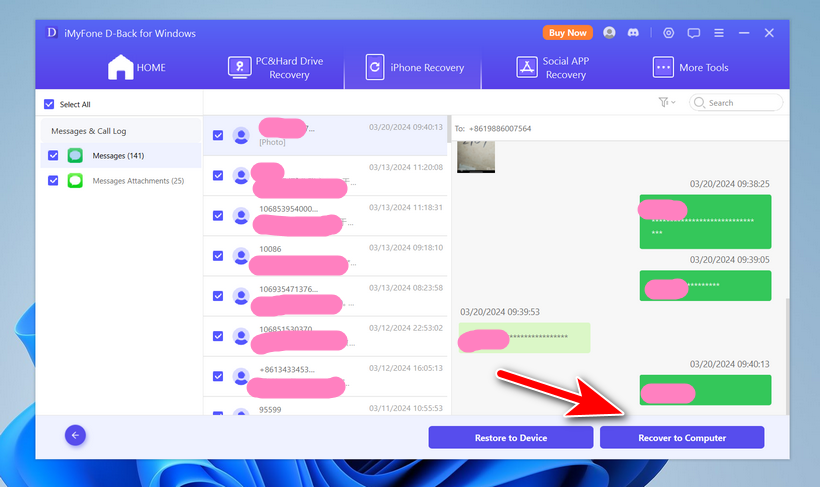
Export Messages to Your Computer: Once you have selected the desired messages, click on ‘Recover’. You will be asked to choose a location on your computer where you want to save these messages. The messages can be saved in various formats, including HTML and CSV, which are convenient for printing or further analysis.
In my use, what I appreciated most about iMyFone D-Back was its powerful recovery features, which ensured that no message was left behind, even those that were deleted long ago. It’s a great tool not only for transferring but also for recovering lost messages.
Wrapping It Up
Using iMyFone D-Back adds another level of versatility to your toolkit for managing iPhone messages. It’s especially beneficial for users who might also need to recover previously lost or deleted texts. In my experience, using iCloud and iMyFone D-Back covers almost all bases, whether you need a quick transfer, a detailed backup, or a recovery solution. Each method serves a unique purpose, and depending on your situation, you can choose the one that best fits your needs.