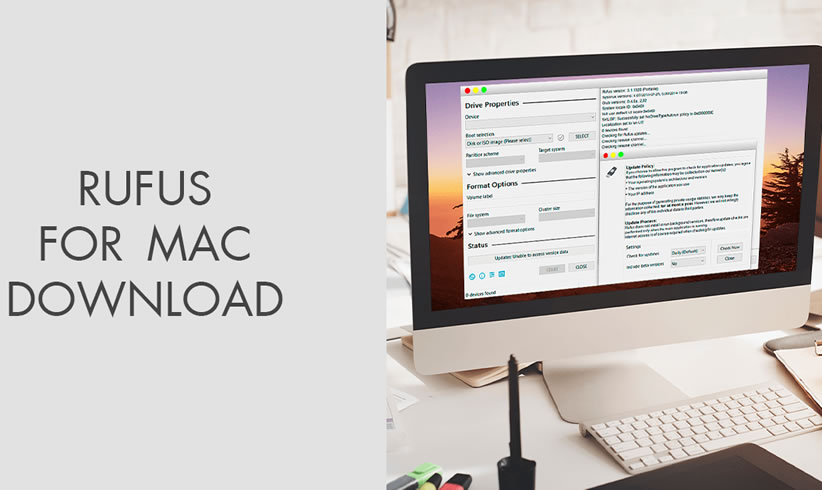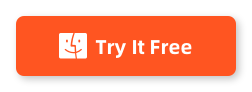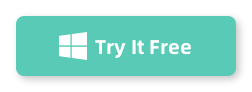Have you ever found yourself in need of creating a bootable USB drive on your Mac? Perhaps you want to install a new operating system, recover data from a damaged system, or simply run a diagnostic tool. Whatever the reason, having the right software to create a bootable USB is essential. Many Windows users rely on Rufus, a popular tool for creating bootable USB drives. But what about Mac users? Is there a Rufus for Mac? In this blog post, we will explore the best alternatives to Rufus for Mac and help you choose the right software for your needs.
What Can Rufus Do?
Rufus is a Windows-only application that allows you to create bootable USB drives from ISO files. It offers several key features:
1. Compatibility: Rufus supports a wide range of ISO files, including Windows installation files, Linux distributions, and various utility ISOs.
2. Speed and reliability: Rufus is known for its fast and reliable performance in creating bootable USB drives.
3. User-friendly interface: Rufus has a simple and intuitive interface, making it easy to use, even for beginners.
Is there a Rufus for Mac?
Unfortunately, Rufus is not available for Mac. Rufus is primarily developed for Windows. However, Mac users seeking similar functionality have several alternative software options to create bootable USB drives.
Best Rufus for Mac Alternatives to Make Bootable USB on Mac
1. SYSGeeker WonderISO
SYSGeeker WonderISO is a multifunctional tool that provides users with a comprehensive suite of options for handling ISO files. Designed as a more full-featured utility, it allows users to not only create bootable USB drives but also extract, edit, and burn ISO files. Its versatility has made it a go-to choice for users searching for a Rufus alternative on macOS. With a user-friendly interface, UUByte ISO Editor manages to make the typically complex tasks related to ISO files more accessible and less daunting for the average user.

In addition to its bootable drive creation feature, WonderISO stands out because of its ISO editing capability. Users can directly add or remove files from an ISO, making it an invaluable tool for those needing customized ISO files. Despite its impressive range of features, it’s essential to note that WonderISO is a commercial software, which may not appeal to those used to free utilities like Rufus. However, its broad array of capabilities can justify the price for many.
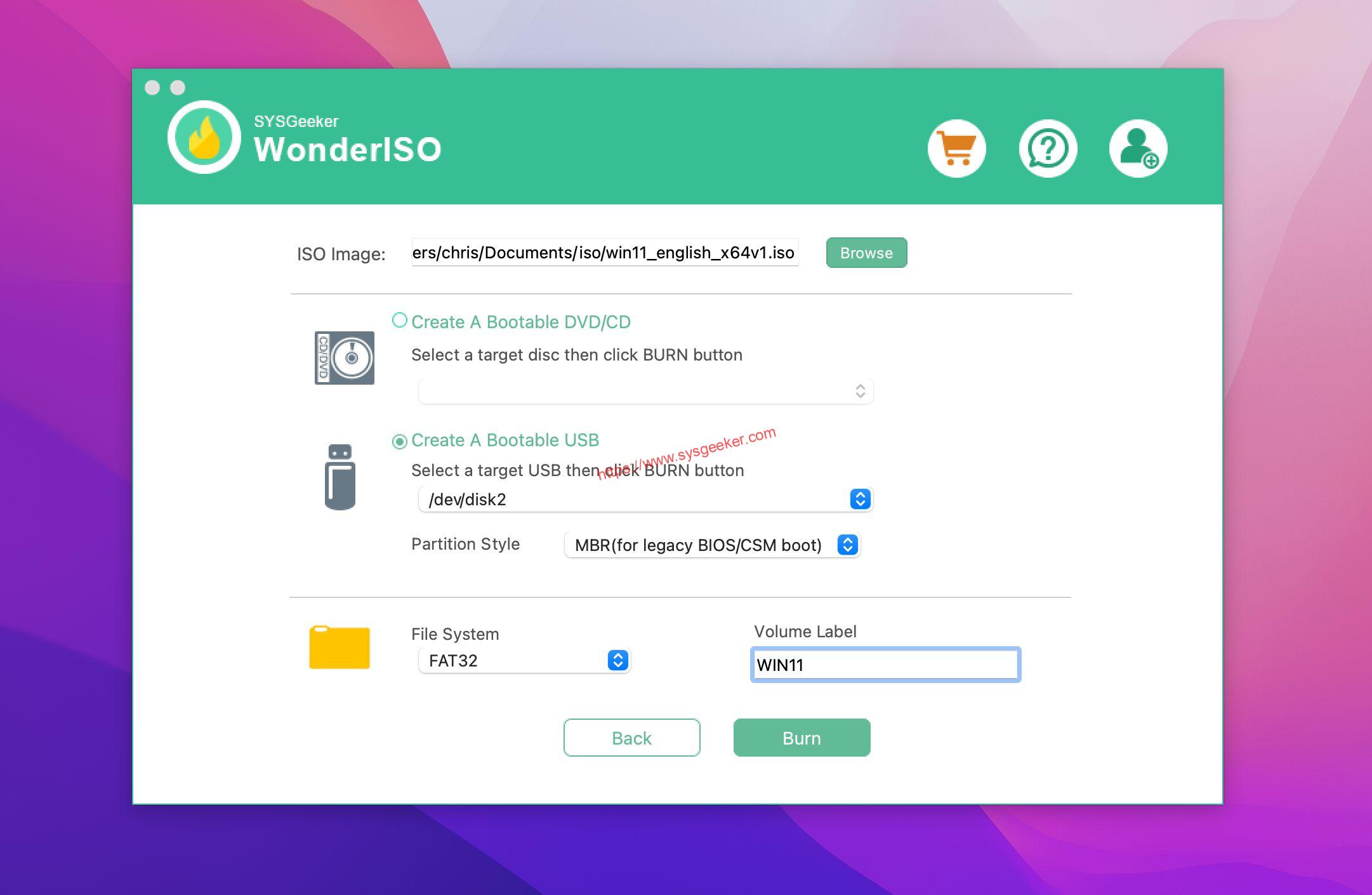
Pros:
- Offers a versatile range of functionalities, including bootable USB creation, ISO extraction, editing, and burning.
- Friendly interface ensures that tasks are easily navigable, even for novices.
- Direct editing of ISO files allows for easy customization.
Cons:
- It’s a paid software, unlike some of its free competitors.
- The array of features might be overwhelming for users only interested in creating bootable drives.
- Write speeds and performance can vary depending on the host system and the target drive.
2. UNetbootin
UNetbootin, an abbreviation for Universal Netboot Installer, serves as a popular open-source tool aimed at creating bootable USB drives for various Linux distributions without necessitating a CD/DVD. This software, often sought as a Rufus alternative for Mac users, allows individuals to facilitate Linux installations via USB, especially on systems devoid of an optical drive. The interface is user-friendly, offering a dropdown menu where users can select from numerous distributions or even choose an ISO file directly from their storage. Beyond its main features, UNetbootin also boasts the capability to establish "Live USBs," enabling users to run a Linux distribution directly from a USB, bypassing the standard hard drive installation.
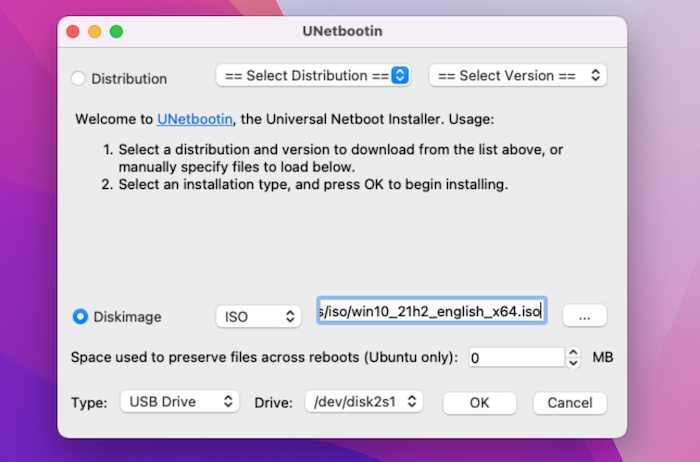
The ability to set up a "Live USB" with UNetbootin provides users with a flexible solution to explore and test different Linux distributions without permanent installation. This becomes incredibly handy for diagnostic purposes, troubleshooting specific issues, or for individuals keen on experiencing a new OS without any lasting commitment. However, it’s crucial to highlight that operating an OS via a Live USB might not render the same performance level as a fully-installed OS, but for a broad spectrum of tasks, it remains sufficiently effective.
Pros:
– Open-source and free to use.
– Supports a wide range of operating systems.
– Allows downloading ISO files within the application.
Cons:
– Limited customization options compared to other tools.
– Occasionally experiences compatibility issues with certain ISO files.
3. Etcher
Etcher, now commonly known as balenaEtcher due to its development by the company Balena, is a free and open-source utility designed to write image files (like .iso and .img files) to storage drives. It is primarily used to create bootable USB drives. With a straightforward three-step process – select, flash, and done – it simplifies the task of creating bootable disks from image files. Unlike platform-specific tools such as DiskMaker X for macOS, Etcher has cross-platform support, with versions available for macOS, Windows, and Linux. This makes it a preferred choice for users seeking a Rufus alternative for Mac.
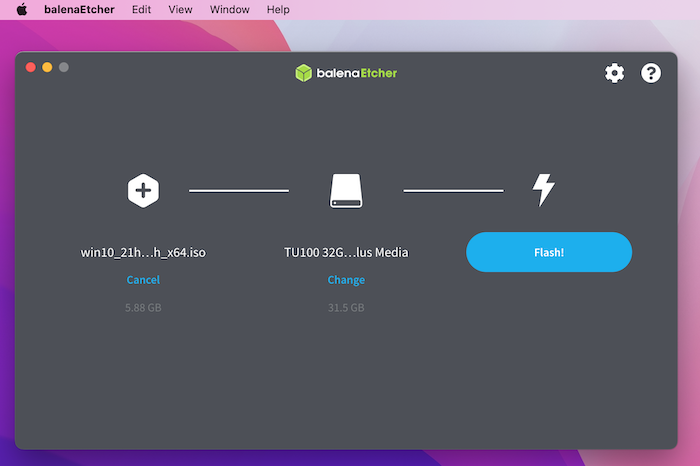
Pros:
– Easy-to-use interface with a drag-and-drop feature.
– Supports a wide range of operating systems and file formats.
– Fast and reliable performance.
Cons:
– Limited customization options.
– Some users have reported occasional issues with USB compatibility.
4. DiskMaker X
DiskMaker X, previously known as Lion DiskMaker, is a utility specifically designed for macOS. Its primary function is to build a bootable drive from the macOS installer. With just a few clicks, users can create a bootable disk, making it easier for them to upgrade their Macs, perform clean installations, or troubleshoot certain issues. DiskMaker X utilizes the installer files downloaded from the Mac App Store and then transfers them to an external drive. Over the years, the tool has evolved alongside macOS, supporting various versions from OS X Lion onwards.
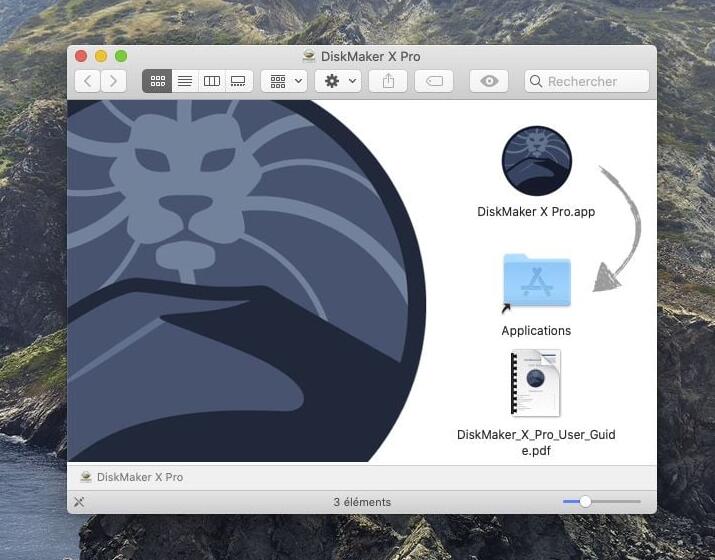
While DiskMaker X is a godsend for many Mac enthusiasts, it’s tailored to a specific user base and primarily functions for macOS installations. Its graphical user interface is simple and intuitive, ensuring that even users without deep technical knowledge can navigate the process smoothly. However, the software’s specialization in macOS means that users looking for multi-platform bootable disk creation might have to turn elsewhere.
Pros:
- Seamlessly creates a macOS bootable drive with minimal user input.
- Supports a wide range of macOS versions, from OS X Lion to recent ones.
- Simple and intuitive interface makes it accessible for all users.
Cons:
- Limited to macOS, lacking support for other operating systems.
- Requires a sizable USB drive or other external storage mediums, as macOS installers can be large.
- Lacks advanced customization options compared to more generic bootable drive tools.
5. Bootcamp Assistant
Bootcamp Assistant is a built-in utility provided by Apple that allows you to install Windows on your Mac. It’s a also a best Rufus for Mac alternative. While its primary purpose is to assist in setting up a dual-boot system, it can also be used to create a bootable Windows USB drive. Bootcamp Assistant is easy to use and provides a step-by-step process.
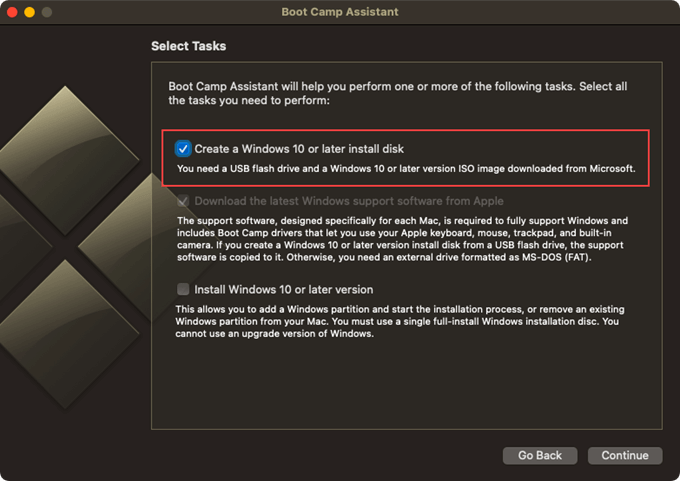
Pros:
– Built-in utility provided by Apple.
– Easy-to-follow step-by-step process.
– Can create a bootable Windows USB drive.
Cons:
– Limited to creating bootable Windows drives.
– Requires a valid Windows ISO file.
6. dd Terminal Command
For advanced users comfortable with the command line, the dd terminal command is a powerful tool for creating bootable USB drives on Mac. It offers a high level of customization and flexibility but requires precise command input. The dd command should be used with caution, as incorrect usage can result in data loss.
Pros:
– Powerful and flexible command-line tool.
– Allows for high customization and flexibility.
– Can be used for various bootable USB scenarios.
Cons:
– Command-line interface may be intimidating for beginners.
– Incorrect usage can result in data loss.
Comprehensive Comparison of Each Software
| Software | Free Trial | Price | Ease-of-Use | Value for Money |
|---|---|---|---|---|
| WonderISO | No | Paid | Medium | High |
| Etcher | No | Free | High | High |
| DiskMaker X | No | Free | Medium | High |
| Bootcamp Assistant | N/A | Free (built-in) | Easy | High |
| dd Terminal Command | N/A | Free (built-in) | Low | Medium |
How to Choose A Best Rufus for Mac Tool?
When choosing the best software to create a bootable USB on your Mac, consider the following factors:
1. Compatibility: Ensure that the software supports the operating system or ISO files you intend to use.
2. Ease-of-use: Choose a tool with a user-friendly interface and clear instructions, especially if you are a beginner.
3. Customization options: If you require advanced customization options, such as partitioning or creating multiple bootable drives, select a software that offers these features.
Our Thoughts on Rufus for Mac
After exploring the various alternatives to Rufus for Mac tool, we believe that each software has its strengths and weaknesses. UNetbootin is a reliable choice for creating bootable drives, although it may lack advanced options. Etcher offers a sleek interface and fast performance, while DiskMaker X specializes in creating bootable macOS drives. Bootcamp Assistant is an excellent choice if you plan to install Windows on your Mac, and the dd terminal command provides powerful flexibility for advanced users.
Ultimately, the best software for you will depend on your specific needs and preferences. We recommend trying out different tools to find the one that best suits your requirements.
5 FAQs about Rufus for Mac
Q1: Can UNetbootin create bootable USB drives for Windows?
A1: Yes, UNetbootin supports a wide range of operating systems, including Windows.
Q2: Is Etcher compatible with all Mac models?
A2: Yes, Etcher is designed to be compatible with all Mac models.
Q3: Can DiskMaker X create bootable drives for older versions of macOS?
A3: Yes, DiskMaker X supports various versions of macOS.
Q4: Can Bootcamp Assistant create bootable USB drives for Linux?
A4: No, Bootcamp Assistant is specifically designed for creating bootable Windows drives on Mac.
Q5: Is it possible to use the dd terminal command for creating bootable Windows USB drives?
A5: Yes, the dd terminal command can be used for creating bootable Windows USB drives, provided you have a valid Windows ISO file.
In Conclusion
Although Rufus is not available for Mac, there are several alternative software options to create bootable USB drives on your Mac. UNetbootin, Etcher, DiskMaker X, Bootcamp Assistant, and the dd terminal command each offer unique features and capabilities. Consider your specific needs and preferences to choose the software that best suits you. With the right software, creating a bootable USB drive on your Mac is easy and efficient.