Don't know how to unlock a password-protected PDF file? You can search the Internet for ways to unlock your password-protected PDF file, but do you know which of them actually works? In this article, you will learn one simple way that you can unlock PDF protections.
Before we discuss how to unlock password protected PDF files, let's make sure that we understand what a PDF file means and discover why it is still so popular with individuals and businesses alike. So, here's a simple definition of a PDF file.
Created by Adobe, PDF is an acronym for Portable Document Format, which is a file format that is commonly used to present and share documents in a manner that is both consistent and reliable. For the benefit of those who aren't familiar with PDF files, files that ends or have the extension .pdf are considered to be PDF files. PDF files are independent of any software, hardware, and even operating system. Moreover, it is one of the commonly used file types today.
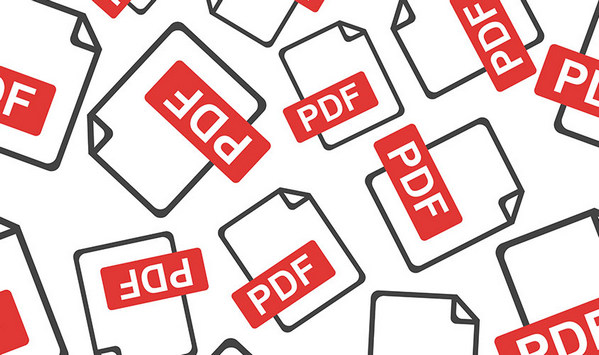
Basically, PDF is a format that embodies all the elements of a printed file as an electronic document that users can look at, scroll through, print, or send to someone else, no matter the font, application, or operating system. In case you're still finding it hard to grasp, PDF files are pretty much like Word documents; however, unlike Word documents, PDF files are usually sent out as read-only files. If you don't have the necessary tool to overwrite it, then your PDF file will remain to be a read-only document.
One thing that makes the PDF very useful and popular is its portability; portability in a sense that you can view the original content of a PDF file no matter where you're viewing it. You may be viewing the PDF file on your Mac laptop or on your mobile phone, but you will notice that every single detail is retained and can be viewed exactly how it was created.
As we know, PDF is used for formatting a document, such as license agreement, contract, etc. so it is very important to add a password or protection to it in order to keep it from further edition or unauthorized access.

Aside from its portability, there are also other reasons why PDF are still so popular. PDF offers a number of interesting features that contribute to its popularity. One such feature is its ability to improve security settings. You could choose to restrict other users from copying or printing its content. In this way, it provides a lot of security for its users. Moreover, if you want to further secure your document, you can opt to password-protect your PDF file.
Now, what happens when you forget your password for a specific PDF file? It might sound very problematic, but you can easily solve this problem. There are a variety of password removers that are available on the Internet, from downloadable tools to online tools. Androidphonesoft PDF Password Remover is one of those tools that you can download on the Internet. It is an easy-to-use tool that helps users remove passwords and restrictions on PDF files.
Download and install PDF Password Remover program on a computer. After the program is successfully installed, run the program. Then, in the main interface, select "Recover Open Password from PDF" and click on the "Add File" button and import PDF files. You can upload up to 200 files at one time.
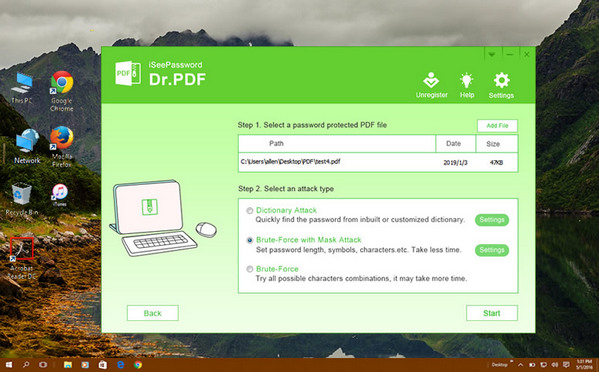
There are three types of password unlocking engines within the program. And each one has its own pros and cons. Read the on-screen insrtructions carefull and make proper settings by clicking the "Settings" tab. Taking Bruce-force with Mask Attack as an example, you'd better set the mininal and max length. The more you set, the faster the password will be cracked.
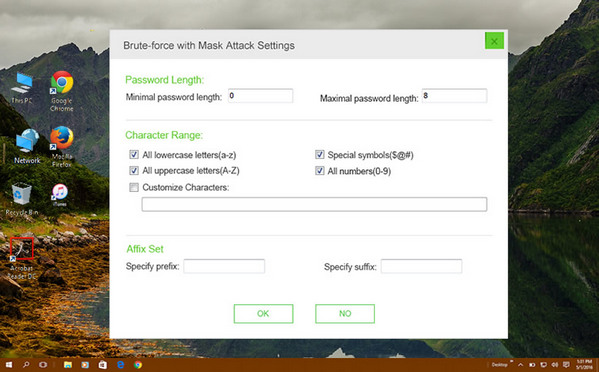
After you have set all the options to your preference, click on the "Start" button in order to start removing the open password. After the tool finishes with the conversion, new PDF files will be exported to your preferred folder location and will no longer be password-protected.
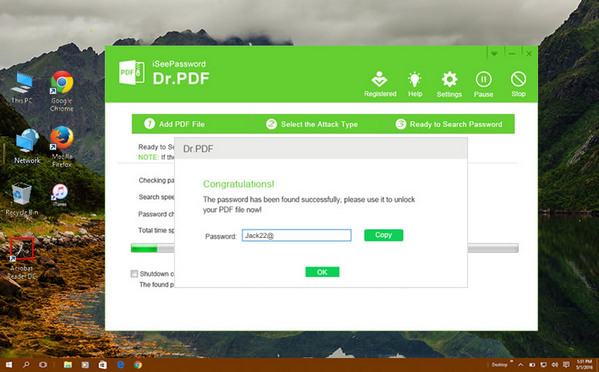
If you can open the PDF file but can't copy or edit the content, then there is a restriction password on it. You need another methods to remove the password. First click "Remove Own Password from PDF" at the main screen. And add PDF file to the program.
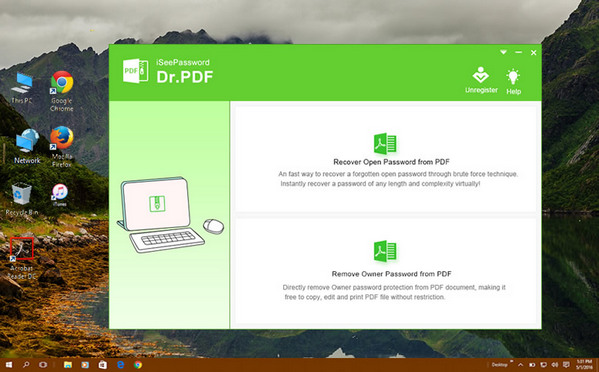
After all files have been uploaded, specify where you want the exported files to be saved. You can either save the files in the same location as the source files or save them in your preferred location. If you want to save the files in the folder where the source files are located, you simply need to choose "Save in the same folder as source" that is found in the Output Setting portion of the window. If you want to save the files in a different location, choose the "Customize" option and then click on the Browse button to select the folder location.
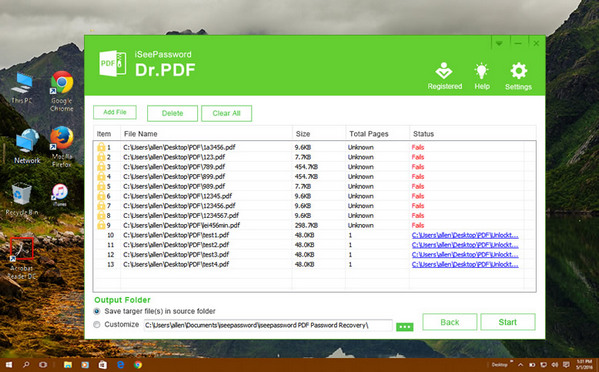
After you have unlocked the file, you can now view them in any PDF tool. With these easy steps, you can ensure the removal of the password on any PDF file. Androidphonesoft PDF Password Remover is indeed an easy-to-use and helpful software in dealing with password-protected PDF documents and can ensure quick and effective removal of restrictions on copying, editing, and printing. All it takes is one click and the password protection and restrictions on your PDF files are safely removed.