Word is the most popular document based application and being used by millions of people across the globe. In some case, people protect the document by adding a password to block illegal access to the file. This is a great for privacy. However, we tend to forget the password if it was strong enough or change it frequently?
There are several ways to recover Word password protected document with and without using special tools. While it's certainly more secure to have password protected files when sharing with others, if you're handling such files on a regular basis it can get a little hard to keep track of passwords. That's why learning a few ways to unlock password protected Word files can be really useful. When you forget a particular password, these three methods described below will help you quickly recover password from Word document.
This method might not be suitable for those with no technical experience, but it's fairly simple if you know the steps. Essentially, this is a workaround that lets you manipulate the attributes of the document by converting it into another format - in this case, XML. Save the original document as a .xml file and then open it with a text editor to make one simple change that will unlock the document. Here's how it works:
Step 1: Open a .doc or .docx file in Word, and then save as an XML file.
Step 2: Open the XML file in a text editor like Notepad, and look for w:enforcement="1" within the text.
Step 3 : Change the 1 into a 0 and save the file as XML.
Step 4 : Next, open the file in Word again and save as .doc or docx, whichever the original file format was.
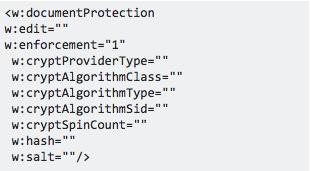
You should now be able to open the file without a password since the security enforcement was removed by you. This method works most of the time, but may not work with certain versions of Microsoft Word such as Word 2011, Word 2013 and Word 2016. It also depends on whether or not this is a read-only file. In that case, this method will make the file editable, but you won't be able to view the contents. If this isn't working for you, please kee reading the rest.
If you were not able to remove the protection suggested in Part 1, then the only way lefe is either recover or brute-force the password with Word password recovery software. Indeed, you could find a bunch of them via a Google search but you can't tell which one works as best. After testing, we find Androidphonesoft Word Password Recovery is the most powerful password recovery utility for a variety of passwords. There are specific tools for removing passwords from Word and other Microsoft software utilities, as well as a wide range of other password protected documents.
This password recovery utility has a high rate of success because it offers multiple attack types. It also leverages hardware acceleration to speed up the process, using available CPU cores and NVIDIA GPUs to run through password possibilities faster than normal. It also supports all MS Word versions from Word 97 to Word 2016.
Install the software after downloading the setup file from the official web page. Launch the application and click "Recover Open Password from Word ".
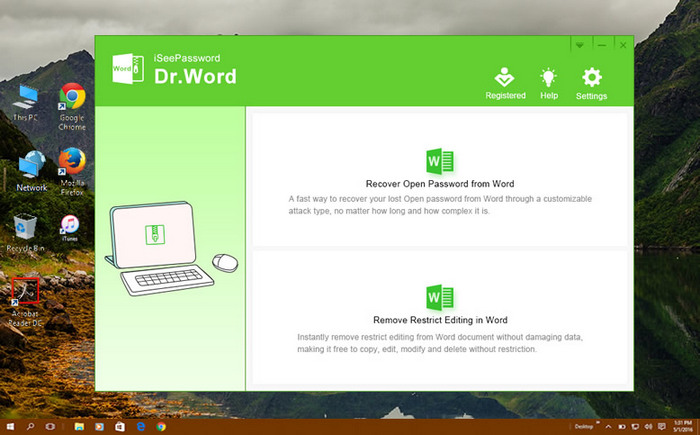
Click the Add File button located at the upper right corner to import the Word document to the program.
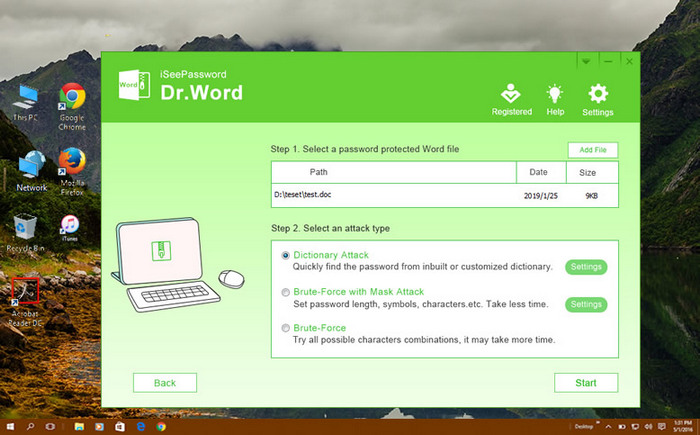
The next step is to choose the type of attack engine you want the software to use. Select between Brute Force, Brute Force with Mask and Dictionary. Ideally, you may want to start with a Smart Attack for passwords that are not that complex. It is best if you remember something about the password, like its length or special characters, but it's not essential. Set the relevant parameters based on the type of attack selected.
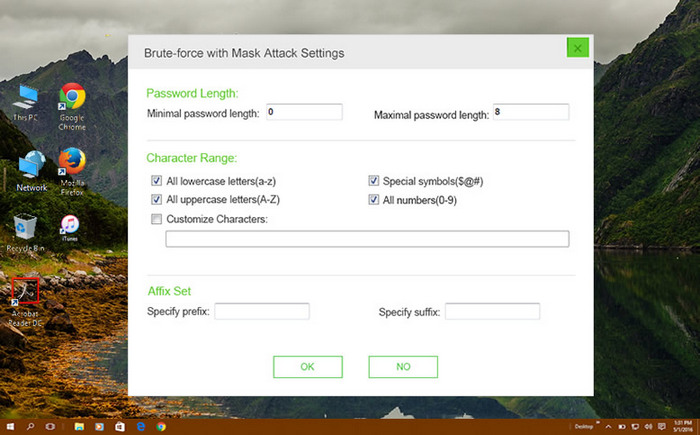
You can also set the Auto-save parameters so you can resume the crack process if there's a power interruption or a shut down. Finally, click on "Start" and wait for the password to be cracked. When successful, you'll see a window with the password, along with options to copy the password or use it to open the file.
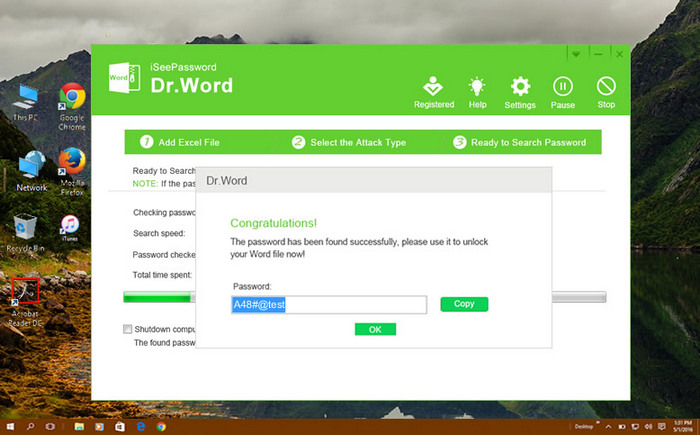
This is the most effective way to recover Word open password and remove word restricting editing, and it doesn't require any technical prowess to use. The user-friendly GUI is easy to understand and operate, and even newbies can easily learn how to enable hardware acceleration on this simple but powerful password recovery software.
Another utility you can try out is GuaWord. It works for Word 97/2000, so if you're running an older Office pack, this could be an ideal tool. It does involve command line work since there's no graphic UI, but for documents that use the 40-bit default encryption, it should get you past any password. Possibly one of the biggest challenges is to choose the right version of this software. The free version isn't recommended since a lot of the software has changed since then. That leaves the demo or commercial versions. You can see all versions in this page.
Note: Free version only decrypts password less than 4 characters!
The process is described in the readme.txt for the software, and although you don't need extensive command line experience, it does help if you have some. Unfortunately, this software doesn't work on Windows 8 or Windows 10, and it can't crack passwords on .docx files, only .doc. It's also limited to 40-bit encryption. It guarantees to decrypt eligible files, but another problem is that it could take up to 10 days to remove a password from Word.
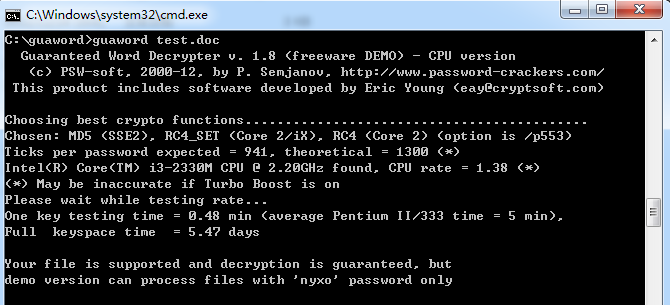
If you don't want to take a chance on software with limited capabilities, the ideal option is Method 2. Androidphoneostf is a highly reputed company with many great products, and the Password Recovery Bundle is more flexible and faster than anything else you can find today.