PDF is one of the most used document types in business scope. Usually, technical specification, user manuals or contacts are presented in PDF document. Sometimes, we want to protect the PDF with password so it can't be modified or be limited to people who can access it. However, what's to do if you forgot the open password? Is there any way to open a password protected PDF file?
Content Integrity: Locking a PDF can protect the integrity of your document. If you've left comments on a doc, or approved a precise edition of a doc prior to exporting it as a PDF, password-protecting the PDF from editing can keep people from making changes. Another thing where content integrity is crucial is if you've embedded forms in the file for the users to fill. If your PDF isn't password protected, user may change the incorporated forms, be it accidentally or purposely.
Digital Signatures: Attaching a digital signature to your PDF doesn't only lock it from edits, it specifies that you yourself have password protected the file. This comes handy for things like a business contract or other documents that you must not be edited after you've approved the final piece. Generating a digital signature is a 2-step process. First, go ahead and create a digital ID. Next, sign the PDF doc digitally with your ID and an encryption certificate.
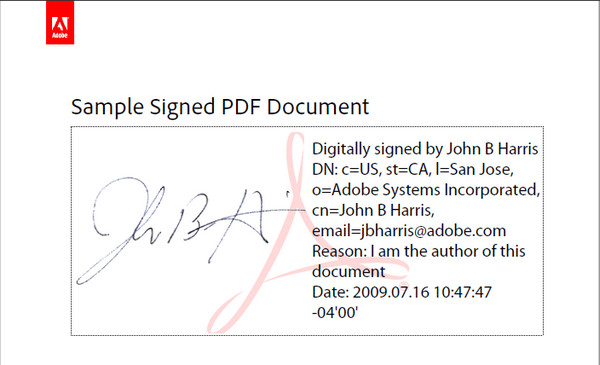
This generates a digital fingerprint on that document. Comparing this digital fingerprint on the PDF with your original would tell you if someone has tried to change the document.
Limiting Access: Protecting PDF with a password can also be used to keep unauthorized people from opening and reading the doc. If the document contains confidential information, a protected or encrypted PDF can help you protect that secrecy. Another place where this will come handy is when you have a PDF file that you're selling or making available to your subscribers/followers. Digital Rights Management (DRM) software and security envelopes can password protect a PDF file from being sent to others as well. Even if the person is allowed to read your information, the PDF can not be sent to others unless those people have authorized as well.
There are two types of PDF protections – user protection and owner protection.
User Protection: These are also called open password; this sort of protection is used to help to keep people from opening or viewing your PDF file. You can not access and launch a PDF without the exact password if it's restricted with this protection.

Owner Protection: Usually, you can set your owner password to keep others from printing, modifying or copying text, adding or deleting pages in your PDFs. Once you've set owner protection, you'll find the printing, content stealing and page extraction aren't allowed in the PDF security options any more.
Have you ever received a crucial PDF that needed to be unlocked using a password before you could print, edit, or extract text from it? In order to protect a PDF, users often apply passwords for restricting who can have complete access to it. Wanting to edit a restricted doc? I'm going to guide you how to open protected PDF files using Androidphonesoft PDF Password Remover.
Androidphonesoft offers a powerful password removal software that helps to remove restrictions on PDF from opening, editing, copying and printing. Once you've removed PDF protection, you can edit your PDF files with ease and have access to your desired PDF files with ease. Here are some simple steps on how to unlock a PDF file using PDF Password Remover:
Download the setup file of PDF Password Remover and follow the instructions to install it on a Windows PC or Mac. There are two password protection cracking methods on the main screen. Select the first one.
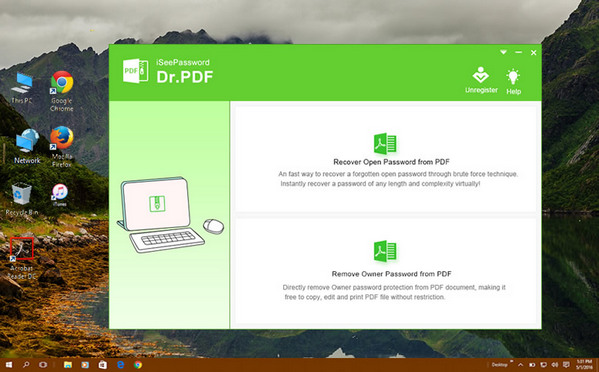
Now open the program and add protected or encrypted PDF document to the program.
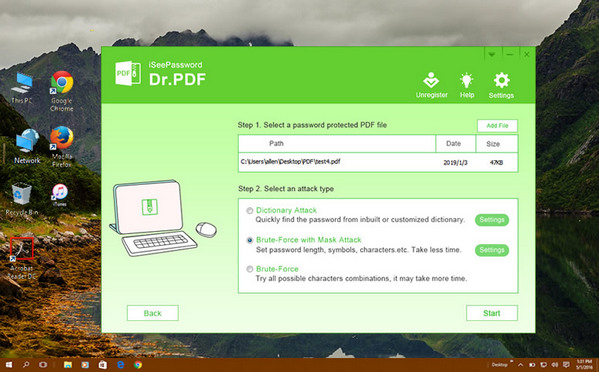
Password can be cracked in different ways and it depends on what kind of situations. Currently, there are 3 types of password attack types you can choose from. Brue-force with Mask Attack is preferred, which can set the requirements and let will dramatically reduce the time. You can set password length range, character type, prefix,etc.
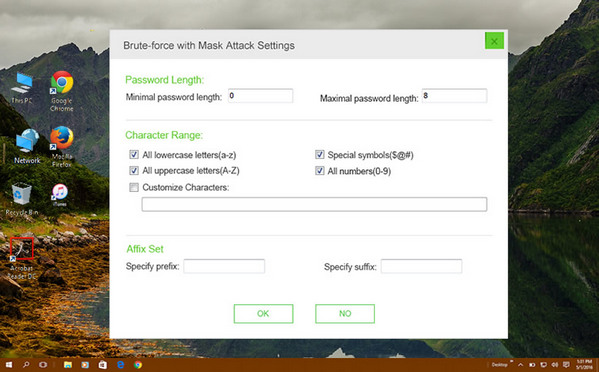
When everything is set, click "Start" button to start the password recovery process. The time is largely dependent what kind of settings you made in previous step. When the password is removed, you will see the password displayed on the main screen.
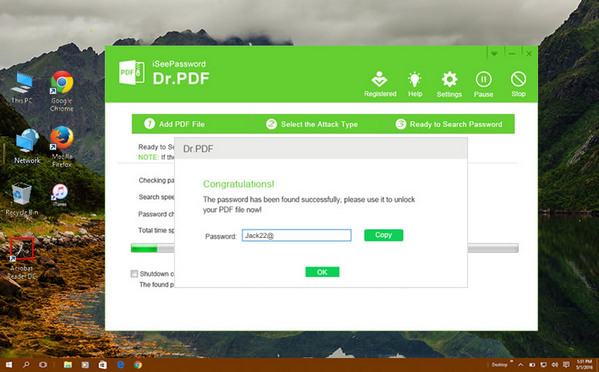
There is another situation that the PDF can be opened but restricted from editing or copying. This is the case where own password is imposed. Luckily, you can still use the same program to remove the password.
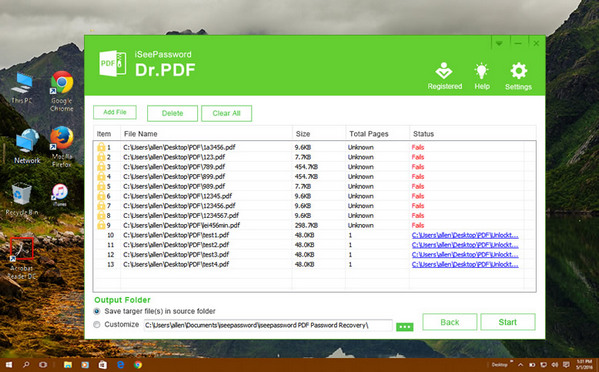
Now go back to the main screen and choose the second option. After importing PDF file to the program, you will see all the details on the main screen. Protected PDF will have a lock icon near the file name. Click on the file and click "Start" button to recover PDF open password.
Don't sweat it if your PDF files come password protected. There's always a way around. And the Androidphonesoft PDF Password Remover is the prime example of that. I hope you found this post helpful, however, I'm sure you may have questions and confusions swirling in your head.