Watermarks are typically used to maintain copyright over written documents, images and other physical assets that belong to a person or a company. Since these watermarks are invariably copied along with the content, they provide a measure of protection from plagiarism and other copyright violations. However, in certain cases, you may want to remove a watermark before printing out a document. How can you do this? Are there special tools required, or can you use standard applications for this? Let's find out.
Part 1: Remove Watermark from PDF with Google Docs
Part 2: Remove PDF Watermark Using Adobe Acrobat DC Pro
Part 3: Use PDF Editor App to Remove PDF Watermark
Part 4: Create a New PDF File by Re-typing the Text
Google Docs is a cloud-based word processor service that allows you to to remove watermarks from PDF documents. Technically speaking, it doesn't actually remove the watermark from the PDF itself; rather, it makes a copy of the document in a different format (Docs) where you can easily remove the watermark. Nevertheless, it allows you to print out the contents of the PDF without the annoying watermark appearing in hard copy.
Open a web browser and type docs.google.com in address bar. Now sign in to Google account and open Google Drive. Click the New button and select File Upload. Navigate to the watermarked PDF and click OK to upload it to My Drive. After it being uploaded, right-click the file, choose Open with… and select Google Docs.
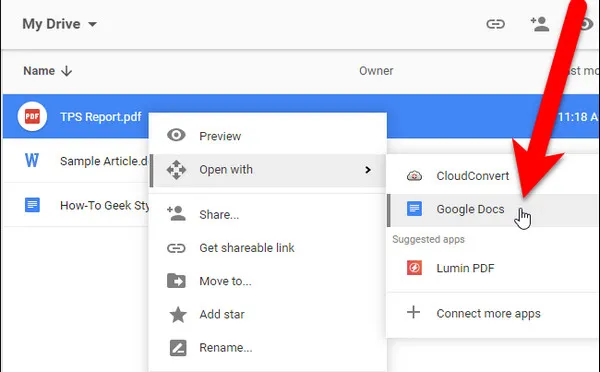 '
'
You'll see the document opening in Docs format. Now you can simply click on the watermark and delete it. The file will be automatically saved. You can directly send it to print from here or choose Download As from the File menu and download it as a PDF before printing it.
Although this method is really quick and also free, it may not work with larger documents. Moreover, uploading large files will eat up your free space on Google Drive, which is limited to 15GB.
Adobe Acrobat DC Pro is probably one of the most widely used PDF editors in the world. If you already have a licensed copy, it's extremely easy to remove a watermark before printing from PDF. There's no file conversion involved because Acrobat can edit the PDF file in the same format. The only difference is that the watermark element now becomes an editable component and can be deleted. Here's how to do it:
Step 1: Open the file in Acrobat and click on the Edit PDF option in the right panel.
Step 2: Click on the Watermark drop-down and choose Remove…
Step 3: Confirm when you see the pop-up warning.
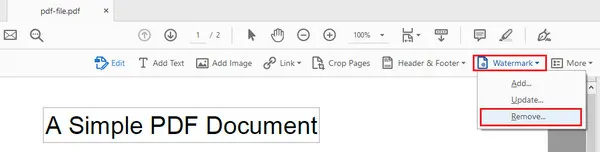 '
'
That's it. You can now save the file with a different name and print it out without the watermark appearing. However, if you did not own a copy of Adobe Acrobat, then this is the not the best option as it is really expensive for a single license ($239).
Beside Adobe Acrobat Pro, there are a bunch of well-known PDF editors like Nitro PDF and PDFelement that are much cheaper than Acrobat Pro. Some of them offer a free trial period or an entirely free version with limited functionality. The two mentioned here are the best alternatives to Adobe Acrobat DC Pro, which many users feel is too expensive for individual use.
The method to remove the watermark is pretty much the same as with Acrobat. Just open the PDF with your preferred PDF editor software, go to the Edit section, click on Watermarks and then Remove…, Remove Watermarks, or something similar.
 '
'
If your document is not too lengthy, you can also try typing it out in a Word file. Obviously, this won't work for content rich documents, but if it's just one or two pages you can easily copy the content manually and get rid of the watermark. However, if the layout and other elements like images and tables are a bit complex, this might not be possible since you will need to create the layout from scratch as well.
Unfortunately, simply copy-pasting the content will not get rid of the watermark. It has to be typed out from scratch. If that's too much work then consider a dedicated tool for watermark removal.
If you're doing this on a regular basis, it might be worth investing in a special software designed for exactly this purpose. Androidphonesoft PDF Watermark Remover is just one of many applications available for this. It only works with PDFs created with Adobe Acrobat, so that's one limitation to keep in mind.
To remove your watermark before printing, install PDF Watermark Remover on your PC, then follow the steps shown below:
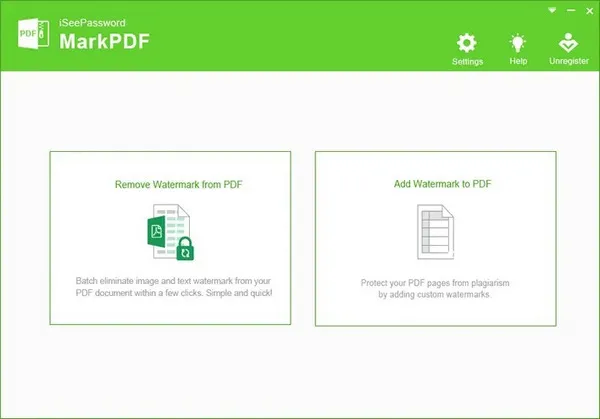
Step 1: Run the application and go to the Start tab. Click on Open PDF File.
Step 2: In the new window, click on Add File(s), navigate to where your PDF is located and click OK to import. You can do this for multiple PDF files because this utility removes watermarks in bulk.
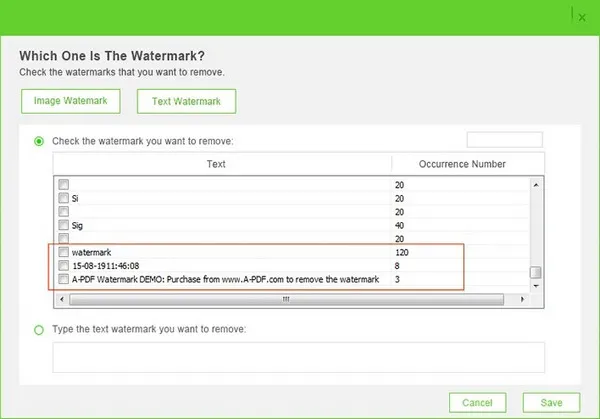
Step 3: After importing the documents, choose the destination folder for the watermark-free documents to be saved in. Use the Browse button for this.
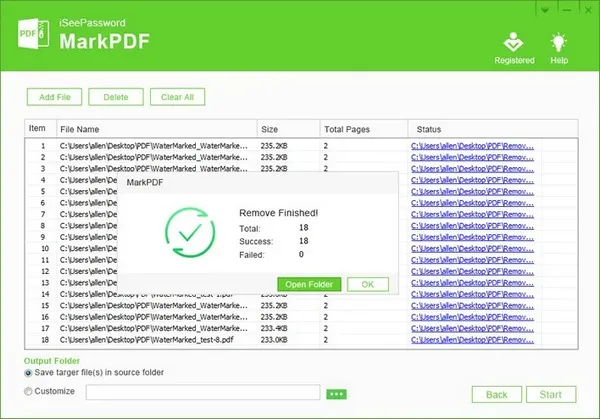
Step 4: Click the Start button at the bottom to begin removing the watermarks. Your files will be saved in the folder you specified in the previous step, and you can now print them without a watermark.
As you might know, the traditional desktop software are moving to cloud these days due to the widely adopted web technology. There is no exception to PDF watermark remove. You can a find a couple of online websites that easily remove watermarks from PDF. The only concern is the privacy issue. No one could make sure the uploaded PDF file not being used in illegal activities. However, if you want to give a try on online PDF watermark remover, then this is the example.
Step 1: Copy and paste this link into a web browser: www.pdffiller.com/en/remove-watermark.htm
Step 2: Click the Browse button to upload PDF document to the remove server. You can also import PDF from Dropbox, Google Drive, Box and One Drive.
Step 3: Wait for the uploading process for a while and the backend server will analyze the file for furture operation.
Step 4: Once the watermark is removed, you can download the PDF file from the website.
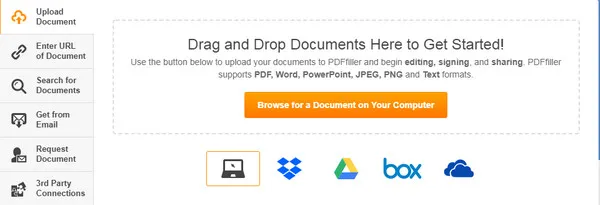
P.S only PDF file with less than 150 pages is supported by service!
Depending on how many documents you have that need their watermark removed before printing, and other factors like size and source of the document, choose the method above that works best for your specific situation. Free methods are great, but if you're doing this frequently or in large quantities, it's better to have a professional tool for it.