Excel sheet security is essential in most organizations where sensitive or confidential information is shared between the members of a closed group, specifically with regard to sales numbers, salaries, projections and other matters. What happens if you forgot the password to open the Excel sheet and there's no way to ask someone else for it? In such a situation, you can seek help from other quarters. This article shows two ways to crack Excel worksheet Password.
The first method utilizes Visual Basic for Applications, or VBA, to recover password from Excel worksheet. You can run a code breaker subroutine to unlock the sheet. But first, you have to open VBA on the sheet. Double-click the Excel file to open it, then click Alt+F11 to open the macro editor.
Inside VBA, select the sheet to be unlocked, and you should be able to see a general declarations page specific to this sheet. Paste the following piece of code to that page.
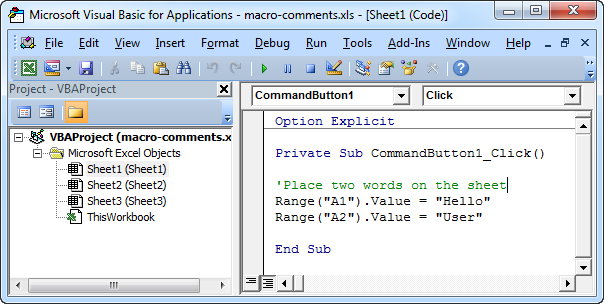
Sub PasswordBreaker()
'Breaks worksheet password protection.
Dim i As Integer, j As Integer, k As Integer
Dim l As Integer, m As Integer, n As Integer
Dim i1 As Integer, i2 As Integer, i3 As Integer
Dim i4 As Integer, i5 As Integer, i6 As Integer
On Error Resume Next
For i = 65 To 66: For j = 65 To 66: For k = 65 To 66
For l = 65 To 66: For m = 65 To 66: For i1 = 65 To 66
For i2 = 65 To 66: For i3 = 65 To 66: For i4 = 65 To 66
For i5 = 65 To 66: For i6 = 65 To 66: For n = 32 To 126
ActiveSheet.Unprotect Chr(i) & Chr(j) & Chr(k) & _
Chr(l) & Chr(m) & Chr(i1) & Chr(i2) & Chr(i3) & _
Chr(i4) & Chr(i5) & Chr(i6) & Chr(n)
If ActiveSheet.ProtectContents = False Then
MsgBox "One usable password is " & Chr(i) & Chr(j) & _
Chr(k) & Chr(l) & Chr(m) & Chr(i1) & Chr(i2) & _
Chr(i3) & Chr(i4) & Chr(i5) & Chr(i6) & Chr(n)
Exit Sub
End If
Next: Next: Next: Next: Next: Next
Next: Next: Next: Next: Next: Next
End Sub
In the toolbar, click on Run and Run Macro. You can also use F5 to run the macro. When the macro runs, it will take you back to the protected sheet you want to unlock. You will also see an alert window giving you a useable code. Using this code, you can unprotect the sheet by clicking on the Review section and Unprotect Sheet.
Ideally, this method should work with most Excel versions, but if it doesn't or you're not comfortable working with macros or VBA, then you can try the next method, which does not require any technical expertise and with faster cracking speed.
VBA is not supposed to work on all Excel editions. We heard a lot of feedback that this doesn't work on Excel 2013 and 2016 because Microsoft is trying to fix the bugs. That's why we need a Excel password cracking software like Androidphonesoft. It works by decoding the password so you can use that to open the protected Excel sheet.
Since you aren't actually changing the password or generating a new one, this is the perfect method when the file is shared with other users. The password remains as it is so they won't be disturbed, but the tool helps achieve your objective of accessing the protected Excel sheet.
Unlike most other password recovery processes, there's no need for any code or command line work. That means nothing can go wrong accidentally, and your data is always kept secure. In addition, the utility leverages your CPUs and GPUs to accelerate the process and get it done as quickly as possible. Once you download and install Excel Password Cracker, follow the steps below to crack the Excel sheet password.
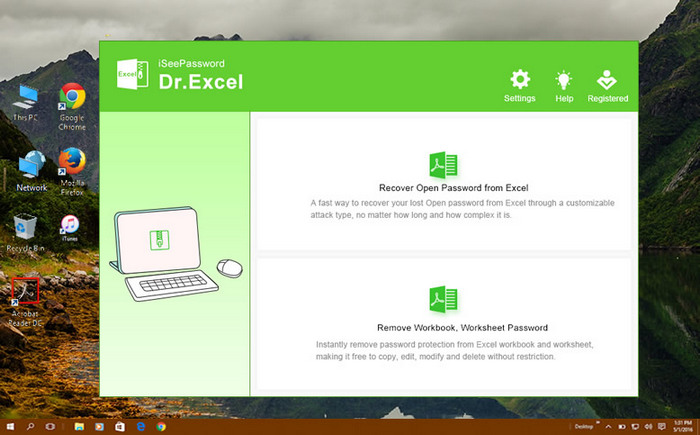
Open Excel Password Cracker and select the first option on the main screen. Now, import the Excel file into the program using the File menu or clicking on the folder icon.
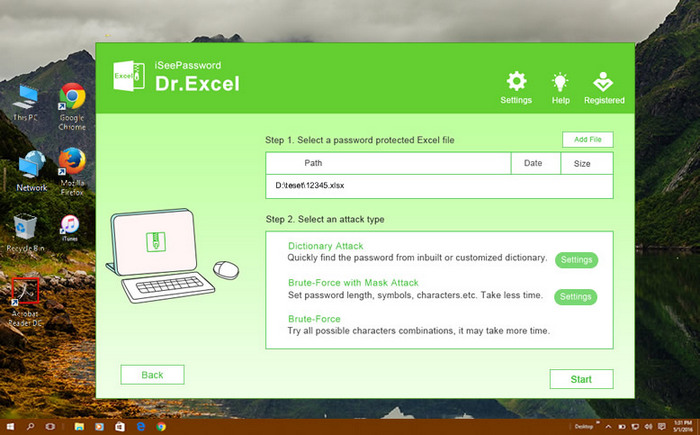
The next step is to choose the right type of password cracking engine. Brute Force with Mask and Smart Attack are the recommended options, but if you don't remember any aspect of the password - length, presence of special characters, etc. - then you can use the Brute Force attack method. The Dictionary Attack method only works when you have already downloaded specific dictionaries for password combinations.
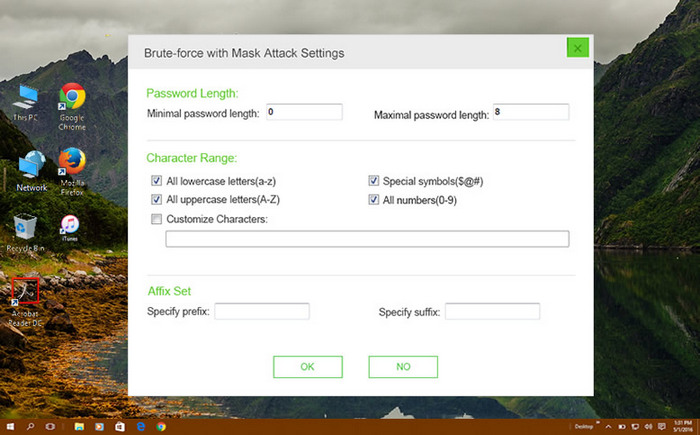
Click on the Start button to initiate the cracking process. It could take a while depending on the complexity of the password. You also have the option of setting priority to high or normal. Normal will let you work on your PC while the password is being cracked. If you're using High, then it's best to start the crack when you won't be using the computer.
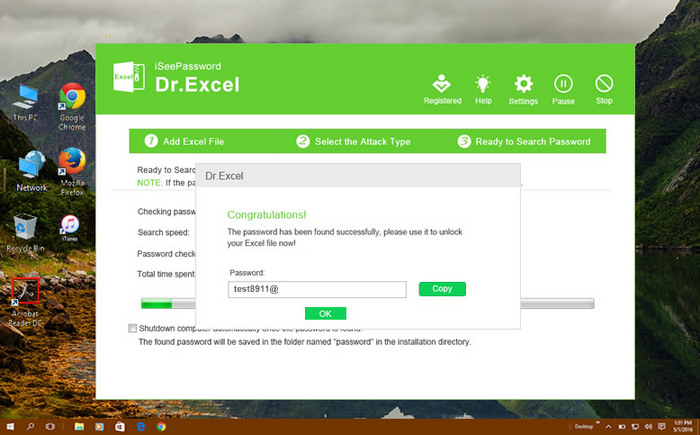
The above section is intended for cracking open password from Excel. What's to do if the Excel is restricted for editing? It is another type of password protection in Excel. You have to input the password to unlock the sheet. Fortunately, the protection can also be removed with this powerful Excel Password Cracking program.
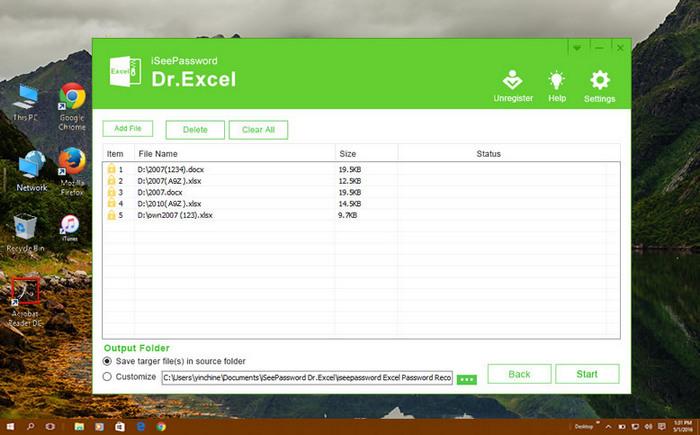
Back to the main interface and click "Remove Workbook, Worksheet Password". A new window will be opened and you can add the Excel workbook to the program. From there, the restriction can be removed in seconds by only clicking the "Start" button. A message will pop up, saying "Password removed successfully".
There's very little input required from the user when using Excel Password Cracker, as you can see, but if you remember something about the password, it will help you choose the right attack method to remove excel password. This is key to how long it will take to crack the password because Brute Force attacks on complex passwords are time-consuming. Using the Brute Force with Mask or the Smart attack will cut down the time considerably.