Congratulations! You can stop wondering how to remove watermark from PDF on Mac! It's easy to do and there are several different ways to do it. This article shows you three distinct methods to remove PDF watermark on a computer running any version of macOS, including the latest version Catalina.
The first involves using a workaround method by converting the PDF into a different format; the second is a very specific software utility for handling PDF documents, called iSeePassword MarkPDF; and the third is an online tool where you upload the PDF to get the watermark removed on Mac
Method 1: Remove Watermark from PDF on Mac by Converting to Word
If you don't have a PDF editor installed on your Mac but you have Office for Mac, you can use the Word program to remove watermark from PDF on Mac. Of course, Word doesn't natively handle PDF, but it can certainly import and convert a document into its own .docx format for editing, after which the watermark can be removed using the appropriate feature. The steps to do this in Microsoft Office for Mac 2011 are shown below:
Step 1: Open Word for Mac and, using the File → Open... option, import the PDF document. You will notice that the file is now in .docx format.
Step 2: Go to the Layout tab and look in the Page Background section of the ribbon toolbar. You'll see Watermark as an option. Click on it.
Step 3: The watermark type will be visible in the window that opens. Simply select the radio button next to No Watermark and click ok to confirm.
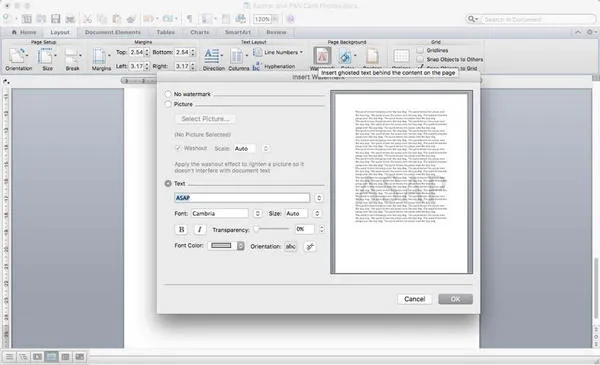 '
'
Step 4: The PDF watermark is now removed on Mac, so you can export your file back into PDF format using the File → Save As… menu option in the main toolbar.
This method is great for small and simple text documents but not ideal if you have images and other complex content. For that, you need a proper PDF manipulation tool. The one described below is a professional PDF watermark removal.
The text or formatting could be changed during the word conversation shown in the first method, though it is completely free. Plus, it could take a lot of time to manually delete the watermark if there were too many pages in that PDF file. So the best way to remove watermark from PDF on Mac is using a third-party app like MarkPDF.
iSeePassword MarkPDF is a powerful utility to do single or batch watermark removal from PDF on Mac and Windows. The Mac version, which we're using here, has a uniquely macOS-friendly interface, which makes it easier to use than most other PDF apps for Mac. The options are clearly laid out and you can literally add more than a thousand PDFs for applying or removing watermarks.
Step 1: Download and install the software from the iSeePassword MarkPDF website. When you launch the software, click on the option on the left to remove Watermark from PDF.
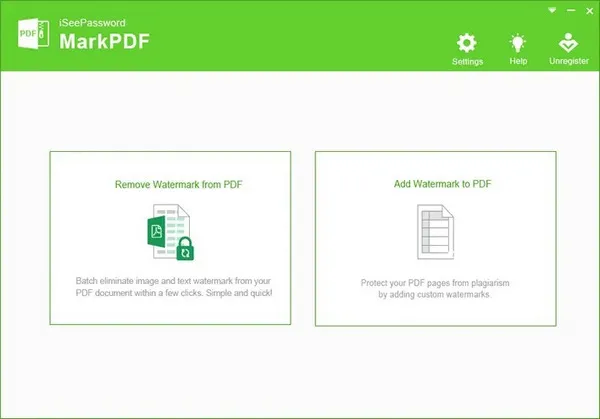
Step 2: Drag your file(s) into the interface or use the Add Files option to import multiple files. When you click on Start, it will show you all the possible images so you can identify the watermarks. You can also mark them by the type of watermark - image or text.
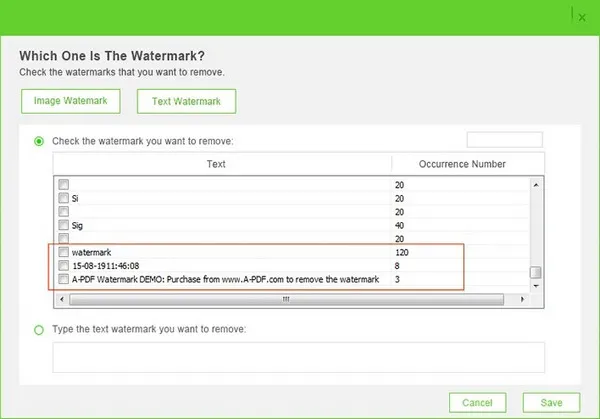
Step 3: Choose the ones to delete and hit Save. This will remove all selected watermarks from all the documents you imported.
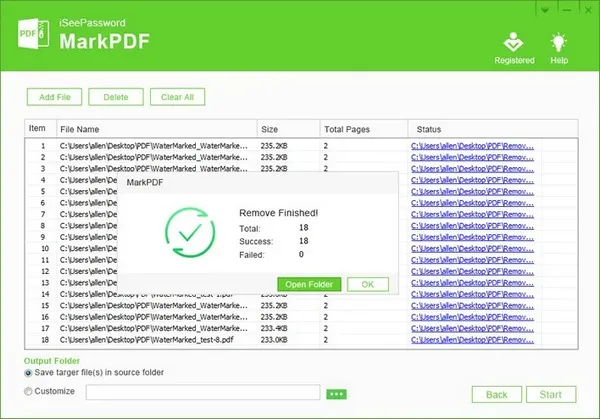
This is a simple and secure method to remover PDF watermark on Mac, and highly reliable as well. If you want to make sure that none of the pages are skipped and the job is done right, MarkPDF is what you need. There's no worrying about file size limits or security issues. Just import the files, choose the watermarks, and remove them with one click. Adding watermarks to multiple documents is equally easy, and you'll get a whole lot of editing options like transparency, size, etc. If you want a zero-hassle way to remove watermarks from PDF in Mac, this is the only tool you should consider.
PDFdu is a good online tool for removing watermark from PDF on Mac via a web browser. It's essentially a PDF editor with several conversion modules to alter files to and from PDF. An online tool is usually more convenient because you don't need to download anything. However, it also had a major downside, as we'll see. First, the steps:
Step 1: You can use any online PDF editor for this. Just go to the website and drag your PDF file into the designated area within the browser tab to upload the file.
Step 2: Once uploaded, choose the Edit PDF option or whatever button takes you to the PDF editing tool.
Step 3: Look for a watermark or security option and drill down to find the Remove Watermark option; click it.
Step 4: You will need to download your processed file and save it with a different file name in case you want to retain the original version with the watermark.
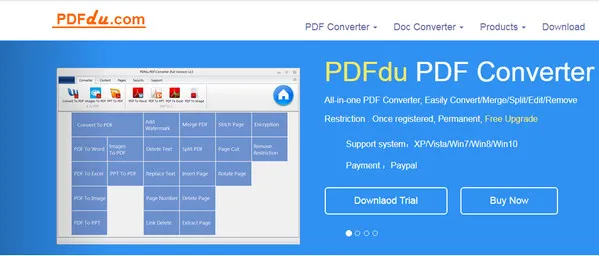
Although this method looks super-convenient to remove watermark from PDF on Mac, don't forget that you're uploading it over the Internet. If it contains confidential information or private data of any kind, you might not want to take that risk. Instead, you can try a downloadable application like the one decribed below. It is more secure as well as more reliable.