Have you ever noticed faded text printed right across a PDF document? Or an image embedded in the content that gets copied along with the text and other elements? It's called a watermark, and it is an essential mechanism to prevent unauthorized reproduction of the content inside a PDF file.
If you have a PDF document that you want to secure in this manner on Mac, then there are a number of tools you can use for the purpose. Here are five different utilities you can use to add watermark to PDF on Mac, including text watermark and image watermark.
Add Watermark to PDF Mac #1: Adobe Acrobat
Add Watermark to PDF Mac #2: iSeePassword MarkPDF
Add Watermark to PDF Mac #3: Automater
Add Watermark to PDF Mac #4: PDF Candy
One reason that Adobe Acrobat is perfect for adding watermark is that it is the de-facto PDF reader and editor for most companies. Adobe was behind the creation of PDF format, and its range of PDF tools is quite comprehensive. However, it can be on the pricey side if you only need simple functionality. In Acrobat DC, DC Pro and Acrobat 2017, the following steps can be used to add watermark to PDF document on Mac.
Step 1: Install Acrobat and launch the program on Mac. Now, open the PDF file to be watermarked using the File > Open menu option.
Step 2: You need to get into Edit mode, so first go to Tools > Edit PDF, then click Add under the Watermark section. In the new window, specify the text or images file like JPG, BMP or PDF as your watermark content.
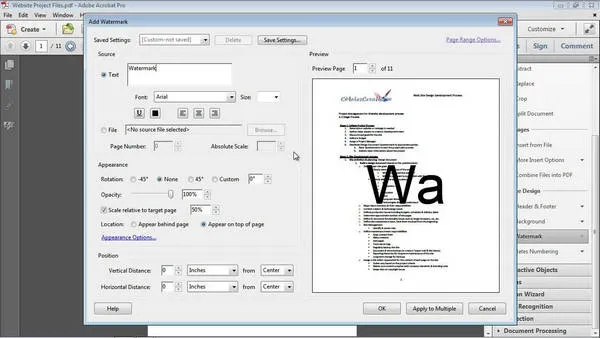 '
'
Step 3: At this point, specify the position and appearance of the watermark and click on OK or Apply to Multiple Pages. If you choose the second option, select the page numbers in the next window and click OK. The watermark will be applied to all relevant pages.
Adobe Acrobat allows you to customize your watermark to a great degree, which is why professionals prefer using it to add watermark to PDF on Mac and Windows. However, for a small business running on a tight budget, it could be too expensive. Besides, the kind of functionality a full license provides might be too much for your needs.
Unlike other PDF watermarking tool introduced in other parts, MarkPDF is a feature limited tool that is only used for adding or removing watermark from PDF files. No other PDF functions are available in this tool. And that's why is much cheaper than other PDF editing tools.
In addition, the watermark feature is much more powerful within MarkPDF. You can add text or image watermark to PDF on a PC or Mac with advanced settings, including font, size, opacity, position, layer, etc., making its the No.1 solution to add watermark to PDF documents. Also, it is quite easy to get started with MarkPDF for watermarking.
Step 1: Download the Mac version of MarkPDF from this web page and follow the prompt to install the app on Mac.
Step 2: Once the app is opened, click "Add Watermark" tab on the main screen to load a PDF file into the app.
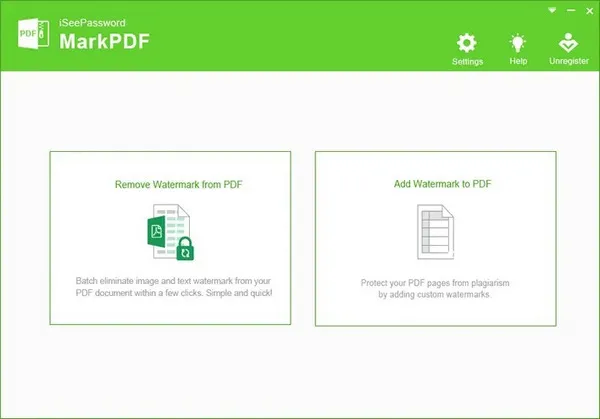
Step 3: Click the Template icon to open watermark settings. From there, you can choose or create a new template. On settings page, you can add a text or image watermark to target PDF files. There are a couple of other settings you can configue during this process, like text font, size, opacity. You will see a live sample at the right side.
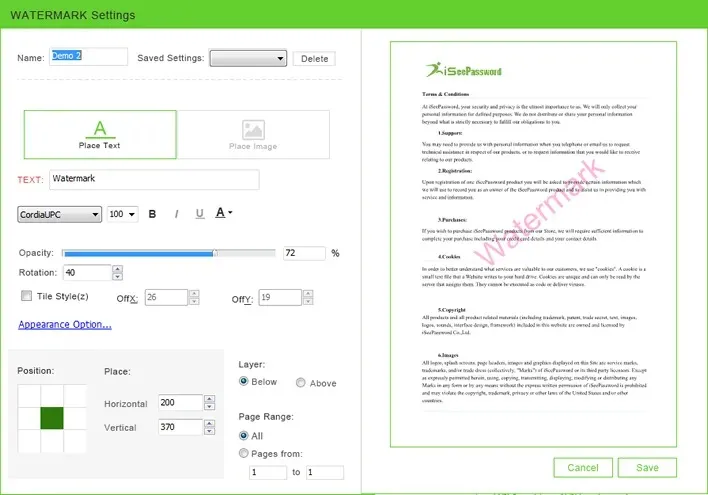
Step 4: Save the changes to let the app start adding pre-built watermark to PDF files. This should be done less than one minute.
MarkPDF is one of the best tools on Mac for adding watermark to PDF files. The option is flexible and you can all all kinds of watermark according to your own needs. If you did not have a premium subscription of Adobe Acrobat, then MarkPDF is the most suitable tool to add watermark to pdf on macOS.
Most Mac users have never opened this utility, but it is part of the macOS native applications family, similar to Terminal or Disk Utility. Automater, as it is called, is a powerful app to create plug-ins and run automated scripts on macOS. It can also be used to add watermark to PDF on Mac by using the print plug-in feature. The steps are a little elaborate, but if you follow them closely, you won't have to worry about not having any experience with this sort of thing.
Step 1: The first step is to know where your watermark image file resides. You can't change it once you create the watermarking app in Automator, so make sure you remember where it is, and that it stays there.
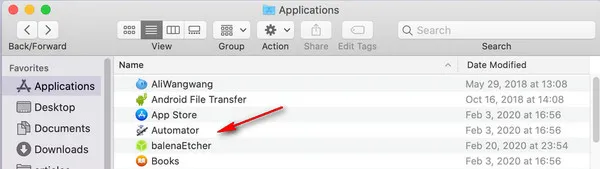
Step 2: Open Applications > Automator and click on New Document. You'll see a list of action options, where you need to choose the Print Plugin. This is the basic utility on top of which the watermarking app will be built.
Step 3: In the extreme left panel, select PDFs, and against that choose Watermark PDF Documents in the center section. On the right, add the watermark file (that's why you need to know its location beforehand. Don't change that once it's imported into Automator.
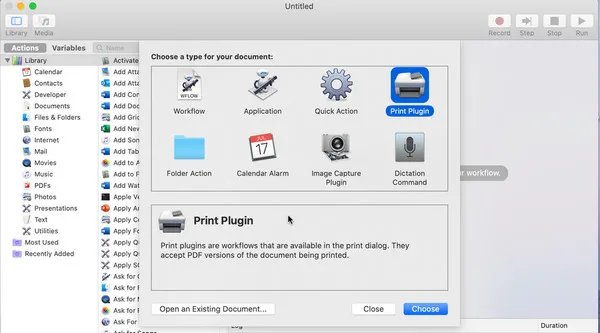
Step 4: You can now define the parameters for the watermark. Again in the extreme left panel, go to Files & Folders, then drag Open Finder Items to the panel on the right.
Step 5: You can now save your plugin after naming it, and it is ready to be used. Since this is not a full-fledged program but a plugin, you'll need a PDF viewing app in order to apply the watermark. Since you're on a Mac, simply use the Preview app.
Step 6: Inside Preview, open the PDF file to be watermarked and hit File > Print. However, you're not going to be printing the document. Instead, select your print plugin (the name you chose in Step 5 above) from the PDF dropdown menu on the left side above the preview section. Once you do this, a copy of your PDF will be automatically created. Save it to a desired location on your Mac.
The workaround issue makes this a little harder to add watermark to pdf on Mac; but in a pinch you know that you can easily create a watermark app for PDF needs on Mac. You need to practise a few times untill success. Be patient about the task!
If you're looking for a free online service where you don't have to download and install any software, PDFCandy might be suitable for you to add watermark to PDF on Mac. It's quick and convenient, and you don't need to provide any personal details like an email address. However, you should be aware that any document that you upload via the Internet is more susceptible to hacking and other forms of attack. The server that you're uploading to might be secure, but what about the connection you're using? Free Wi-Fi hotspots are probably the worst way to upload private documents because they're relatively easy to hack into.
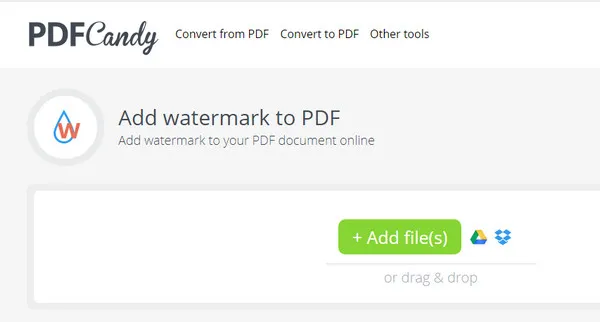 '
'
PDFCandy provides a hassle-free method to add image and text watermarks to your documents. There are no upload limits, and you can use the tool as many times as you like. To use it, go to the Add Watermark page of the website. Upload your document along with an image (or specify watermark text), put it in position and define the appearance, and finally click Add Watermark. When ready, you can download the new PDF with watermark.
Foxit PDF Reader is one of the best PDF readeing software available on the market. It is a powerful product backed by something called ConnectedPDF, a cloud-based PDF service that allows for better file sharing and other collaborative actions on PDF documents. It is a flexible utility with many features like creating, printing, annotating, protection, and collaboration. Adding watermark to PDF on Mac is very simple with Foxit PDF Reader app but it can get a little confusing because you have to do it using the Signature tool.
Step 1: Download the application and install it on your PC. Launch the program and proceed to the next step.
Step 2: Open the PDF using either the File > Open option or by right-clicking the file and choosing Open With...Foxit PDF Reader.
Step 3: In the Home tab, click on the PDF Sign button with the down arrow. From the dropdown, you can choose to draw the signature, paste it from your clipboard, or import an image as watermark.
Step 4: Once the watermark has been set, you can drag the corners to resize it and align it the way you want. Make sure that you're not obscuring any text when adding the watermark. This is a common issue faced by users. You won't be able to read the text properly if you're not careful in this step.
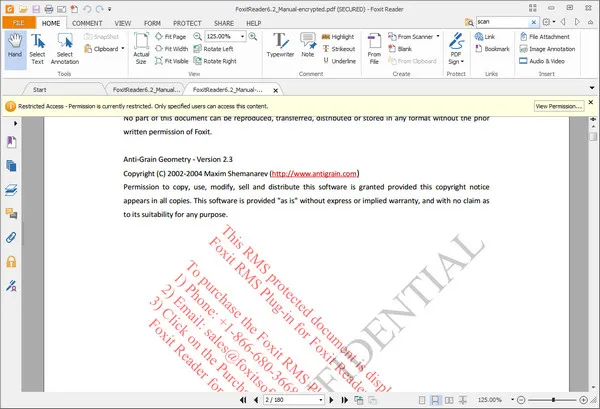
Step 5: As a final step, define the page numbers on which you want the watermark to be applied, and click OK to finalize.
Foxit's products are very reliable, and the Foxit Reader application is free. However, the company will try and get you to take up the 14-day free trial for its main product, Foxit PhantomPDF Editor, which also has the ability to add watermark to PDF on Mac.
Wondershare is a well-known software company that develops specific tools for Windows, Mac, Android and iOS. PDFelement is their main PDF editing product, and it is a lot more affordable than Adobe Acrobat but with matching features. There's also a Pro version for advanced PDF document management, but the basic version is good enough for the purpose of adding watermark to PDF files.
However, you won't be able to use the feature in the free trial version because that applies a watermark of its own to prevent misuse of premium features. The good part is that it is a lot more reasonably priced compared to Acrobat's PDF products even though it offers all the same basic and advanced functions. Here's how to add watermark to PDF on Mac using PDFelement , the latest version for macOS.
 '
'
Adding a watermark is as simple as installing and launching PDFelement 7, then opening your PDF, putting it in edit mode and selecting the New Watermark in the watermark tool. You can import the watermark using the Add button, position it and hit Start to apply to all pages. It only takes a few seconds to get the job done.
These are six different tools and methods to add watermarks to PDF on Mac. And MarkPDF is the tool only for watermark features. Please choose the one that makes most sense, depending on your needs of other PDF features, If you're only doing this once in a while, a free tool will do. However, a premium option is always worth a look if you intend to do other tasks like creating, editing, or converting to or from PDF from other formats.