iTunes is one of the most popular tools being used for backing data on iPhone, iPad and iPod. Since iTunes 4, there is an encryption option available during backup process. The password-protected iTunes backup file can only be accessed when the initial password is entered. So if you forgot the iTunes or iPhone backup password, you have to find it out or recover it.
Fact about iTunes Encrypted Backup: First of all, we need to understand that a backup is different from syncing iPhone to a computer. A proper backup will contain specific data from the device, and can be encrypted at creation. Unfortunately, Apple doesn't offer a way to recover the forgotten backup password since the password is only stored locally on a machine. By the way, the encryption algorithm has been changed since iOS 10, making it much more hard for cracking because of 128 bit advanced encryption standard.
Does that mean there's no way to recover a forgotten password for an iTunes backup? Not necessarily. There are several tools that can help recover iTunes backup password.
How to Check if iTunes Backup is Encrypted: Before you attempt to recover the password, you will need to check if the backup folder is, in fact, encrypted. You can do this by connecting your device to the computer on which you took the last backup and clicking on the device and then the Summary menu items on the left panel under Settings. If the Encrypt iPhone Backup box is ticked, that means the backup is indeed encrypted.
Keychain is an unique tool only available on Mac computers. It works like a password manager, which means it can store all kinds of passwords at a single place. If you're using a macOS computer and enabled keychain access, then you can easily retrieve iTunes backup password from here. To do this, follow the steps given below:
>Step 1: Open Launcher on your Mac and click through to the Other folder.
Step 2: Click on Keychain Access to launch the app.
Step 3: Search for "iPhone backup" and reveal it by entering Apple ID credentials.
Step 4: Tick up the Show Password box and the iTunes backup password will be displayed on the screen.
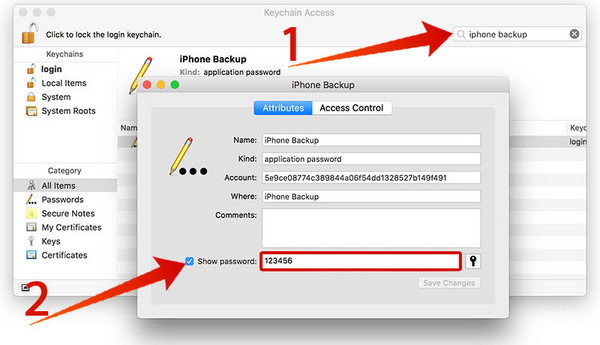
Try the default password. You might be wondering what is the default password for iTunes backup? There is no standard anwser out there. Here are a few examples gathered from online user suggestions.
0000
Computer login password
iPhone lockscreen passcode
Apple id password
Other password being used by you
The third option in here is by using a iTunes backup password recovery tool like Androidphonesoft, which is the perfect match for recovering forgotten password from iTunes or iPhone backup. It has a very high password recovery rate depending on the complexity of the target password, and it uses GPU acceleration to speed up the recovery process by up to 40X. Using three simple steps, you can recover any forgotten iTunes backup password directly on your PC. That means your data is kept safe throughout the recovery process, which is another great feature of this software.
Download and install the application from the original source to avoid license violations or malware threats from duplicate copies.
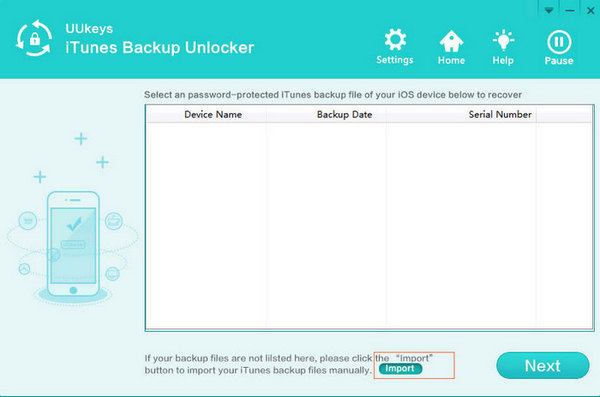
Launch the app and import the iTunes backup into the program. Usually, your backups will appear in the software window. If not, click on Import icon to load the file to the application.
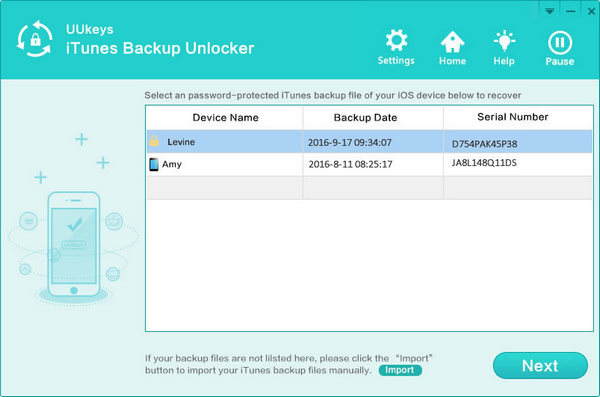
Set the attack type you prefer using. Brute Force attempts all password combinations for various lengths. Brute Force with Mask requires input from you, so enter whatever you remember about the password, like how long it is, what characters were used and so on. Generally, Brute-force with Mask attach is preferred.
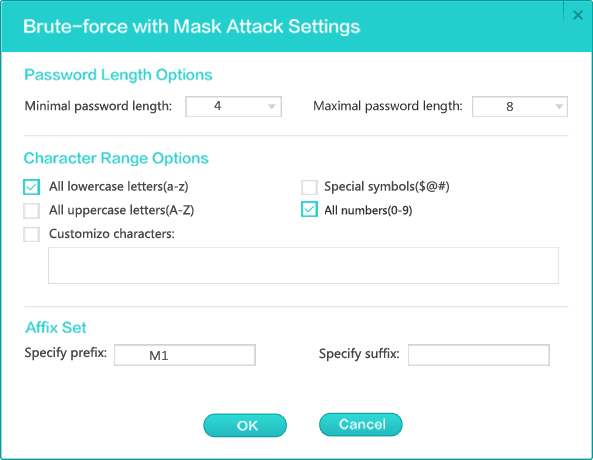
After setting the attack type and the parameters, you can optionally add computing resources like CPU cores and GPU. Finally, click on OK to begin the cracking process.
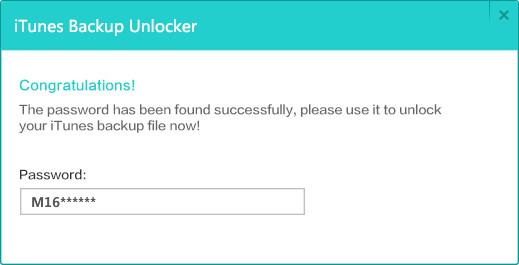
When the password recovery get started, you have to wait for the password to be cracked. Once recovered, you'll see a pop-up with the retrieved password. Then use this to unlock the iTunes backup.
Obviously, this method requires some level of knowledge of Linux, password hashes and the whole cracking process. If you're not comfortable, we recommend you stick to using the first three methods. Hashcat was originally meant as a password cracking utility for Windows passwords, but since it supports a whole lot of other hashing algorithms, members of the open source community have added commits for cracking iTunes backups using Hashcat over the past couple of years or so. If you'd like to try Hashcat, here's how to do it:
Step 1: Dump the BackupKeyBag from the Manifest.plist file. You'll need a Perl script or libplist Python bindings in order to run this script to dump the hashes.
Step 2: Download and install Hashcat 3.40 or higher.
Step 3: In Hashcat, run the following code: hashcat64 -m 14700 -a 3 "$itunes_backup$*9*c1212e8754a1db6dfddc4fc6a386795eda88c18b8658da1a8**" pa?l?l?l?l?l?l
Step 4: Wait for the password to be recovered. This might take hours or days if the password was strong enough. So leave the computer alone once started.
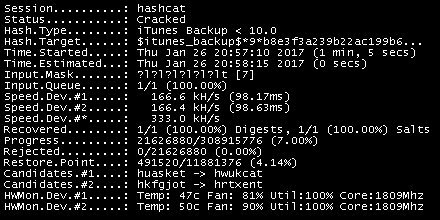
Remember, you need some expertise with Linux if you want to try this. If it looks too complicated, just forget it and try Method as it is the most effective way to recover iTunes backup password, and no technical knowledge is required to use it.