As we know, SD is a non-volatile memory card format for use in portable devices, such as mobile phones, digital cameras, GPS navigation devices, and tablet computers. SD card acts like a hard disk in desktop computers, where stores all kinds of system data and personal files. Unlike other mobile platforms, transferring and managing files between computer and Android device is pretty easy and straightforward. After your Android device is connected and recognized by the host computer, then you can copy, cut or delete files as simple as you do on a computer. In this case, Android SD Card is treated as a local disk by the computer. To be honest, this is one of the reasons I prefer to Android OS as a long time iOS user.
However, there will be risks if you did certain operations carelessly, like deleting an important SD card file by accident. It will be hard to get the file back as there are no Recycle or Trash function available for Android device. And restoring the deleted files becomes a tough task for most of common users who don't have much experience dealing with such issues.
The good news is that a powerful Android Data Recovery software has been unveiled in recent and it bears in mind for beginner users in its original design. The program is fully capable of recovering deleted files and data stored on SD card. What's more, it supports a wide range of file formats, including contacts, text messages, photos, music, videos, ebooks and other documents. So it can almost recover most of the files you came across. And it guarantees your files are recoverable for sure.
Supported Android Device: 100+ brands, 2500+ Smartphones and 500+ tablets.
To have your precious data back again, the first step is to download and install Android Data Recovery on the computer and run the software after installation. Then follow this step by step guide to retrieve the deleted file on SD card, this article will take Samsung S4 as an example.
Open Android Data Recovery on your computer and select "Android SD Card Data Recovery" from left sidebar. Plug your Android device to computer via USB cable. Once the device is recognized by the computer, Android Data Recovery indicates the device is well connected and ready for the further operations.
Note: make sure Android USB Debugging is turned on, or the software will not proceed to the next step.
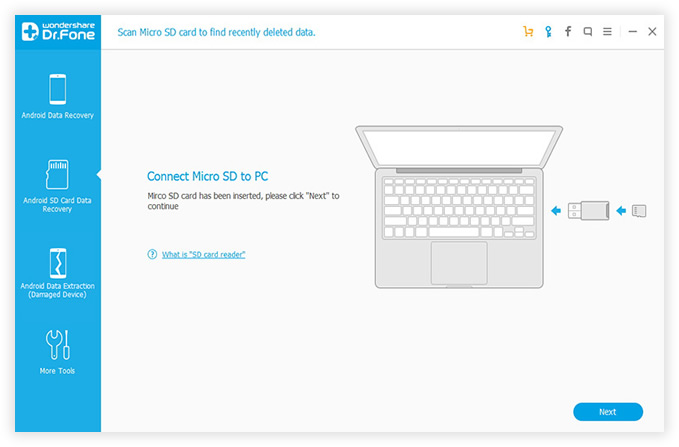
Open file explorer on your computer and find the drive name of the SD card. Then add SD card to Android Data Recovery and click "Next" to the new step.
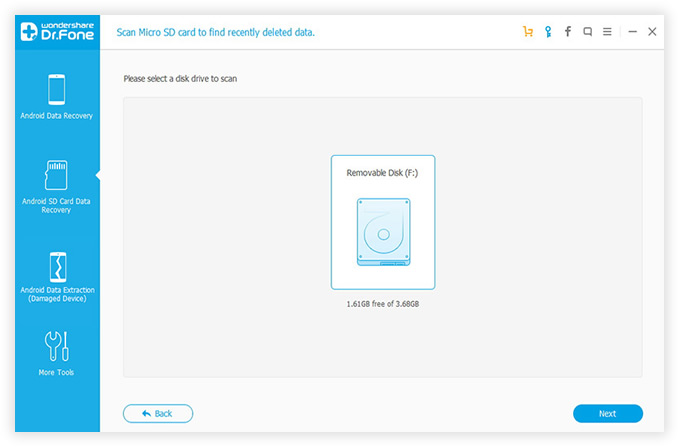
There are two different recovery modes in this program. Please choose the one that works for you. Once all the preparations are done as required, the program starts to analyze device information and settings stored on the device. Then it scans the current and past file structures to locate the files deleted previously. The scanning process takes a while to complete, which is depend on total files saved on SD Card.
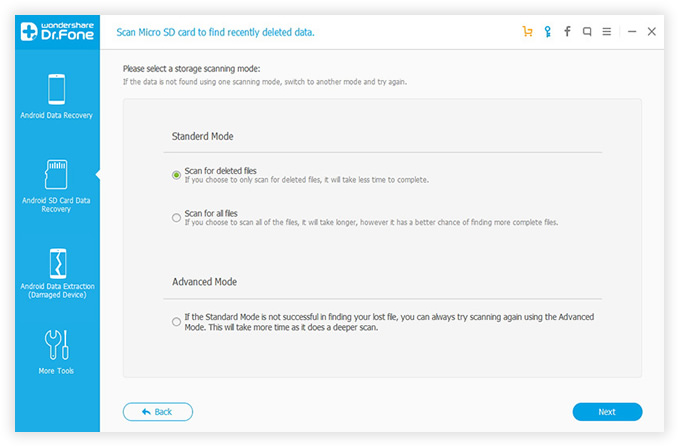
There will be a list of files found by the software and grouped into categories, like contacts, messages, gallery, videos, audio and documents. You can find the corresponding files by clicking the right category located on the left side bar. All of the files can be previewed before recovery, which helps you just recover the desired files only for saving time and storage. When the files are selected, click 'Recover ' button to start restoring deleted files on your SD card.
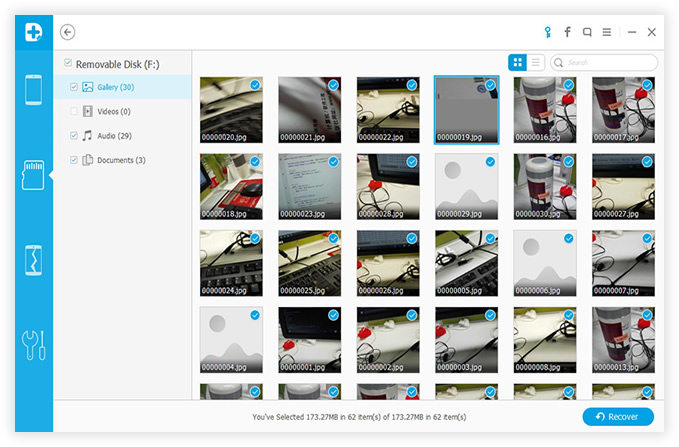
This handy Android File Recovery really comes to help regarding to data recovery for Android powered devices, no matter it's an Smartphone or a tablet. With the powerful functions and straightforward user interface, I'd like to say it's the best data recovery utility sold on the market. Still unconvinced? Give it a try for free!