PDF is essentially a document format that is lightweight and easy to share with others. It has rapidly become a global standard after being introduced in 1992. In the business world, PDF is often password-protected to preserve confidentiality. Banks use such protection when sending financial statements. The uses are plenty, and it is fairly simple for anyone to add password protection to a PDF document. This article shows you three different ways to password-protect a PDF file.
In the latest version of Adobe Reader, the password protection feature is removed from the product. So Adobe Reader is not a valid solution to add password to PDF. Adobe recommends using the premium software Adobe Acrobat instead. Adobe Acrobat is now part of Adobe Creative Suite, a monthly paid service that offers a variety of products at one place. Pricing was high in the beginning, but Adobe eventually slashed prices to create stronger demand for PDF products. Adobe Acrobat is ideal for encrypting PDF documents since it's a native application for such file types. Recreate the steps below with your PDF files to encrypt them using Adobe Acrobat.
Step 1: Download and launch Adobe Acrobat and open a PDF document.
Step 2: Go to Tools > Protect > Encrypt > Encrypt with Password. If there's a prompt at this point, confirm it by selecting Yes.
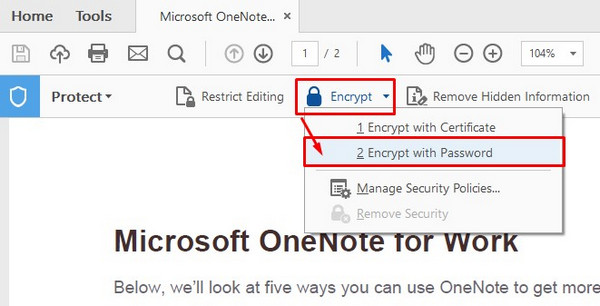
Step 3: Next, go to the Options section and select an Adobe Acrobat version next to Compatibility.
Step 4: Select the type of encryption. If you choose to encrypt everything in the document, it will also encrypt the metadata. Do not choose this option if you want search engines like Google to be able to find and display the document online. You can also choose to Encrypt Only File Attachments. That means the PDF can be opened by anyone, but if it's attached to an email, then the recipient will need the Document Open password to access it.
Step 5: Click "OK" and reconfirm the password when prompted. Click OK again to complete the process.
This is the most secure way to encrypt PDFs, since you can set many of the security parameters. However, Adobe Acrobat requires an active license for you to be able to encrypt documents.
Keep reading: How to Remove Password from PDF if Forgot
This is a simple way to encrypt a PDF document. Microsoft Word has the native support to open and save PDF documents, so you can use this capability to apply a password, either while creating a PDF from a Word document, or to an existing PDF. The steps are described below:
Step 1: Open an existing PDF using MS Word.
Step 2: Select Save As… from the File menu and browse to a folder location. The document type should be selected as PDF (*.pdf). Click on Options on this window.
Step 3: Under PDF Options, tick the box where it says "Encrypt the Document with a Password".
Step 4: Enter the password twice when prompted, and click OK.
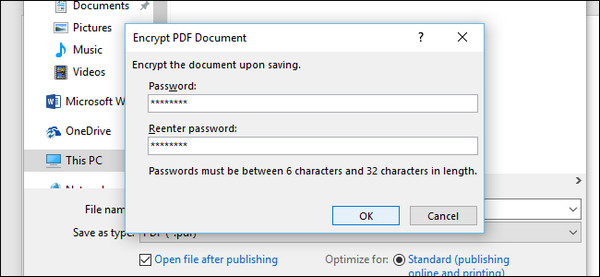
After that, you can only open this protected PDF with correct password. On occasion, you may come across errors because of compatibility issues. That's because even though MS Word has the ability to handle PDFs, it is not native to the program. In addition, you can only apply Document Open protection, not Permissions protection. If you are not able to use Word to encrypt the PDF, try the next method.
The advantage of using an online service is that you don't have to download a program. In addition, online services like SmallPDF use the best encryption protocols to secure your document. You can also install a Google Chrome extension to have it handy all the time. Here's how to do it.
Go to the SmallPDF website. Upload your PDF. You will see a prompt to install the Chrome extension for SmallPDF. Ignore it if you don't want it. Once the file is uploaded, set and confirm your password for the file. You can now download the encrypted file, which can only be opened with the correct password.
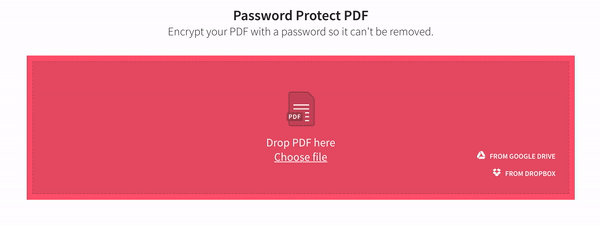
Online services are great because they're convenient. However, you may be putting your data at risk by uploading the file over a non-secure Internet connection or keeping it on a shared computer. This is especially true if you're using a public WiFi hotspot or someone else's computer.
If your PDF contains sensitive or confidential information, this may not be the ideal solution for you. Choose the best method depending on factors like whether you need a Permissions password, what type of encryption you want and so on. And don't worry if you ever forget PDF password. There are several versatile programs that can either remove or recover your password in such situations.