To make the best use of a Windows 10 PC, adding an administrator account is highly recommended. If you forgot to do so, there is default admin account that comes with every Windows 10 device. However, sometimes the computer was locked because you forgot the admin login password. You can not do anything with a locked device, right?
Sadly, Microsoft doesn't provide any helpful information to reset Windows 10 admin password. Fortunately, there are still some options for you after researching across the internet. In this guide, we'll walk you through 5 best ways to reset Windows 10 administrator password in order to unlock the computer. Please keeping reading and pick up the method you prefer to go with.
Windows 10 Admin Password Reset Tool 1: Command Prompt
Windows 10 Admin Password Reset Tool 2: Password Reset Disk
Windows 10 Admin Password Reset Tool 3: Online Password Recovery
Windows 10 Admin Password Reset Tool 4: Password Recovery Tool
There are more than one sign-in options available on Windows 10. Besides password login, Win10 machine can be unlocked by PIN, Image, Face or other user account (with admin privilege). If one of those means was set up on Windows 10 PC, then you can reset the lost password of admin account in Command Prompt after login.
All you need is to press Windows + X buttons on the keyboard to open up the Quick Access menu and select Command Prompt with Admin. To reset admin password, enter the following command. Remember to replace the account as well as password with your username and the new password.
net user account password
Once done, simply restart Windows 10 computer and you can sign it in without entering the admin password.
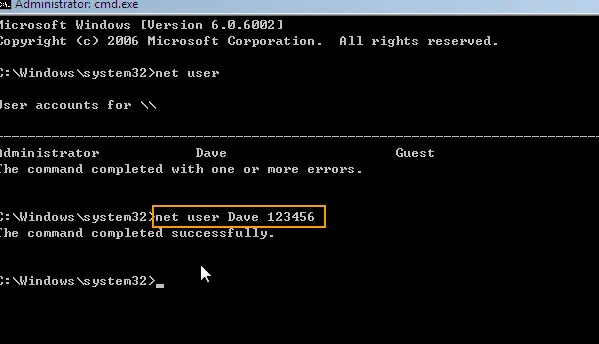
Things to be noted: To utilize the command in above steps, the user account who performs this operation must have administrator permission. If not, the command would be denied!
Password Reset Disk, as its name tells, is a physical disk that contains the necessary feature to remove the old password and set a new password on the same computer where the reset disk is created. If you have a Windows 10 password reset disk, it will be the proven method to reset the lost admin password in Windows 10. This is a stock feature since Windows 7.
The only downside here is that it requires you to create a Windows 10 password reset disk before you forgot the password. If you have previously created a reset disk, it's pretty easy to set a new password to log in your Windows 10 computer. Here is how to use a password reset disk to unlock Windows 10 PC.
Step 1: At login screen, click on your account, and type your password incorrectly a few times. After that, the "Reset password" link will show up after failed log-in attempts.
Step 2: Once you click on the 'Reset password' link, the Password Reset wizard will automatically open. Simply insert your disk and click on Next.
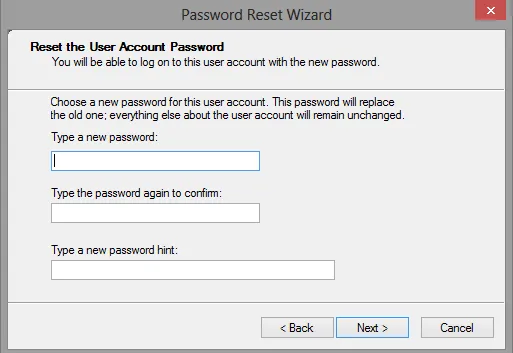
Step 3: Choose your password reset disk with the userkey.psw file, and click on Next. Enter your password and new password hint and click on 'Next'.
Step 4 : When it's successful, you will get a message saying, 'You've successfully reset the password.' Just click Finish to quit the reset wizard.
From the release of Windows 8, a new login option was added to Windows. That's called Microsoft account login. That account can be used to login on multiple Microsoft products like Outlook, Xbox, Skype. So many people use their Microsoft account for login.This could be a great help if forgot the password when signing with Microsoft account. The password can be reset via a web page.
You can use another computer, open a browser and visit Windows Live password reset page to reset admin password online. The process is much easier than resetting Windows local password.
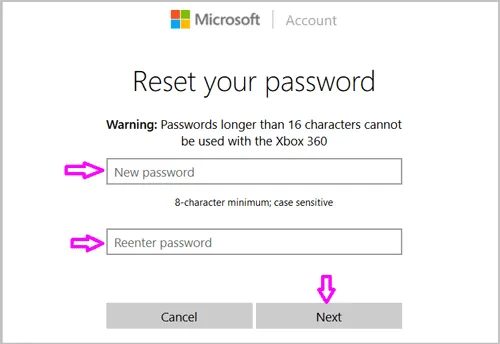
However, to use this method, you will need to have an access to registered email account or phone number that have previously been signed up for that Microsoft account. If you are not able to access them, Microsoft can not verify your identity. Hence, the password reset request will be rejected.
All of the above password reset method are free and much easy to follow. If they did not work, then you have to look for third-party Windows password recovery tool instead. PassGeeker for Windows is a great across-platform utility for Windows password reset. It is now trusted by thoudsans of users. The software works with all Windows versions from Windows XP to the latest Windows 10 , allowing Windows users to create a bootable media to a USB flash drive with the built-in function.
Once you download and install PassGeeker for Windows, you just need to perform three-step process to reset the admin password on your Windows 10 computer. Simply download the app on another Windows PC, select the medium for the bootable ISO file so that it can bủn in, then insert the USB flash drive into your computer and let it do the leftover task. After a few minutes, the forgotten admin password will be removed. Here are detailed steps to do that.
Download this Windows 10 admin password reset tool on a PC or Mac and then open it when then installation is completed.
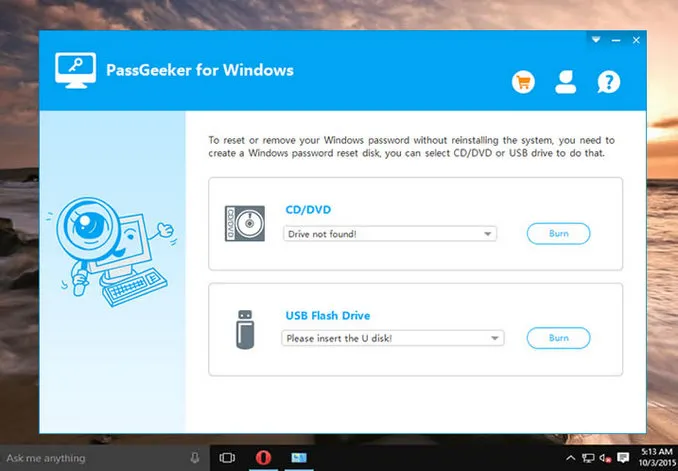
Connect a USB to the computer and click on the burning function to create a bootable USB drive. This is the one to be used for password reset.
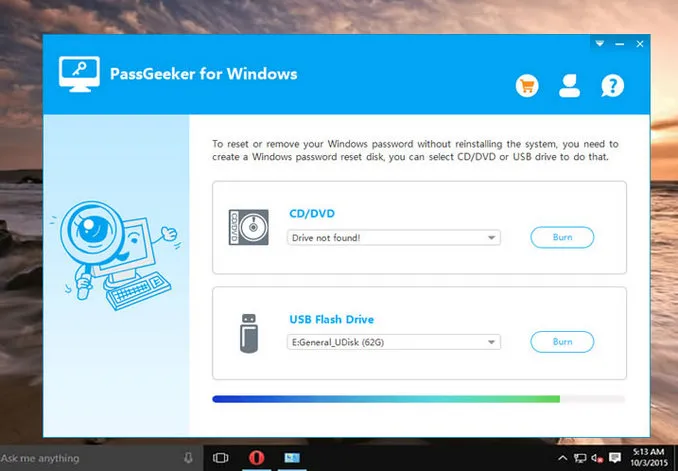
Insert the bootable USB flash drive into the locked Windows computer and boot up from the USB. To do so, you need to change the bootup priority from the boot menu by pressing specified key. It's usually F2, Del or Esc key, depending on the computer model. Remeber to resume the boot process after that.
After entering the program user interface, choose the Windows version and your password will be reset. Next, click on 'Reset Password' to remove the password from selected account and reboot the computerto complete the process.
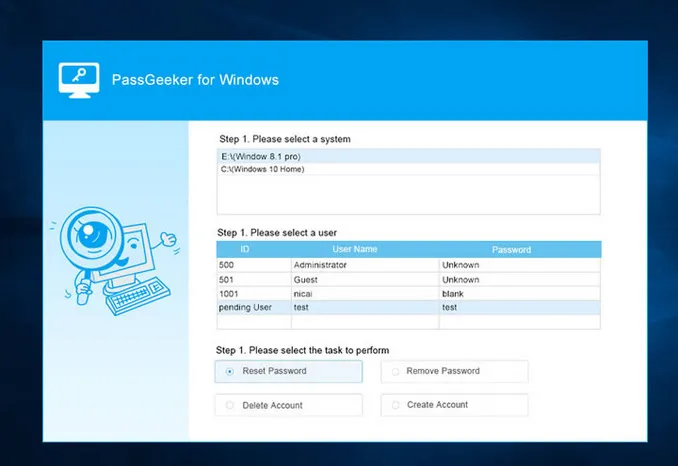
When done, remove the USB drive, restart Windows 10 computer and log it in normally without the requirement for inputting a password.
DaRT, the abbreviation of Microsoft Diagnostics and Recovery Toolset is a Microsoft tool that can help IT advanced people that have unusable computers. Just boot the computer from DaRT Recovery CD and open inbuilt Locksmith Wizard tool, which allows bypass Windows 10 admin login password of any account.
But the problem here is that DaRT tool is not free. However, the tool is only available for those who are Microsoft volume customers, or MSDN subscribers. Before you get started with the admin password reset, you shoulld watch this video on Microsoft website to understand all the process.
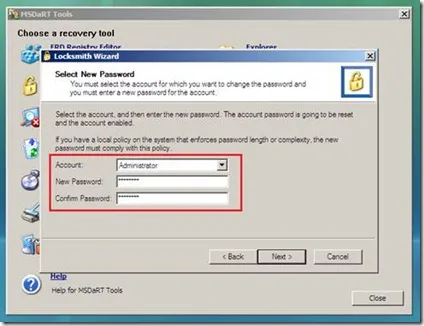
While there are many solutions to reset Windows 10 admin password, those mentioned methods above are already enough for you. If you do not might, you should use PassGeeker for Windows software to help you do that since it's one of the most famoust tool and highly appreciated in reseting Windows login password.