Burning ISO image files to CD/DVD or USB is one of the essential part for IT administration. There are numerous premium and free ISO Burner available for the task, but some of them are obviously better than others. Here's a quick review of the best free ISO burners available for download in 2019. We've enumerated their key features and highlighted the pros and cons of each software utility so you can make the best decision about what to choose for your specific needs.
The self-explanatory name suggests that this is a Windows utility for burning disk images. It's a really old tool built by Microsoft for creating Windows installers, primarily, but it can be used for almost any bootable ISO file. It's a very basic tool that lets you burn ISO images to a DVD or CD, but it has a cool feature that will verify your bootable disk after the burning is done.
The tool is well-integrated into Windows, so you don't even have to launch it separately. Just right-click on the ISO file in File Explorer and choose the contextual menu option to use Windows Disc Image Burner. You can also run it from the command line by using "isoburn.exe", which will show you the proper syntax to run the utility. From a user perspective, it's about as barebones as you'll get, but a lot of Windows users rely on it for their ISO burning needs.
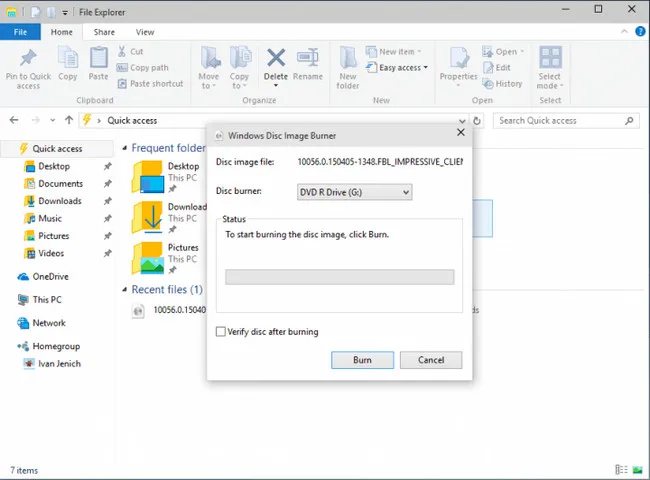
Cons:
Although UUByte ISO Editor is a premium tool, the free version can get you through most basic tasks. The best part is that you aren't restricted to using a physical disk because the tool gives you the option to select between USB and DVD/CD. The software pretty much does all the hard work, like detecting the media and preparing settings for the burn, making sure the boot information is preserved from the original ISO, and so on.
The user just needs to insert a storage medium, install and launch the program, choose the Burn function and hit Burn against the chosen media. It also offers other functions like extracting from ISO, creating ISO from files and folders , or copying an ISO from a physical disk. Despite how intuitive the software is, you also have options for choosing different file systems and partition styles that are suited to your requirement.

Cons:
Not to be confused with isoburn.exe, this standalone software utility is free for non-commercial use. ISOBurn can burn an ISO file to multiple DVD types as well as to Blu-Ray Discs. You can burn bootable and non-bootable ISOs with this tool, and it gives you an additional option to control writing speed. One major attraction is that it now offers a portable version that you can run off a USB drive rather than having to install the application on your desktop.
However, since this is a really old utility, it was only designed for older versions of Windows like Windows 7 and earlier. You can try using it on Windows 8 or Windows 10, but there are better options than this one. But if you're working on an old PC, this tool should prove quite useful. It also has a handy erase function in case you're using a rewritable disc with data already saved on it.
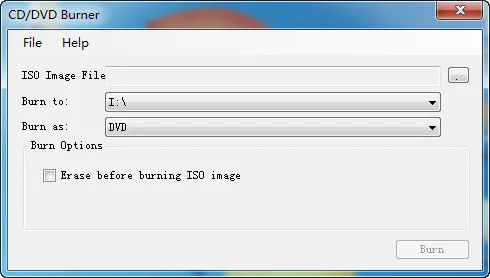
Cons:
If you want to burn an ISO on a DVD, this is a great tool for you. Originally designed to burn videos to physical disks in multiple format options, Wondershare DVD Creator has a free version that you can use to burn ISO to a disk. The interface is clean and intuitive, so you won't have to search around for various functions and settings, and you can edit your videos and create a DVD menu from right within the software. If you regularly download online videos or burn ISO to DVD, you should consider using this tool.
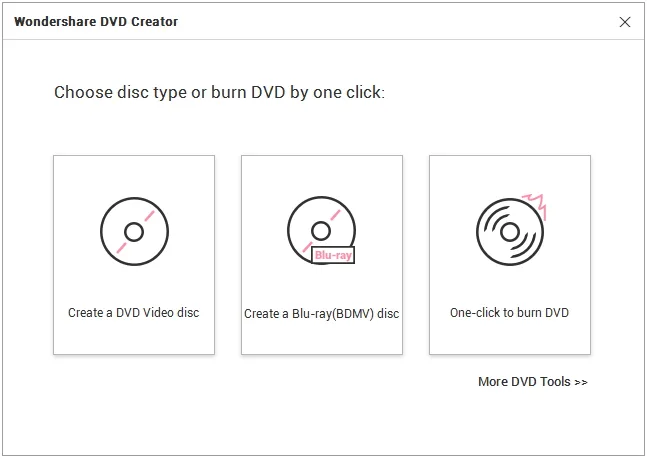
Cons:
If you really want to "go slumming", this robust open-source tool is ideal. Rufus doesn't have a polished UI or fancy features, but it will get the job done no matter what level of proficiency you possess. You can't burn an ISO file to a physical CD or DVD with this utility, but you can burn it to a USB drive, which is actually better because a pen drive is a lot more durable.
Even if you don't have any experience with burning ISO to USB, the layout of elements in the Rufus interface is simple enough for you to figure out in a short time. All you need to do is be aware of which file system and partition style should be applied when burning the ISO, and that's about it.
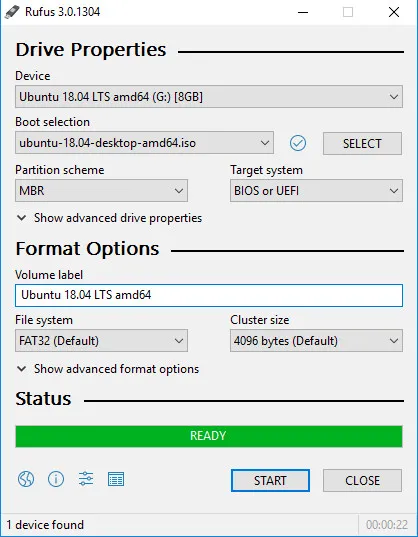
Cons:
If you're using a Mac, then Etcher should definitely be on your list. It's a powerful tool but it's super-easy to use. The process consists of three simple steps: select your ISO file, select your USB drive and hit the Flash button to burn the ISO to disk.
You can create Windows or Linux installers using this software, and you can do it in your Mac environment. Mac doesn't handle ISO files very well, so if you regularly work with ISO tools, this might be a great addition to your Mac software arsenal.
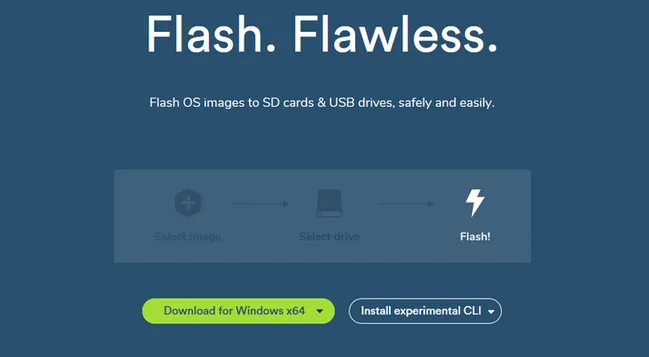
Cons:
In their own ways, each of these is powerful and versatile in its own right. Your choice will ultimately depend on factors like what OS you're using, what type of ISO files you want to burn, what media you choose, and so on. Check them all out and see what's best in the context of your work.