One of the wonderful uses of mobile phones is its capability to store data, including your contacts. Instead of spending valuable time looking for a name and phone number in your notebook, with a mobile phone, you can just enter the name and you will be able to make a call or send a text message. However, one thing that you have to think about is what action to take if ever your phone such as SonyXperia will lose all data due to a software update or corruption of data, Prepare for these disastrous events by knowing how to recover deleted contacts and Text from Sony Xperia and avoid feeling stressed or panicky.
In everyday usage, users needs to continually save mass of data onto their mobile device for immediate access or further use, this is an efficient method to ensure that you can access to all of your data when you need them. Although it brings people a lot of convenience, it has many disadvantages; data loss is still a very real problem.
Data loss can occur from a large number of known and unknown reasons.
Most people are much less likely performing regular backup for their cell phones, but when the data loss happened to them one day, they will regret not backing up the important personal information, but it still has a efficient solution for data loss. The solution in those types of scenarios would be to find a data recovery application, one sure way of protecting yourself from data loss is by using Android Data Rescuer, as the name implies, works like a doctor by treating your Sony Xperia whenever it encounters problems. When it comes to data recovery application, there are a few important qualities you need to know, when you running this program on your computer, look closely at what types of data an Android data recovery can work with in the event that data loss occurs on your device.
Supported Files : Photos, SMS, Contacts, Music, Videos, eBooks and other documents
Supported Sony Devices: Xperia Z5/C4/M4/Z3/Z3 Compact/Z2/Z1/Z Ultra/E3/E1/T3/C3 Dual/M/M2/M2 Dual/C
Free download and install it on your computer, launch it when installation is completed. Then plug your Sony Xperia device the computer via USB cable. Make sure USB debugging is turned on.
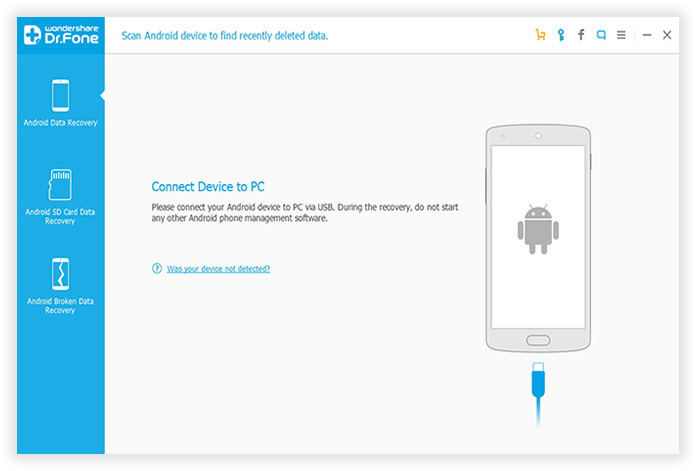
Run the software and follow the Screenshot commands to enable USB debugging on your Sony Xerpia and then scan your Sony Xperia, the debugging process varies for different Android OS, make sure you choose the right one.
1) For Android 2.3 or earlier: Enter "Settings" < Click "Applications" < Click "Development" < Check "USB debugging"
2) For Android 3.0 to 4.1: Enter "Settings" < Click "Developer options" < Check "USB debugging"
3) For Android 4.2 or newer: Enter "Settings" < Click "About Phone" < Tap "Build number" for several times until getting a note "You are under developer mode" < Back to "Settings" < Click "Developer options" < Check "USB debugging"
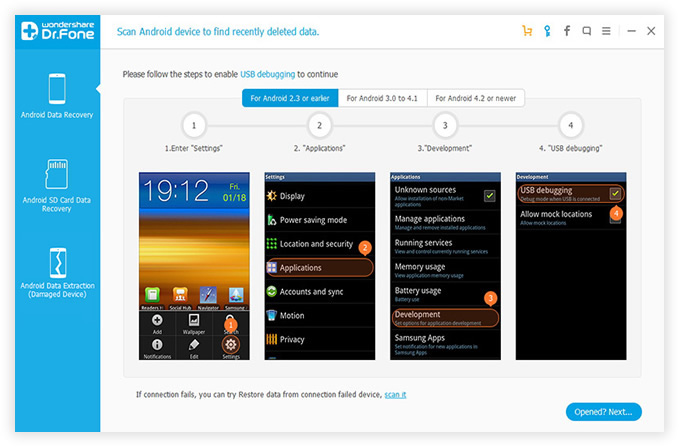
When your Sony Xperia is connected, then click the "Next" to let the program to identify your Sony device. If your Sony Xperia was rooted beforehand, you should allow the program Superuser authorization on the screen of your device. Doing so is to get permissions to deep scan your phone SIM and internal memory.
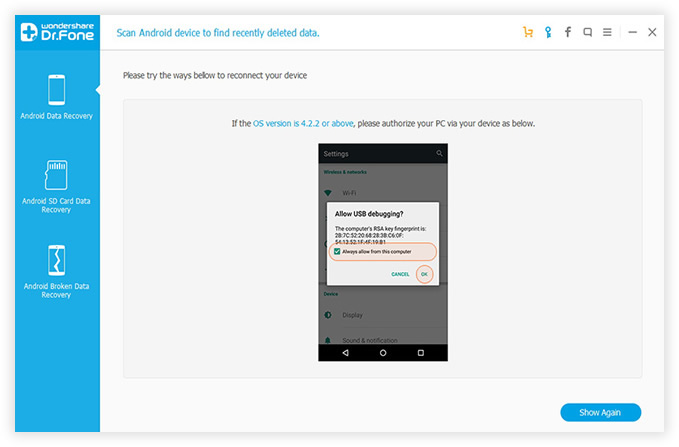
This step could give you one more option to decide which type of data not need to scan, it will significantly saves time. If you only need to retreive SMS and contacts, then just mark the them and continue the process. It will scan all the lost data from SIM card, internal memory and SD card.
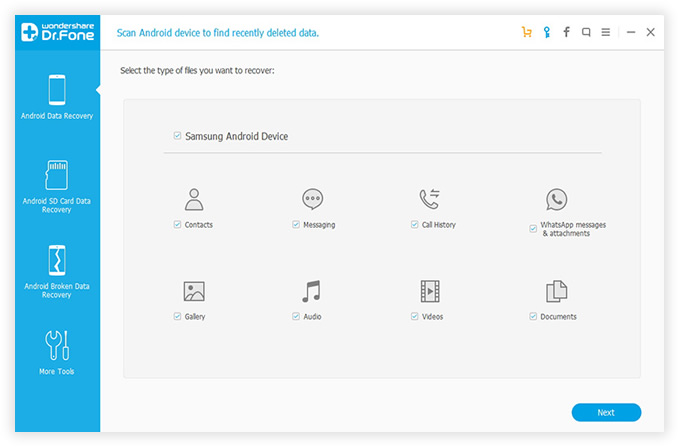
Note: During the scanning, don't disconnect your phone with computer and ensure that the battery is more than 20% before you start, or the scan will fail.
It will take some time to deep scan the data on your Sony Xperia, dDuring the scanning process, if you see the contacts or SMS you need, you're allowed to click the “Pause” to stop the scanning process, and the deleted ones are marked in red. You can click “recover” at the bottom of the program, and then choose a folder on your computer to save the recovered data.
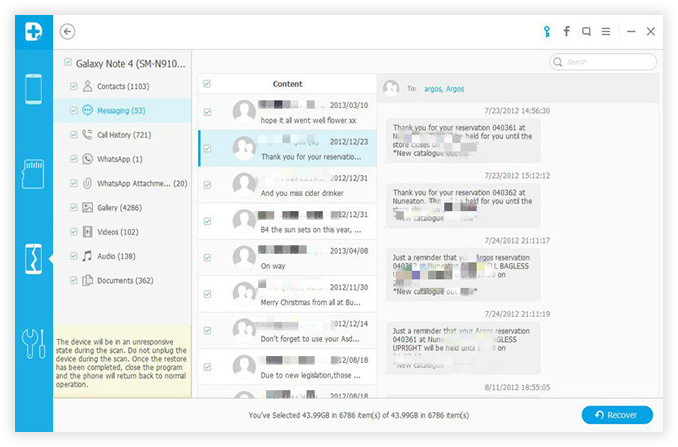
"Preview" feature is the one of the most valuable features built-in the application that works all compatible data types; you can directly view contacts, read the messages. The deleted contacts and SMS can be recovered and save to lots of formats including HTML, CSV and VCF. It supports retrieving up more than 20 types of files, no matter deleted or lost photos, contacts, call log, videos, notes or message attachments you want to retrieve,
Data loss can unfortunately occur with Sony Xperia and other Android devices for a number of surprisingly common reasons, if you make it a habit to backup your important data for your devices, all the data on your device could be at risk. No matter what the potential causes of data loss, the Android Data Recovery program is an excellent choice for those who want to get their data back in one piece. This is a worthwhile data saver for anyone who has been suffering data loss in the past, and knows how devastating it can be, it's also for people trying to avoid those types of digital disasters in the future, try this tool to make sure all of your information is protected.