Interaction between cell phone and human being becomes much easier since the introduction of touch-based smartphone. And it's the primary reason that people are preparing to switch from a physical keyword cell phone to touch oriented one. Although touch phones bring many benefits to the end user, there are some painful side effects made us miserable, like accident deletions. A single swipe or tap may get a item being deleted. So it's very possible to delete something totally by accident. And you just can't stop it from happening as it's just too common among different users.
Unfortunately, my little boy has successfully deleted a couple of important contacts on my Nexus 5, powered by Android 4.4 KitKat. This made me mad and I can do nothing to prevent it happening in future. So backup is very important in nowadays to make sure the phone data is secure, what's more important for me is that I have to find a way to recover my lost contacts.
Android Data Recovery is a powerful data recovery solution I came across recently. I have tried several recovery tools in last week and Androidsoft is the best among them for its recovery ability and simple user interface. Only 3 steps are involved in the whole recovery process to get back lost or deleted contacts, text messages, photos, media files and documents. It takes care of all the dirty work at back-end. You trigged the recover button, and then handle it over to the software. Grab a cup of coffee, then your lost contacts will come back after your return.
Download and store the installation package from the above link. Double click the setup file to install the recovery software on your PC. A desktop shortcut will be generated after installation. Run the software from shortcut or start menu.
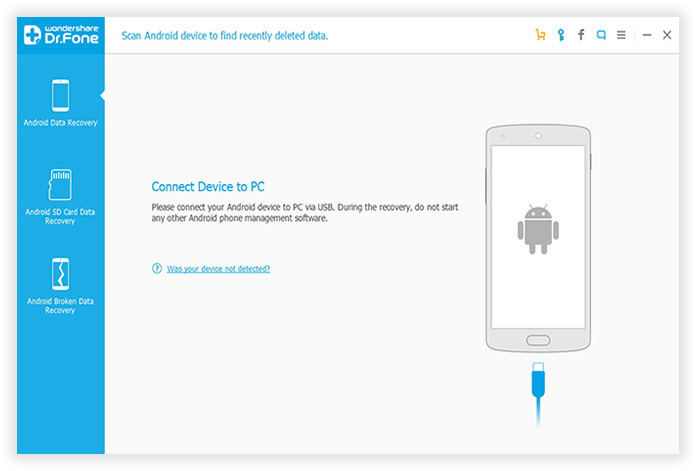
There are three different ways to finish this job for different Android system:
1) For Android 2.3 or earlier: Enter "Settings" < Click "Applications" < Click "Development" < Check "USB debugging"
2) For Android 3.0 to 4.1: Enter "Settings" < Click "Developer options" < Check "USB debugging"
3) For Android 4.2 or newer: "Settings" < Click "About Phone" < Tap "Build number" for several times until getting a note "You are under developer mode" < Back to "Settings" < "Developer options" < "USB debugging"
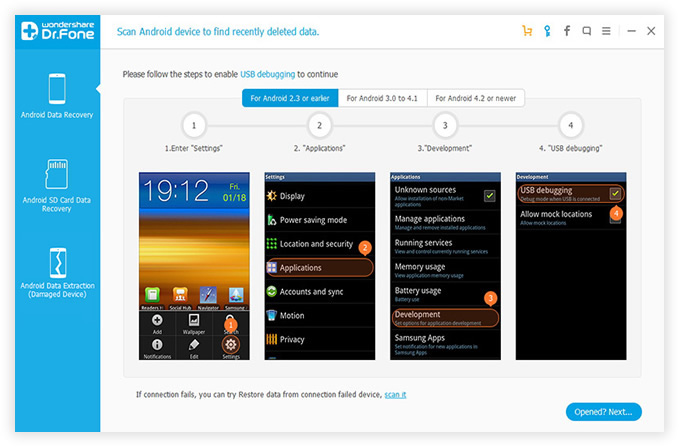
Note: Turn on Android USB Debugging on your device and plug your Android device to a PC via USB cable. There are 100+ brands and 2000+ Android devices supported by the software. If the device is not recognized by the software, please install Android USB driver before to the next step.
Once the device is detected by the software, click the Start button to begin analyzing the device attached to the computer. Make sure the battery life is more than 20% and don't connect other device to the computer during the time. The whole analysis takes 10-20 minutes to complete, depending on how many files stored on your Android phone.
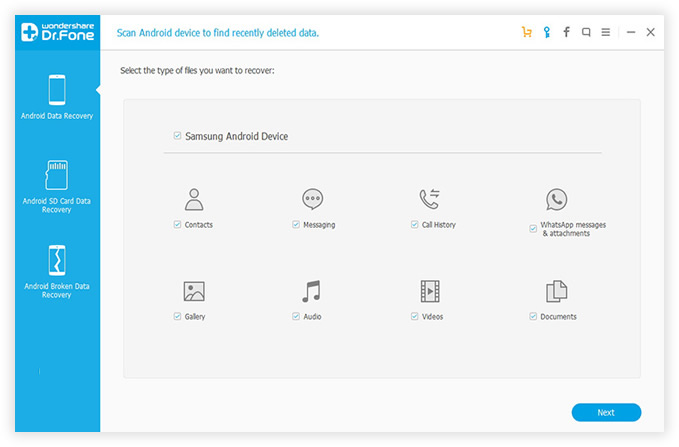
After analysis, the software will list all of the contacts previously deleted or wiped on the left menu bar. You can preview each item and select the ones you want to recover. In default, the software will recover all of files, including contacts, text messages, photos, documents and media files. However, you can recover the selected items individually, because full recovery takes much more time and consumes more disk space on your Android phone. .
Click on the Recover button on the bottom of the screen after selection, and choose a local path to store the recovered files. It takes a while to fully recover the items, depending on how many files you are preparing to recover. Just have a cup of coffee during the recovery time.
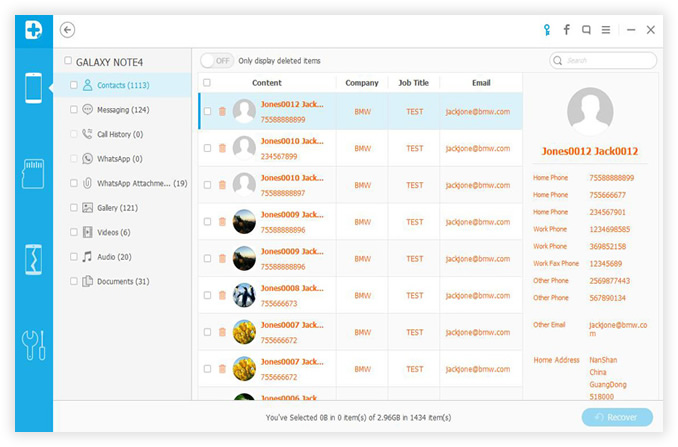
The above example shows you how easily to recover contacts on your Android phone with Android Contacts Recovery. Actually, it's a complete data recovery solution that can also recover text messages, photos, video, audio and documents. You can get back all your lost data, no matter it was deleted accidently, or damaged during run time. Highly recommended to anyone who takes serious in data protection.