OnePlus One came out from nowhere, but soon it seemed everyone in the tech world was talking about this flagship killer. If you had ever read the news and customer reviews about the phone, you would probably find out that it is the best unlocked Android phone under the price of $450. OnePlus opened its door for public sales on Jan 20 within two hours and luckily I grabbed one from the crowd. Usually, there is no chance to buy the phone unless you have an invite.
When I received the phone this morning, I am really excited to try it out. With solid specs, unique features, and the clean CyanogenMod running on it, the OnePlus One is a great proposition for just about any user. However, I have to get it to work first. So I have to migrate the data from my old phone to the new one at first manually, then I'd much prefer to use an automated solution as the manual work takes too much time.
Phone Transfer is a smart desktop app which was originally designed for data transfer between different mobile phones in a fast way. It only takes a few minutes to transfer 500 contacts, 1000+ text messages or 500 songs. What's more, it supports all of the popular mobile operating systems, including iOS, Android, Blackberry and Symbian. And the transfer is mutual which means you can copy data between any two devices it supports. Below is the tutorial that targes devices more specifically:
How to Transfer Data from Android to Android
How to Transfer Contacts/SMS from iPhone to Android
How to Transfer Contacts from Blackberry to Android
Supported Smartphone: 100+ brands and 2000+ models, including iPhone 7/6S/6/5/4, Galaxy S7/S6/, Galaxy Note 5/4, HTC One M10/M9, LG G5/G4, Motorola X/G/E, Xperia Z5/Z3 Compact, Nexus 4/5/6
Supported Files: Contacts, SMS, Photos, Music, Videos, Apps and other documents.
Download links are available from above links. It works on Windows and Mac OSX with good support for the latest version. After download, double-click the file to start installing the software on a computer by following the default wizard. It will be launched automatically when installation is completed.

Plug both phones into the same computer with the USB cables. Make sure both USB drivers are installed properly. When the devices are well connected, they will be listed on the main screen in a few seconds as your can see from the following screen:
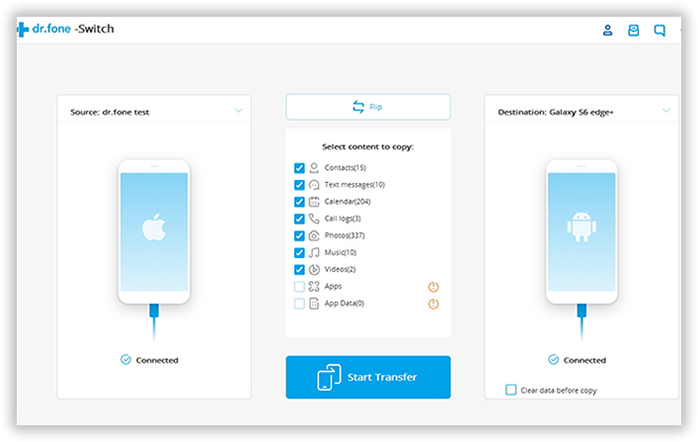
There are a few options available such as contacts, text messages, photos, and music. Choose the proper items you'd like to transfer from one device to another. Usually, it takes only a couple of minutes even you have a large number of files to be moved.
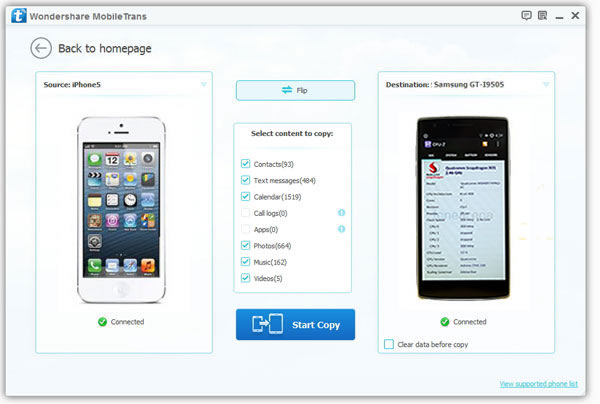
Note: In this case, the source phone should be iPhone and destination phone should be Android phone.
All the data on your source phone that can be transferred are listed in the middle of the program, what you need to do is only mark those you want to move to OnePlus One and click Start Copy. The process of creating and populating database tables may take some time, then they can be fully copied to your destination phone.
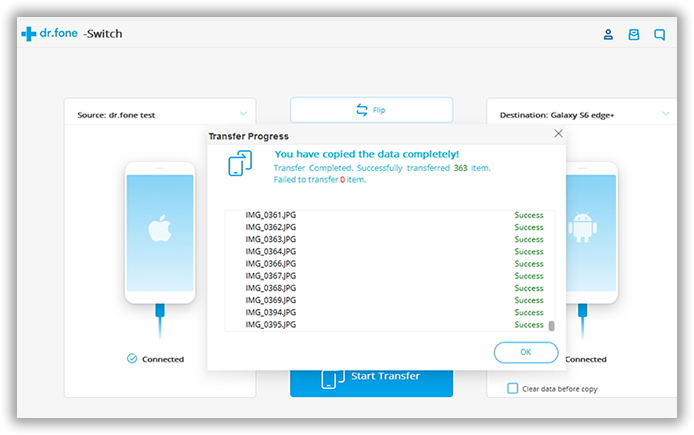
With this phone transfer at hand, there is no need to worry about data transfer from one device to another. All of the dirty work is taken cared by the app in background. When the transfer starts, no additional work is involved. What you need to do is just a few mouse clicks, which saves you from a time consuming and boring task that can be lasted for hours by hand. In additional, it has a built-in function to erase the content and settings on your old phone. All the personal information is well protected by using this ease feature.