If you are going to order an upcoming Google Pixel 4 to replace your older Huawei phone, you should know the process in transferring data from the old phone to the new Google Pixel 4. Thus, this simple tutorial will help you out.
Below are easy but effective ways to directly move all your data, including photos, videos, music, contacts, messages, apps from your Huawei phone to the new Google Pixel 4. Keep reading on this post and choose the best method for you.
This is a quite traditional method when you need to connect between two Android phones each other and then transfer data from this one to that one through a USB cable. All you need is a USB OTG and a cable to complete the process. If your Huawei phone comes with the micro USB port, then you need to prepare a micro USB cable. Otherwise, you simply use a Type-C cable for the connection between two devices.
Once you meet the requirement mentioned above, then follow these steps below to move data from your old Huawei phone to Google Pixel 4.
Step 1: Power on your new Google Pixel 4, connect it to a Wi-Fi network. After that, stop at "copy apps & data" screen.
Step 2: Now, tap on Next > Find your old phone cable and connect two devices each other using the USB OTG and the cable.

Step 3: On your old Huawei phone, unlock it so that you can access everything. Then, simply select Copy and all your accounts will be copied to the new Pixel 4.
Step 4: On your new phone, enter the password of your Google account, select sections you want to transfer from your old phone to the new one.
Step 5: Tap on Copy and wait for the process. After that, just complete the leftover setup wizard and the process will run in the background.
The time for the process to complete depends on how much data you selected.
Cons:
If you do not have a USB OTG available or you feel using Phone Clone app is complicated, then there is an easier way to move the data from your old Huawei to Google Pixel phone. That is called Phone Transfer.
When moving from an old Huawei phone to the new Pixel 4 phone, transferring data is a required step, even whether it is just contacts or photos, the task is still boring and takes up a lot of time. But, when using Phone Transfer, you can easily get your work done. You will need a few minutes to move all the data from your old Huawei phone to the new Google Pixel 4. Not just does the software save up your time, but it also keeps you away from boring task of manual data transfer.
First of all, you need to download and install Phone Transfer software on your computer. Once done, open the tool and wait for it to load properly. Click on "Switch" from the main section.

Connect both your old Huawei and the new Google Pixel 4 phones to the computer. Wait for a few minutes so that the software can detect them. Once it detects, there will be popup on the screen. Make sure to choose your Pixel 4 as under " Destination" section.
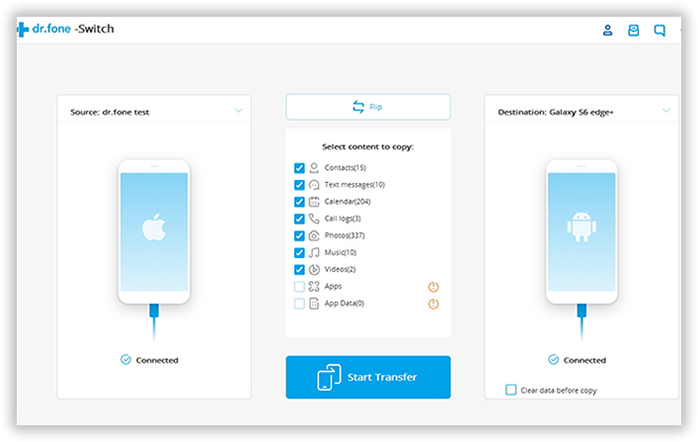
Now, select the type of data you want to move from your old phone to the new Pixel 4. After that, click on the "Start Transfer" button from the main window.
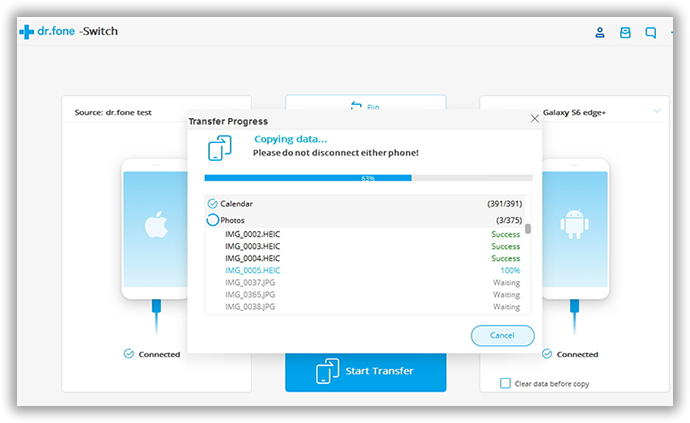
Wait for the transfer process to complete and you have already had a full access to your data from the old Huawei phone to the new Pixel 4.
If you are using a Huawei phone, you must know the Phone Clone app, which allows to transfer data from the old Android device to the new one. With Phone Clone app, you do not need to Wi-Fi connectivity, simply scan the QR code and it's ready to transfer. Here is how to use Phone Clone app to move data from your old Huawei phone to the new Google Pixel 4.
Step 1: Download and install Phone Clone app on your new Pixel phone. Since you install it from non-Play Store source, you have to go to Settings > Security and enable Unknown sources.
Step 2: Once done, open the app and select the new phone. Open Phone Clone app on your old Huawei phone and select it as the old phone.
Step 3: Use your old phone, to scan the QR code displaying on the screen of your new Pixel 4 to set up the connection.
Step 4: After they are connected, choose your preferred sections like Contacts, Call Log, Messages, Photos, Documents.Wait for it to transfer the selected sections to your new Pixel 4.
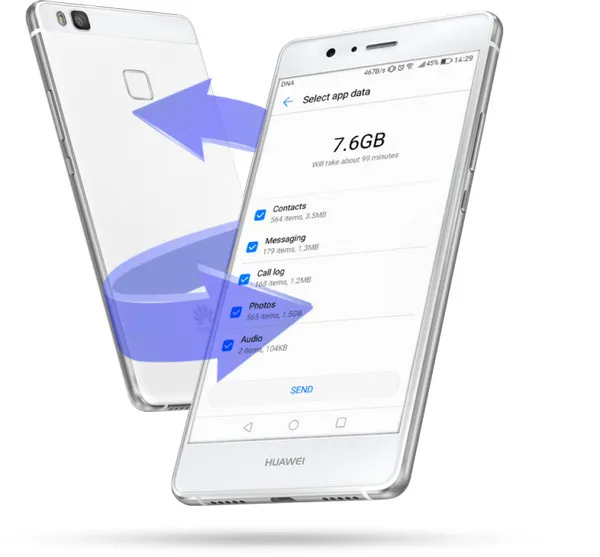
Cons:
Above are three best and simplest ways to transfer phone data to the new Pixel 4 from the old Huawei phone. Each of them has its own benefit, but we recommend you to use Androidphonesoft Phone Transfer for data migration and backup because it's fast and secure. You just need a few minutes to complete all the process.