You just bought a new iPhone 11 and you're wondering about the best way to transfer data from your old Xiaomi device to the new iPhone 11. Don't worry too much, there are lots of ways to do this. Unfortunately, there aren't any comprehensive tools made by the manufacturers themselves. Most utilities will only help transfer certain types of data, and the rest will have to be manually moved, often using multiple tools. Let's look at a couple of the easiest ways to move data from Android Xiaomi device to a brand new iPhone 11.
Google Account does a lot of help for data backup and restore for Android devices. You can sync personal data from Android to Google cloud service so the data can be transferred to new device under the same Google account. So in our first section, we will give a try on Google Account sync. This is the best way if you wish to transfer contacts and photos from Android to iPhone 11.
Step 1: On Xiaomi Android phone, add Google account to the device and enable contacts and photos sync. Once the process is completed, you can check the contacts on photos from Google web.
Step 2: Unlock iPhone 11 and go to Settings. Link the existing Google account to iPhone 11 by typing the same Gmail and password.
Step 3: Turn on Contacts sync on iPhone and the contacts will be transferred to iPhone automatically.
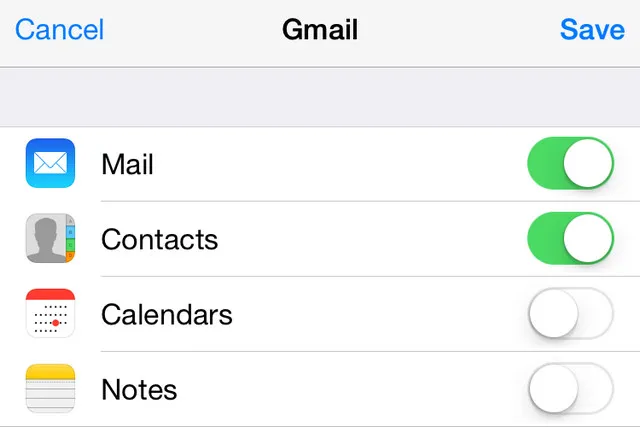
Step 4: For photos and media files, you have to download Google Drive from App store. After sign in, the files will be synced to iPhone by default.
Cons:
Androidphonesoft is one of the most comprehensive data transfer utilities in the world. Not only that, but the toolkit that it is a part of has all the tools you'll ever need to manage both Android and iOS devices. This desktop application for Windows and macOS contains tools for data backup and restore, switching devices, rooting Android, data recovery, and much more. Once you start using it, you'll never need any other utility for your mobile devices.
Let's take a detailed look at how the Switch module in Androidphonesoft can help move all your data from Android to iPhone 11.
Once you install the program, launch it and click on the Switch module on the home page of the software.

Now, using two data cables (the original ones), connect both devices to your PC or Mac. On your screen, you should see the Xiaomi device on the left and the iPhone 11 on the right. You can hit the Flip button in case they're reversed.
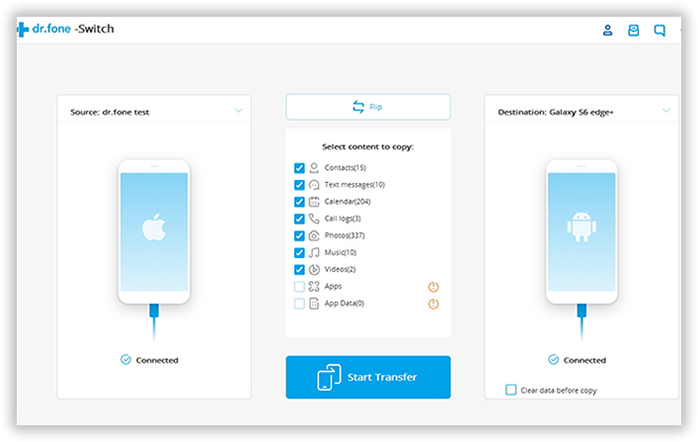
Once you have them lined up correctly, choose all the data types to be moved and hit the Start Transfer button. You're all done!
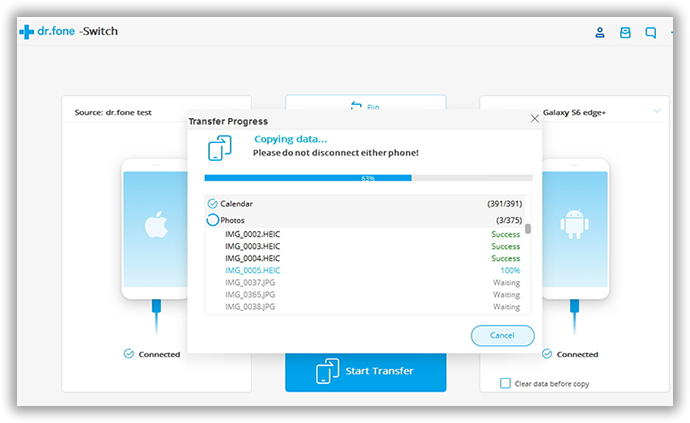
After a few simple clicks, all selected data from Xiaomi phone will be transferred to iPhone 11 within a short period of time. That's bravo!
Apple has a great tool you can try. It moves a lot of data types so you get almost everything you need, the best part is that if you have Android apps that have iOS equivalents, you'll get suggestions for those when you transfer data to the iPhone. Let us look at the process involved in moving your information from Android to iOS using this tool.
Step 1: The Android phone (Xiaomi) needs to have the Move to iOS app installed before you can begin this process, so download it from Google Play Store as your first step.
Step 2: Now connect your Android device to your Wi-Fi and make sure your iPhone and Android devices are both turned on and plugged in since the transfer process could take a while depending on how much data you're moving.
Step 3: On the iPhone 11, you'll see the Apps and Data screen during the setup process, along with an option to Move from Android. Note that you don't need the Move to iOS app on your iPhone, just on the Xiaomi smartphone. Remember that if the setup has already been done before, you'll need to wipe your iPhone and start from scratch to access this option.
Step 4: On the Android, fire up the Move to iOS app and look for Find Your Code. On this particular screen, tap on the Next button to enter the code. Back on the iPhone, you'll need to tap Continue to see the code. Enter that into the space provided in your Android device and confirm it.
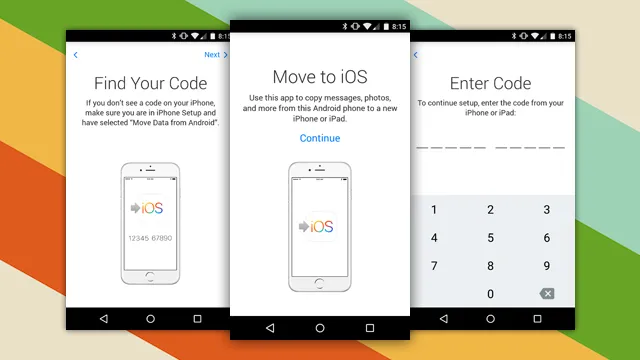
Step 5: After a while, you'll see a screen called Transfer Data on your Xiaomi device's screen. Here, you can choose all the data types to be transferred. When you're done, hit Next.
Step 6: You will have to wait until the progress bar on your iPhone 11 goes to 100%, after which you can hit Done on the Android device. On the iPhone, continue to set up the device as normal. Your data has now been transferred.
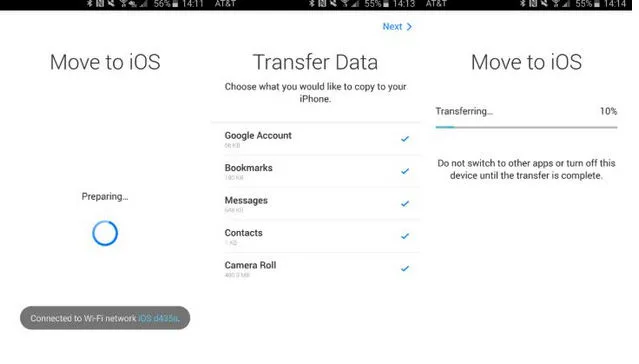
Disadvantages of Using Move to iOS App
The biggest problem, as we said earlier, is that all your data won't be moved. You'll have your contacts and messages, most apps data, and other things like documents and so on, but your PDF documents and any music or eBooks you have cannot be moved this way. You can either do it manually, or you can look at using the above utility we have showcased
If you've been manually moving data from your old phones to your new ones, you must definitely try Androidphonesoft Android and iOS toolkit for this and other functions. Manually moving data is not only time-consuming, but you can miss out on a lot of information. With this tool, you'll never miss anything, and you won't have to worry about data incompatibility and other issues commonly found when moving from Android to iOS or the other way around.