Spotify is the most popular music streaming platform in the world by a wide margin. Apple Music is on its way to catching up with its 50 million paying subscribers, but remains a distant second to the 217 million users who are using the Stockholm-based company's platform. The paid subscription base alone is now past the 100 million mark. Google Play Music is far behind with 15 million users, which includes YouTube Music, but is gaining subscribers every month. If you're one of the people trying to migrate from Spotify to Google Music, you might want to know how to transfer playlists from Spotify to Google Music. It's not as easy as it sounds, but there are ways to do the job.
There are basically two ways to transfer playlist from one streaming platform to another. One is by using a web-based application such as Soundiiz. This gives you a browser interface to access both platforms and migrate your playlists from one to the other. The second option is to use a desktop or mobile software like STAMP. This essentially does the same thing, but in a different environment. Of course, since the playlists will be stored in Spotify's cloud and need to be migrated to Google's cloud, you will require Internet access to use either of these methods.
Soundiiz and similar platforms allow you to easily transfer your music playlists and favorites from one platform to another. They typically support multiple platforms, which makes migrating from any popular service to another a breeze to do. Since you will be accessing both your Spotify as well as Google Play Music accounts, it will require you to connect the services on the web platform. Here's how the process works:
Step 1: Open the Soundiiz web application by clicking on this link.
Step 2: In the left panel of the software interface, you'll see an option called Platform to Platform. Click on it.
Step 3: Select Spotify as your source and connect to it using your login credentials. Choose all the media categories you want to transfer, such as playlists, specific tracks and so on.
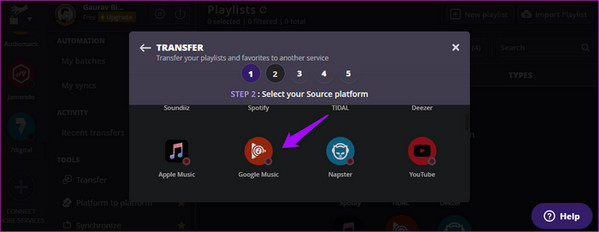
Step 4: For the destination platform, select Google Play Music and login using your credentials. This will be the Google account you used to access the service.
Step 5: Initiate the transfer process. Once it has completed, you'll be able to see all your transferred music in your Google Play Music account.
This is one way to transfer your music from Spotify to Google Play Music. The second method, using a desktop utility, is covered in the next section.
STAMP works in a similar way to the previous one, but the main difference is that the application needs to be installed on your computer or mobile device. One such service is STAMP, which is available for Windows, Mac, iOS and Android. Most other desktop applications work the same way, but will have minor variations and different interfaces.
Step 1: Download and install STAMP desktop application on your desktop or mobile device.
Step 2: Choose your source platform as Spotify and connect to the service with your credentials.
Step 3: Choose the destination platform as Google Play Music and sign in to connect it to the app.
Step 4: For the destination platform, select Google Play Music and login using your credentials. This will be the Google account you used to access the service.
Step 5: Select the playlists you want to transfer and hit Next. The app will transfer all your chosen music to the new service, and you'll be able to access it in the Google Play Music app on any device.
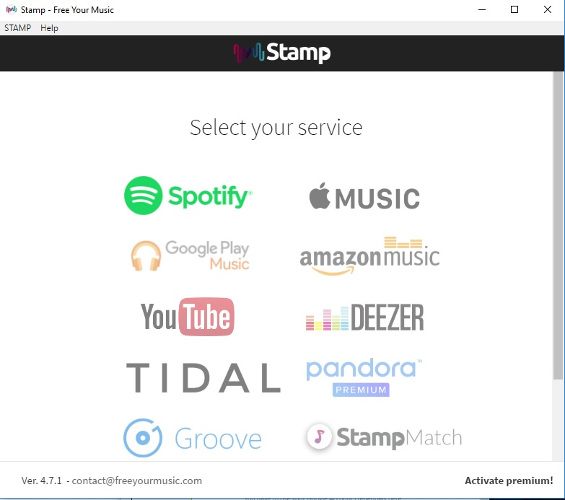
If you have a slow or unstable Internet connection, the desktop app is a better choice. Of course, you'll need to connect to both services online, so you'll be incurring data charges depending on what plan you're on. Remember that you need to login to the same Google Play Music account that you're currently using.
If you sign into a different Google account, the applications will move the playlists to that account. This is something to note if you're using multiple Google accounts for any reason. Using either of these two methods, you can seamlessly move your playlists from Spotify to Google Play Music or between any two platforms supported by these services.